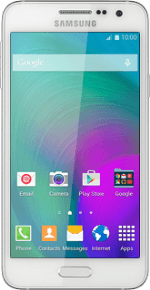
Samsung Galaxy A3
Set up your phone for internet
The internet connection is shared by many functions on your phone such as internet browsing, receiving email messages and installing apps. You can access the internet as soon as you've inserted your SIM. If this isn't the case, you can set up your phone for internet manually.
1. Find "Access Point Names"
Slide your finger down the display starting from the top edge of your phone.
Press the settings icon.
Press the settings icon.
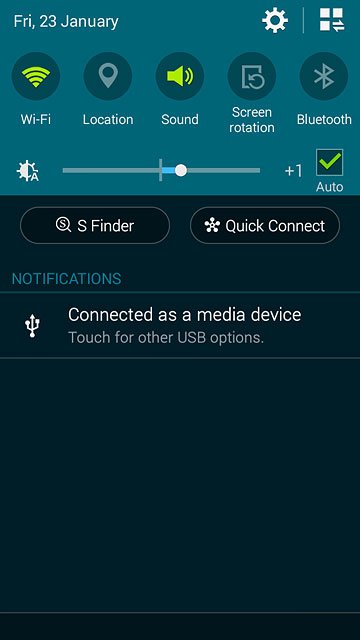
Press More networks.
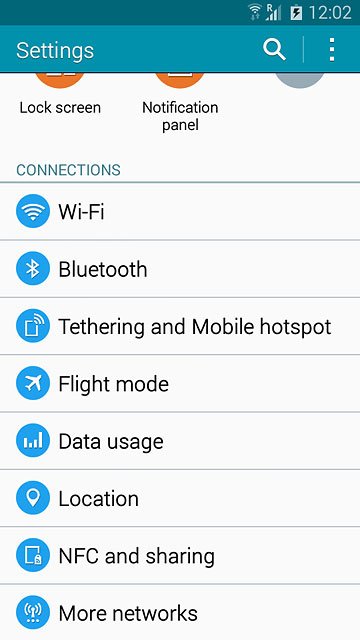
Press Mobile networks.
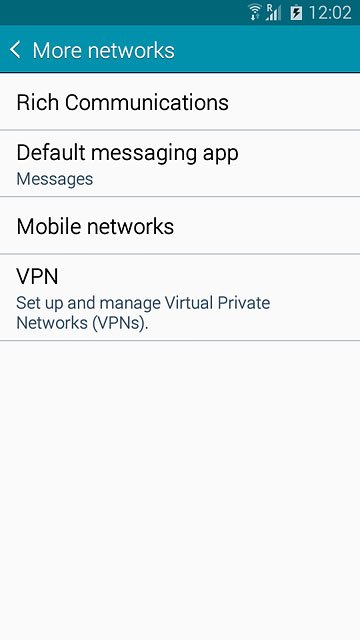
Press Access Point Names.
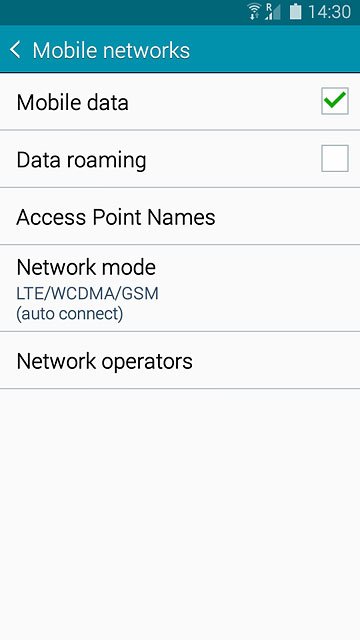
2. Create new data connection
Press the new data connection icon.
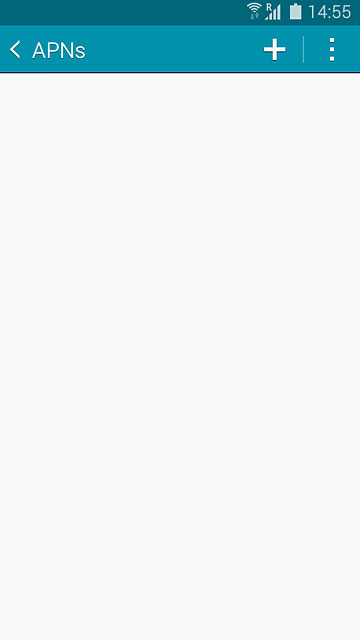
3. Enter data connection name
Press Name.
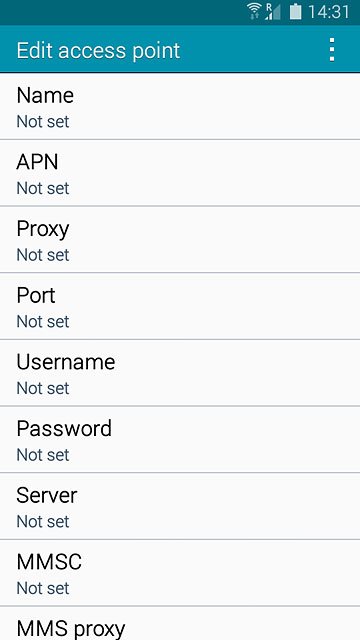
Key in Vodafone Internet and press OK.
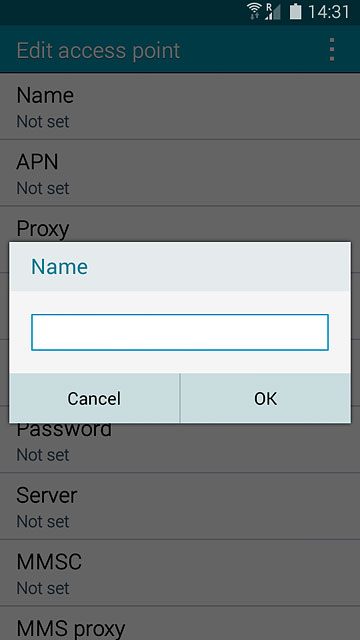
4. Enter APN
Press APN.
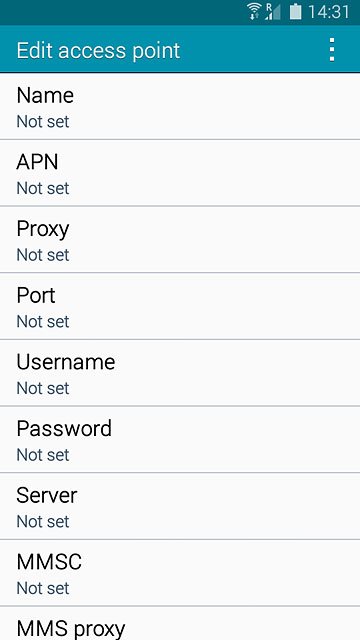
Key in vodafone and press OK.
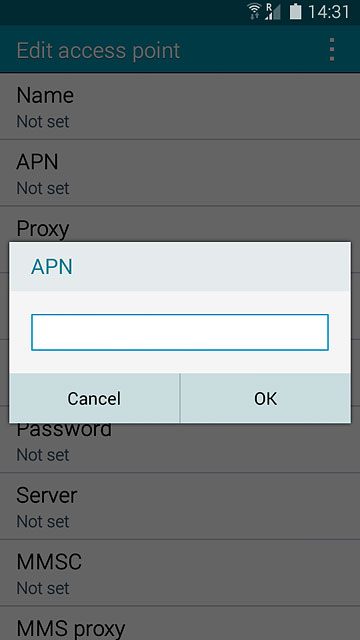
5. Enter country code
Press MCC.
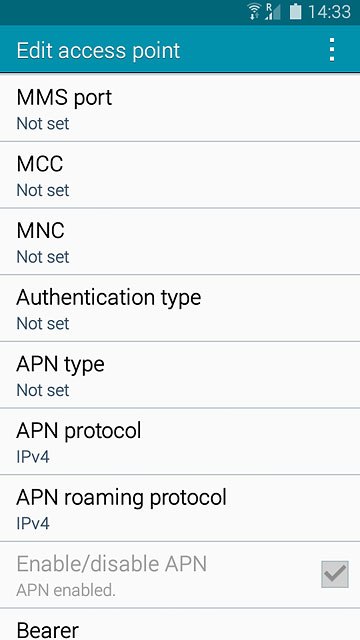
Key in 530 and press OK.
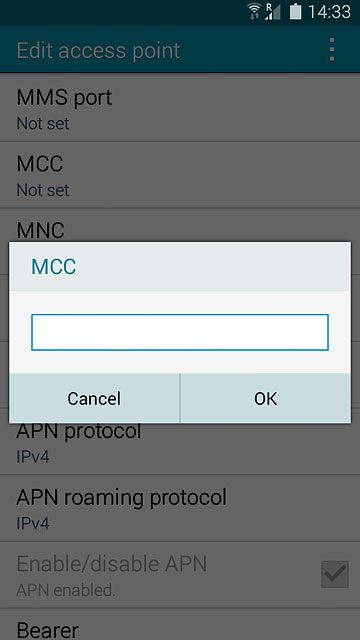
6. Enter network code
Press MNC.
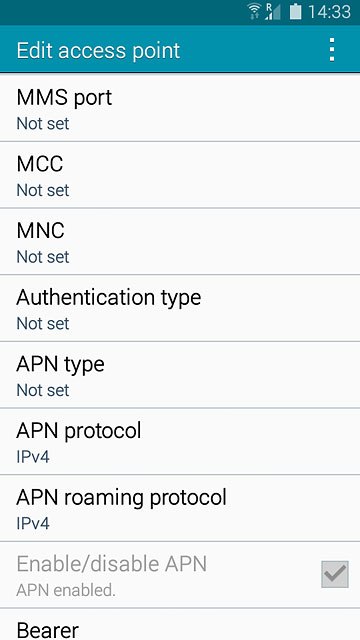
Key in 01 and press OK.
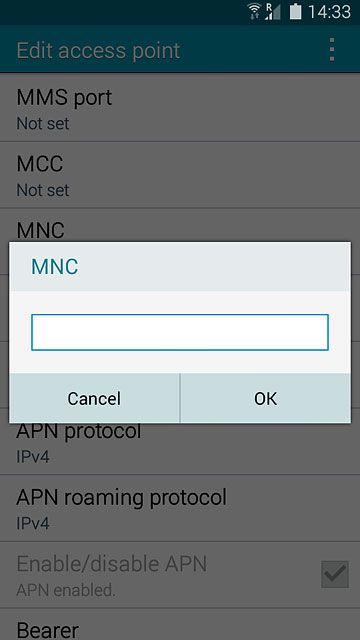
7. Select authentication type
Press Authentication type.
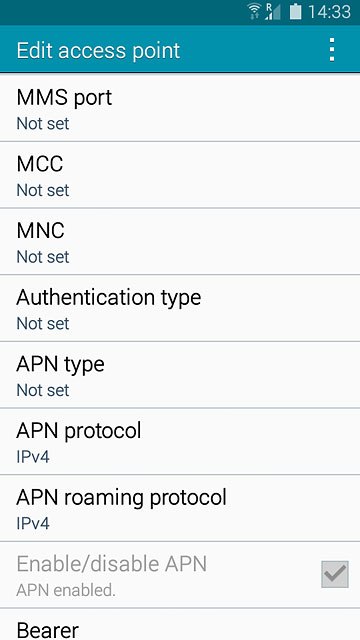
Press PAP.
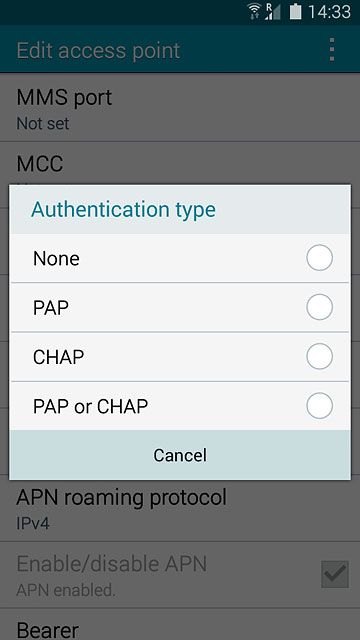
8. Select APN type
Press APN type.
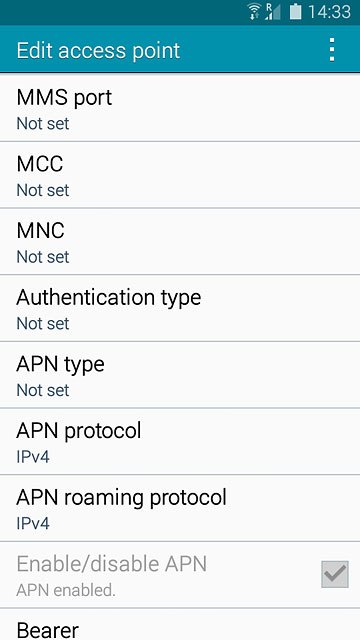
Key in default and press OK.
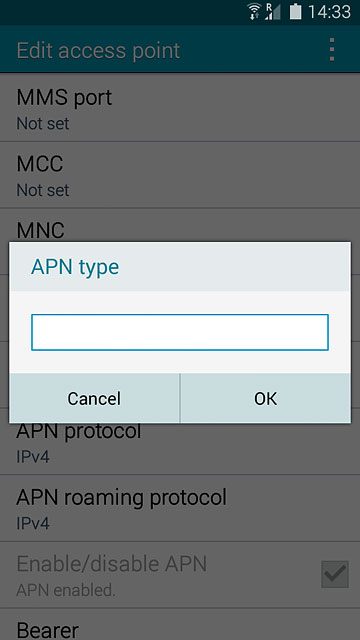
9. Select data bearer
Press Bearer.
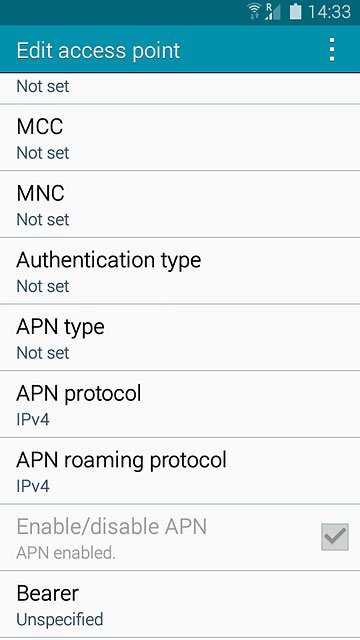
Press Unspecified.
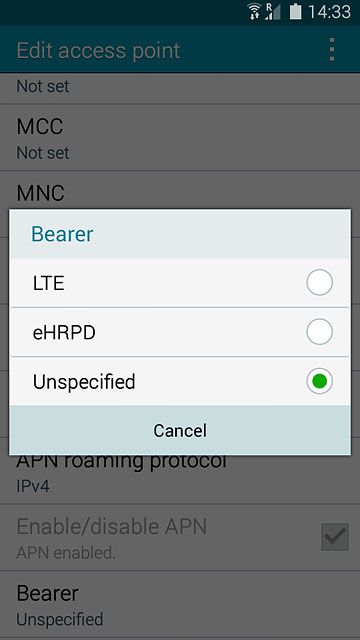
10. Save and activate data connection
Press the menu icon.
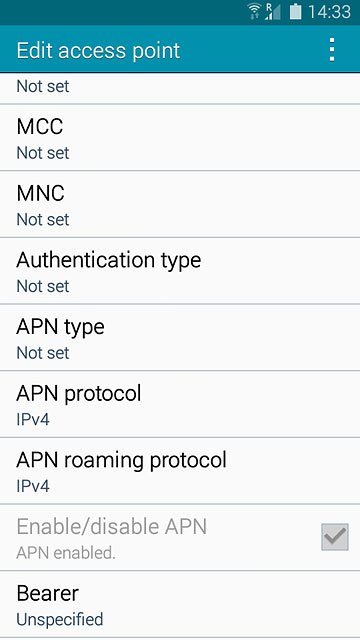
Press Save.
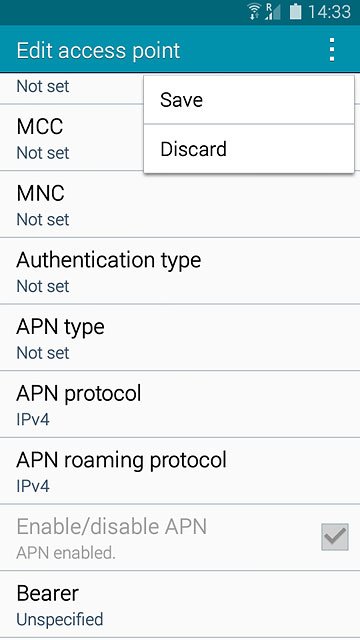
Press the field next to the data connection to fill in the field.
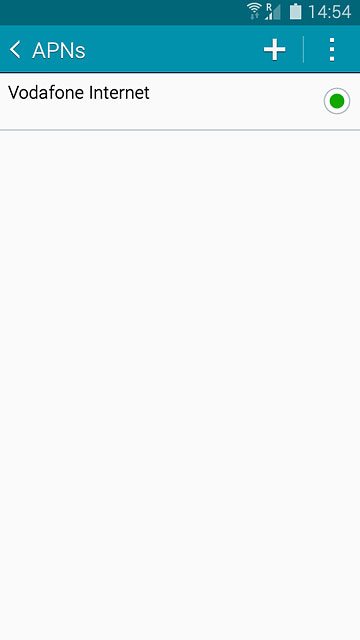
11. Return to the home screen
Press the Home key to return to the home screen.

