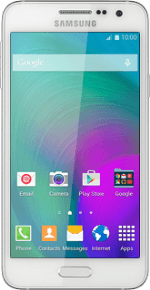
Samsung Galaxy A3
Write and send email messages
You can send and receive email messages from your email accounts. Remember, you need to set up your phone for email.
1. Find "Email"
Press Apps.
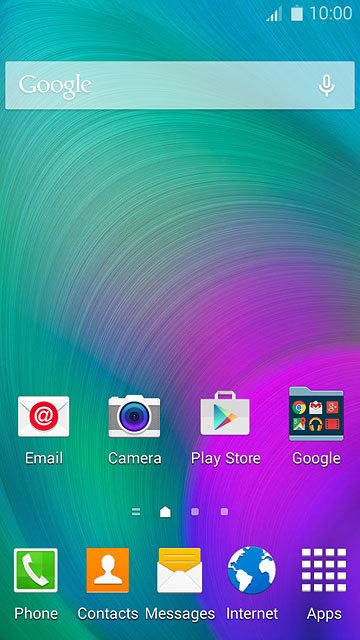
Press Email.
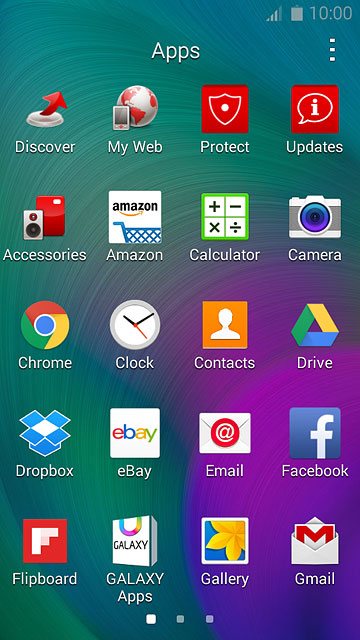
2. Select email account
Slide your finger right on the display.
Press Inbox below the required email account.
Press Inbox below the required email account.
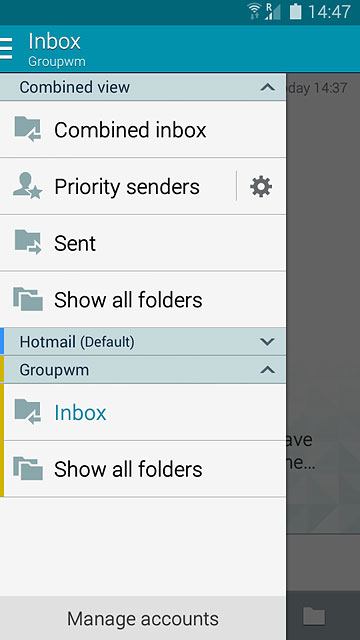
3. Create email message
Press the new email message icon.
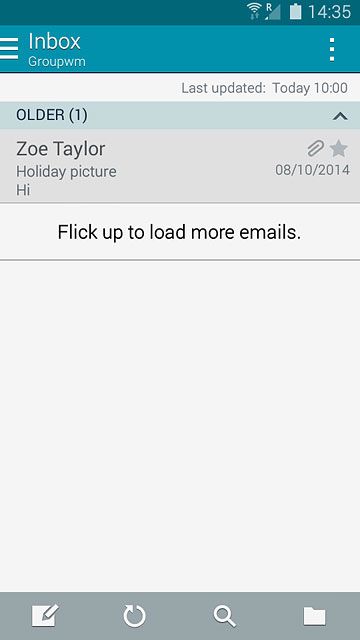
4. Select recipient
Key in the first letters of the required contact.
Matching contacts are displayed.
Press the required contact.
Repeat the procedure to add more recipients.
Matching contacts are displayed.
Press the required contact.
Repeat the procedure to add more recipients.
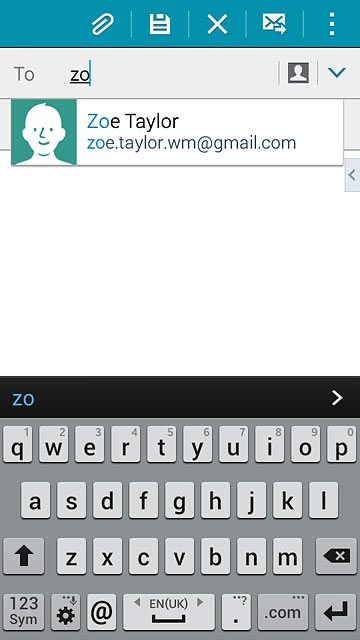
5. Enter subject
Press Subject and key in a subject for the email message.
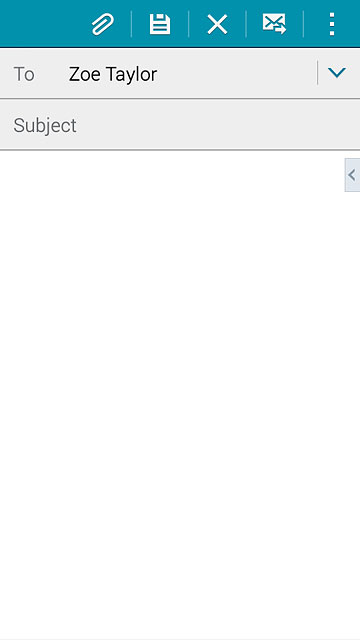
6. Write the text
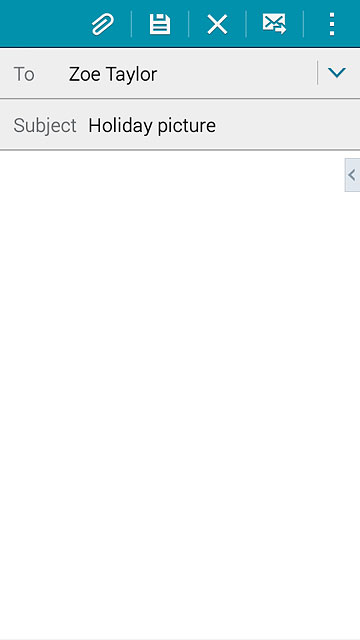
7. Attach file
Press the attachment icon.
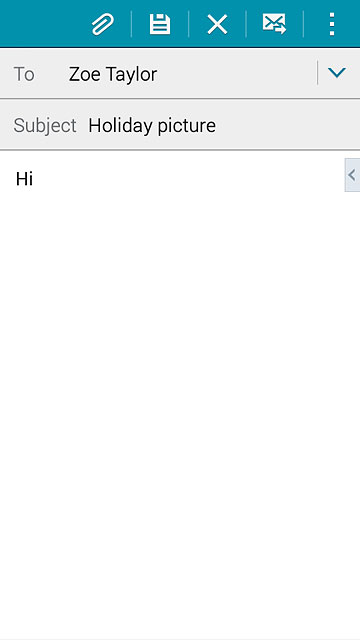
Press My Files.
Go to the required folder.
Go to the required folder.
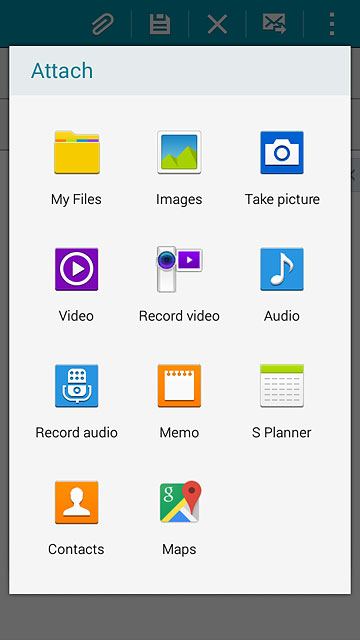
Press the box next to the required file.
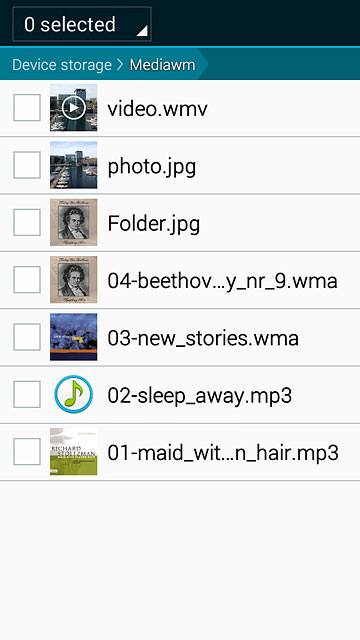
Press Done.
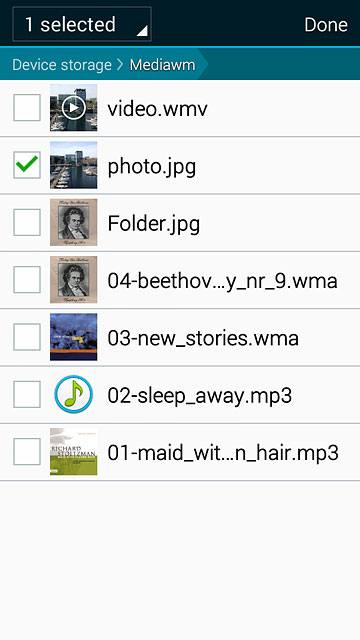
8. Send the email message
Press the send icon when you've finished your email message.
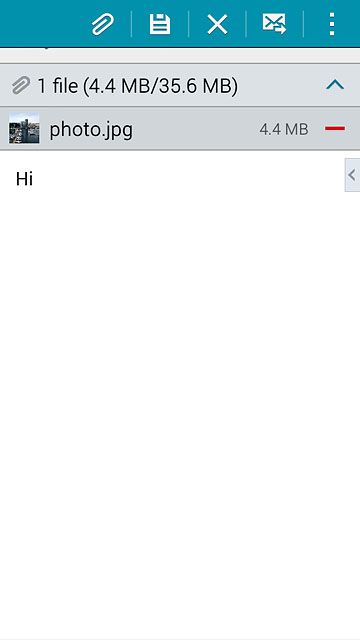
9. Return to the home screen
Press the Home key to return to the home screen.

