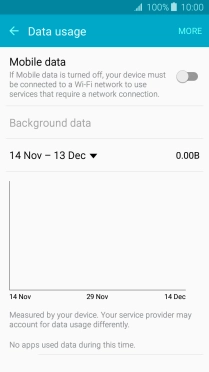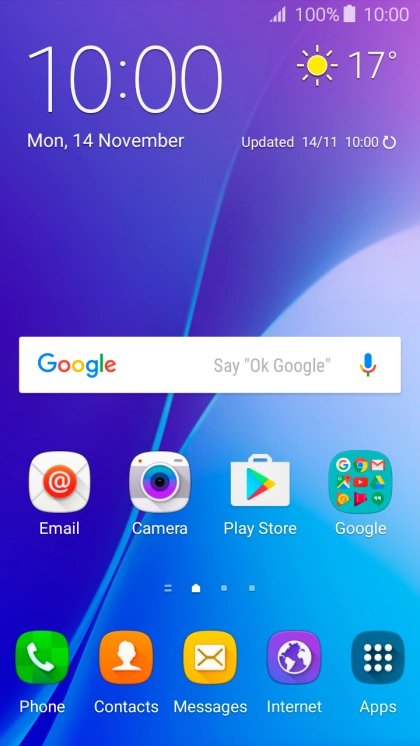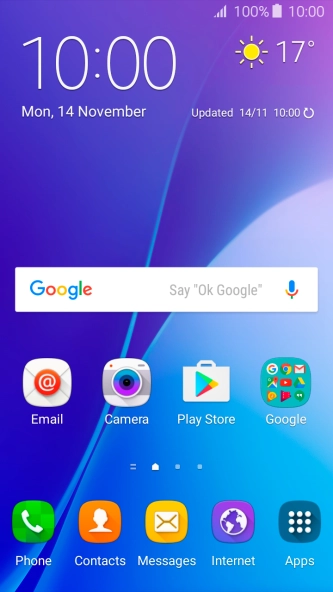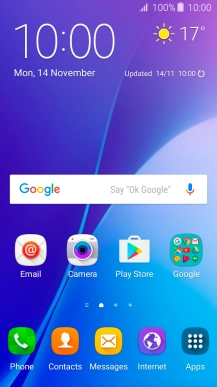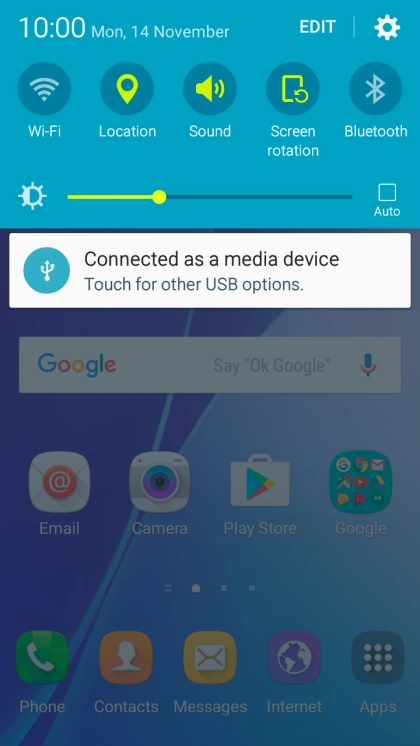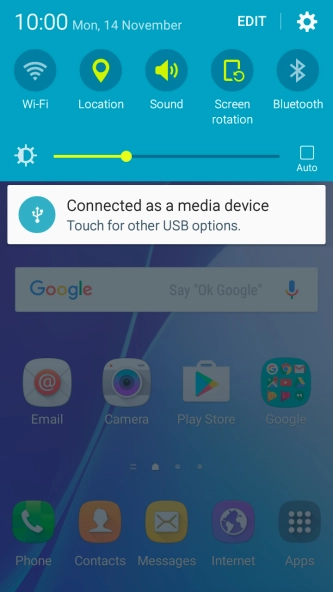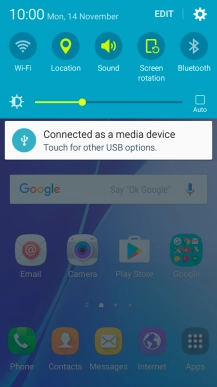Samsung Galaxy A3 (2016)
Android 5.1.1
1 Find "Data usage"
Slide your finger downwards starting from the top of the screen.

Press the settings icon.
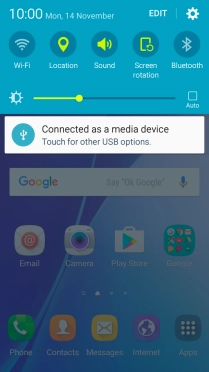
Press Data usage.
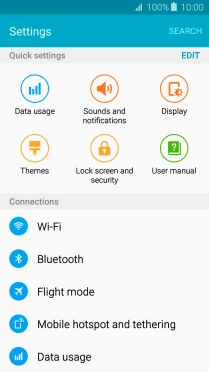
2 Turn mobile data on or off
Press the indicator next to "Mobile data" to turn the function on or off.
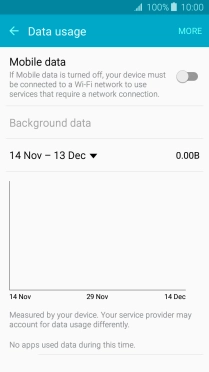
3 Return to the home screen
Press the Home key to return to the home screen.