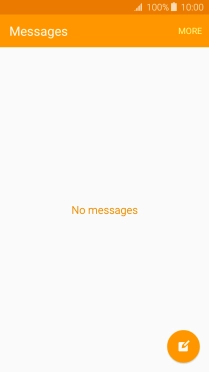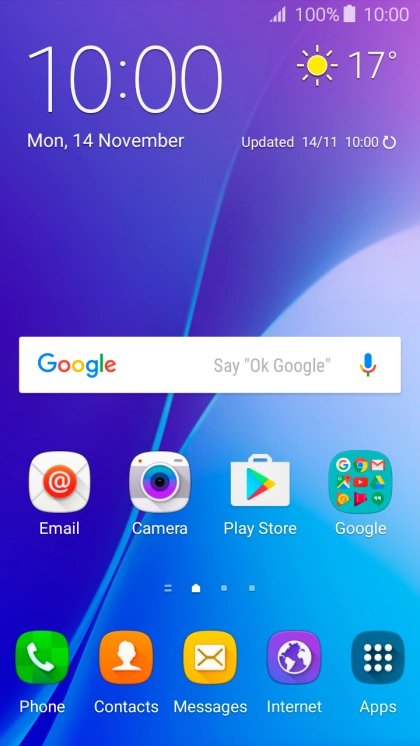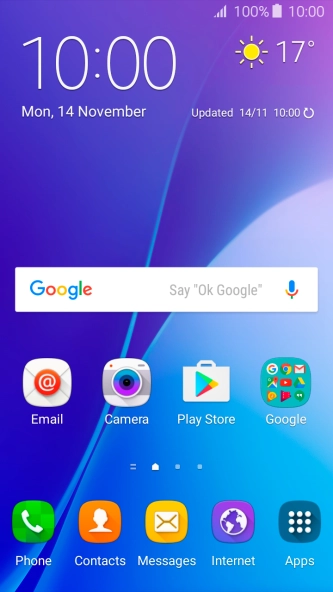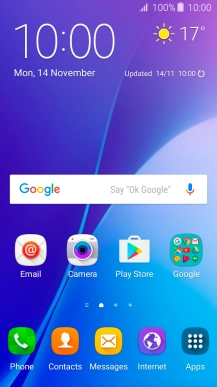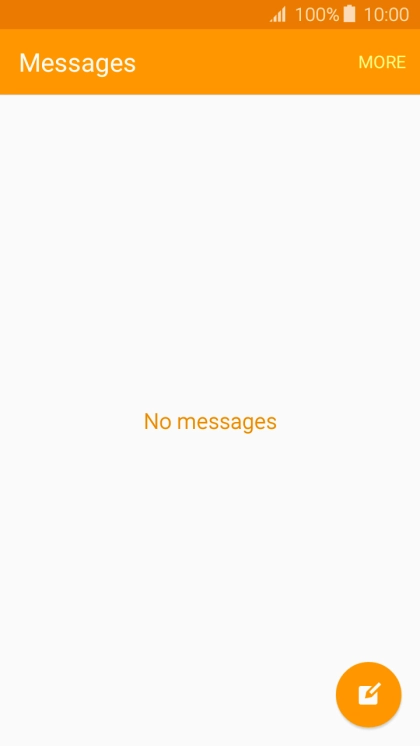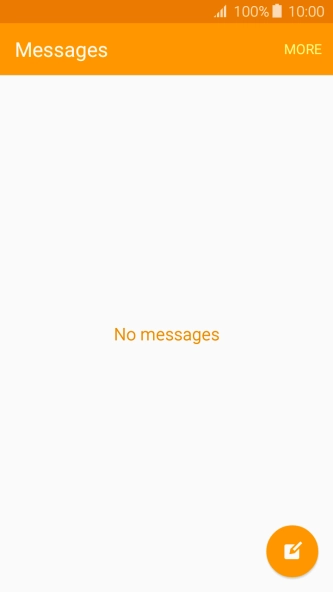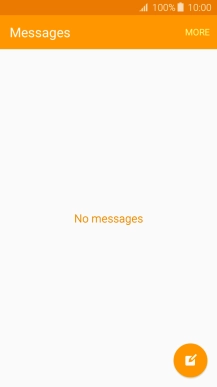Samsung Galaxy A3 (2016)
Android 5.1.1
1 Create new picture message
Press Messages.

Press the new message icon.
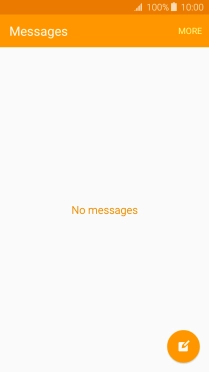
2 Select recipient
Press the search field and key in the first letters of the recipient's name.
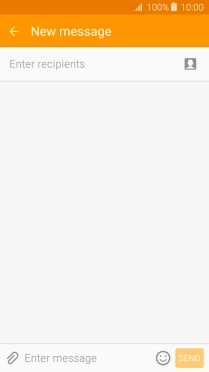
Press the required contact.
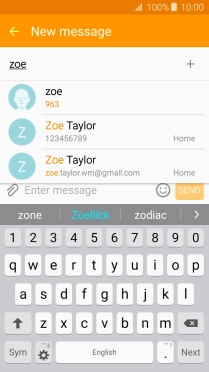
3 Write text
Press the text input field and write the text for your picture message.
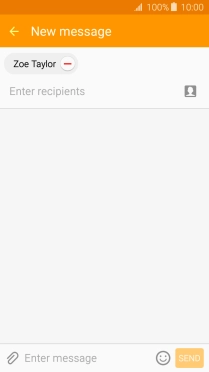
4 Insert a picture
Press the attachment icon.
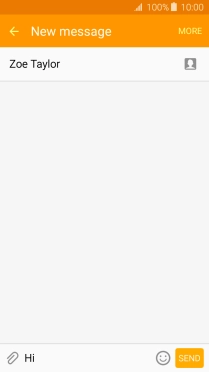
Press Image and go to the required folder.
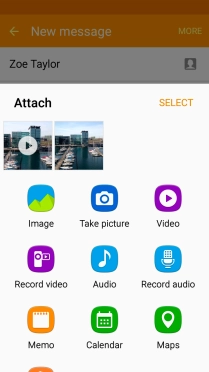
Press the required picture.
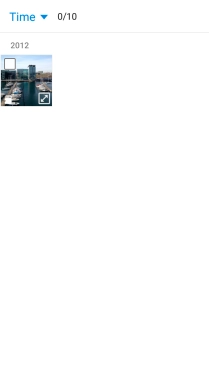
Press DONE.
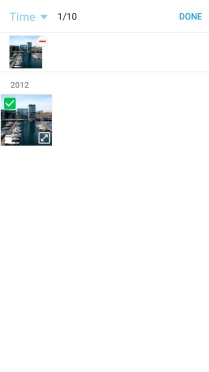
5 Send the picture message
Press SEND when you've written your picture message.
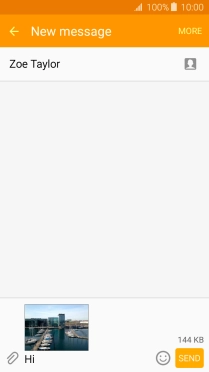
6 Return to the home screen
Press the Home key to return to the home screen.