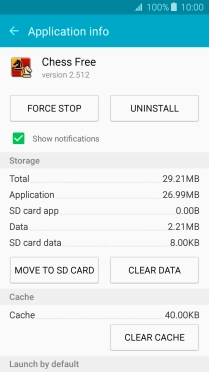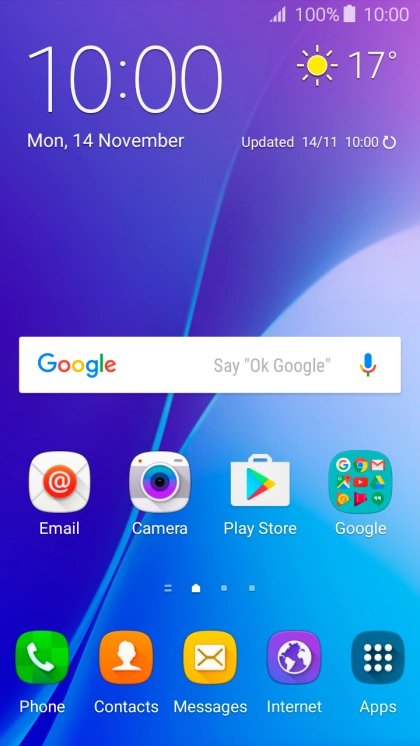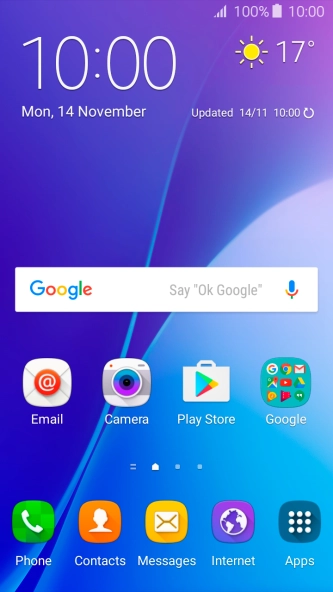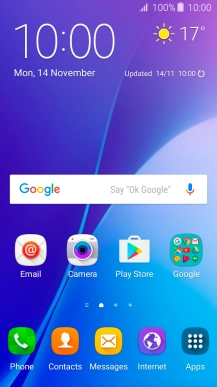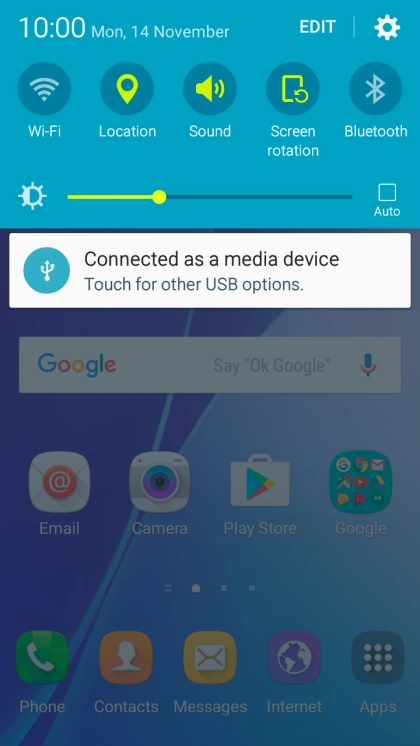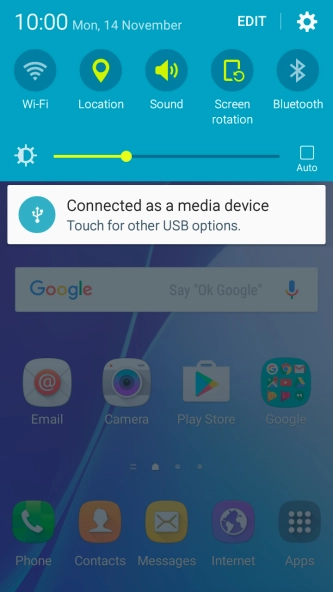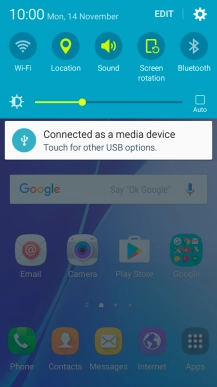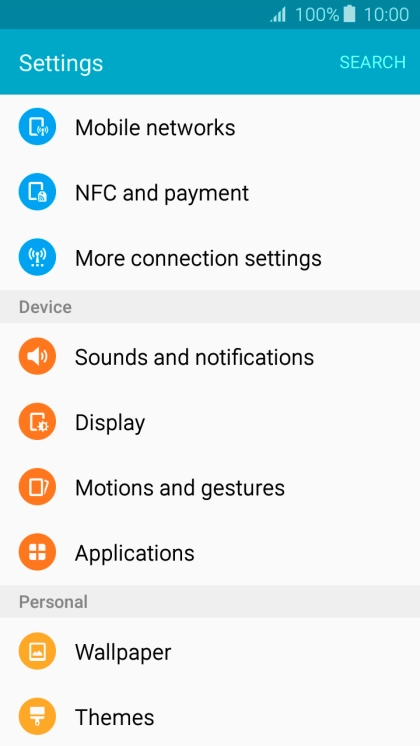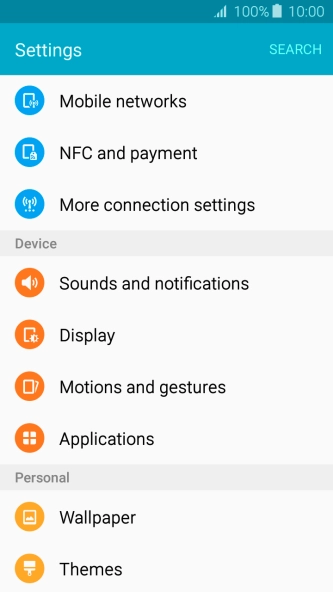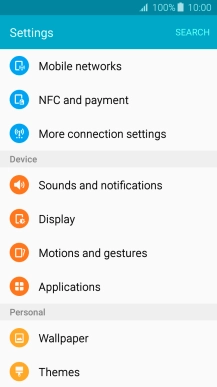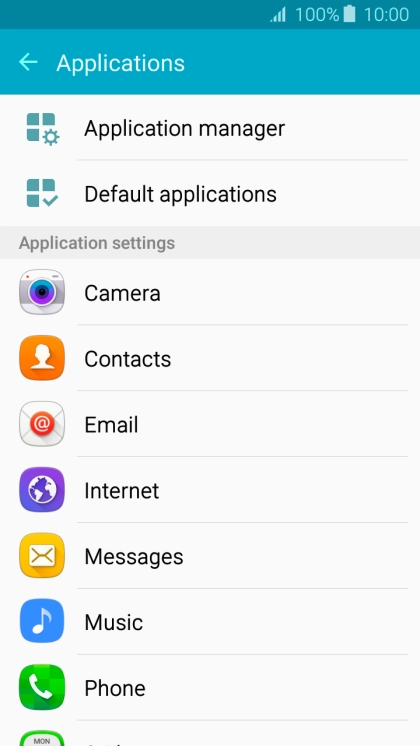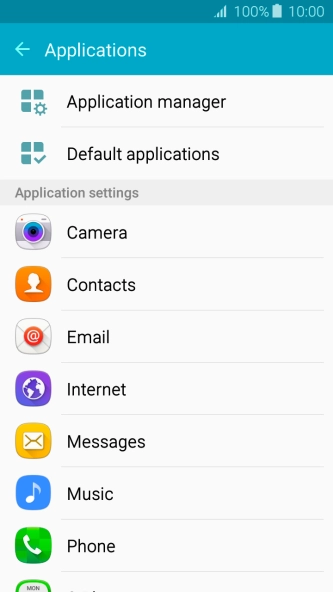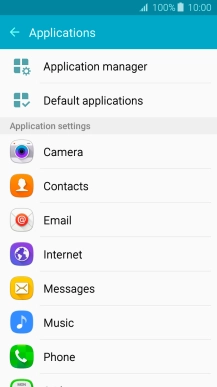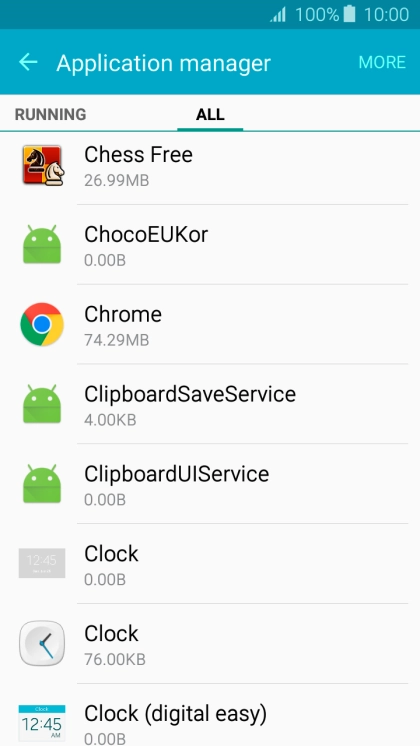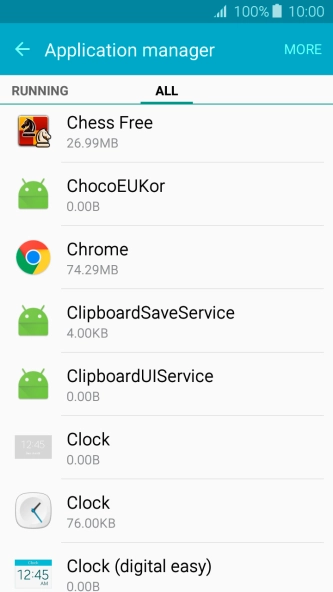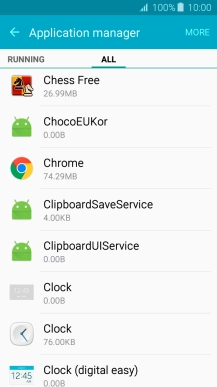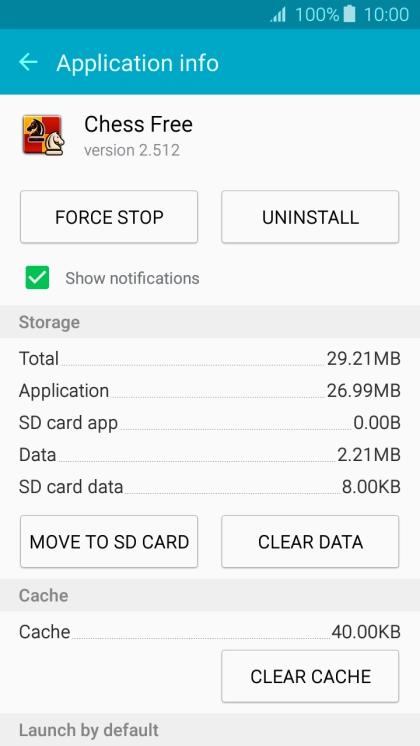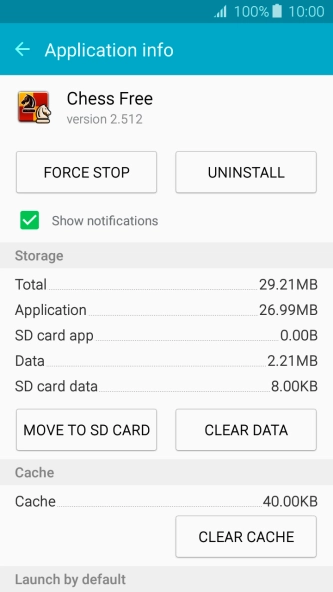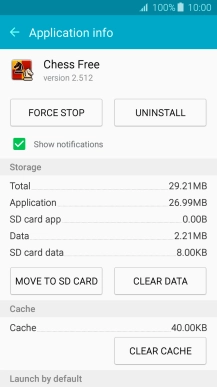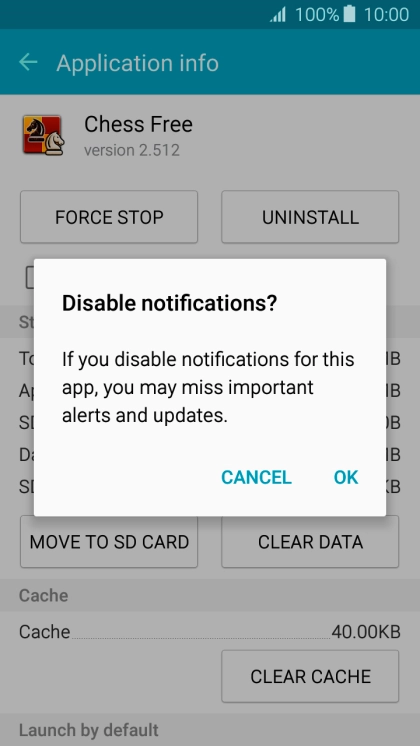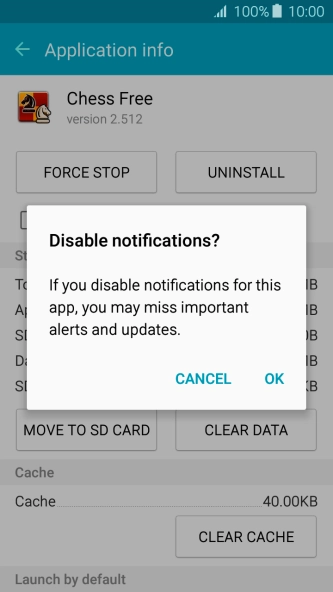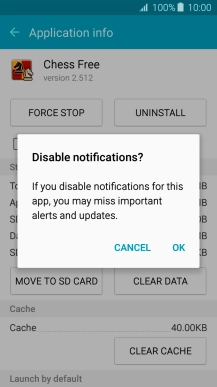Samsung Galaxy A3 (2016)
Android 5.1.1
1 Find "Application manager"
Slide your finger downwards starting from the top of the screen.

Press the settings icon.
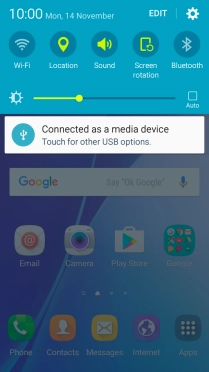
Press Applications.
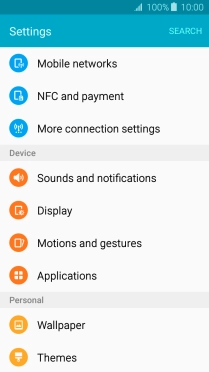
Press Application manager.
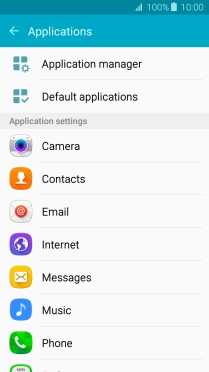
2 Turn app notifications on or off
Slide your finger left on the screen to find ALL.
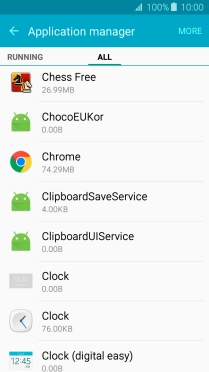
Press the required app.
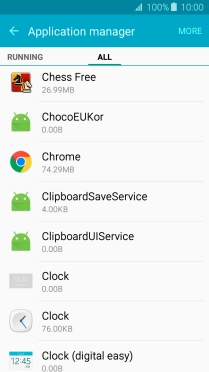
Press the field next to "Show notifications" to turn the function on or off.
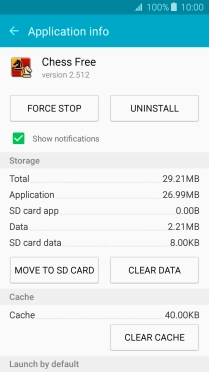
If you turn off the function, press OK.
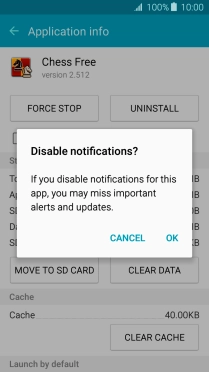
3 Return to the home screen
Press the Home key to return to the home screen.