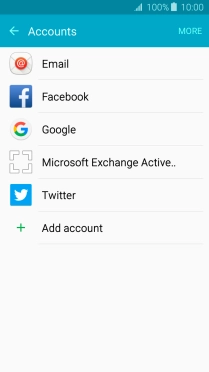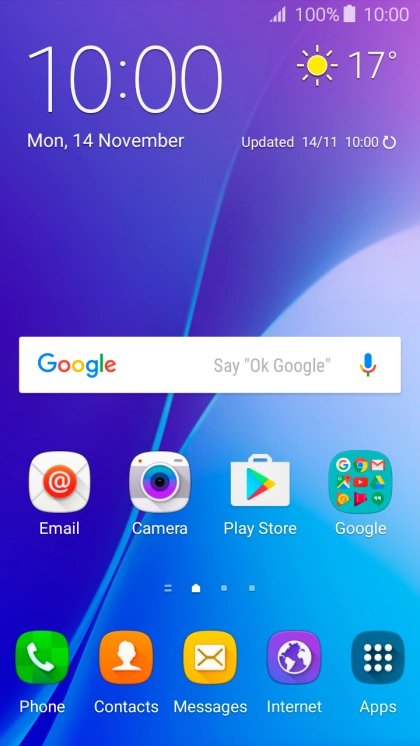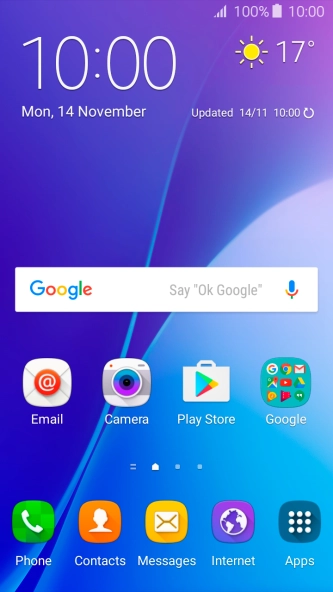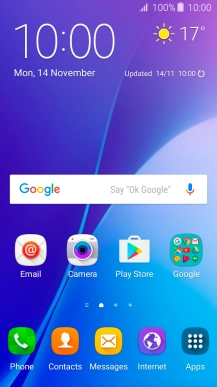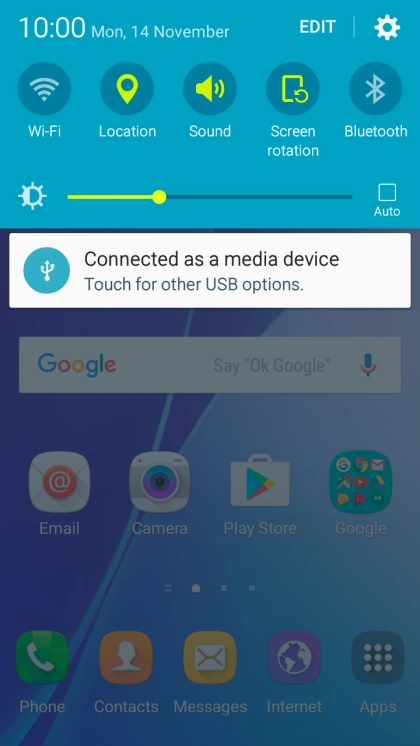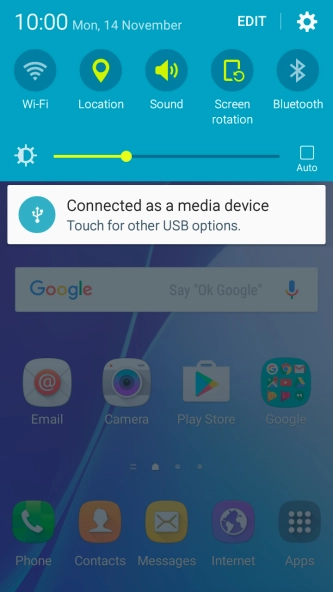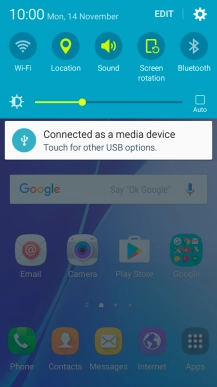Samsung Galaxy A3 (2016)
Android 5.1.1
1 Find "Accounts"
Slide your finger downwards starting from the top of the screen.

Press the settings icon.
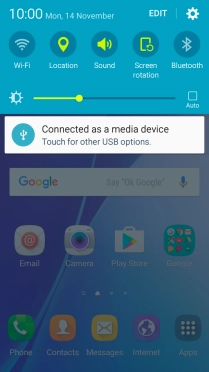
Press Accounts.
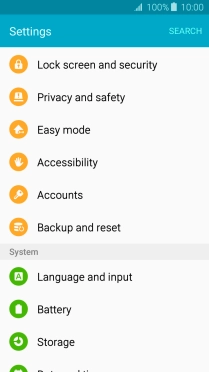
2 Turn automatic synchronisation of content on or off
Press MORE.
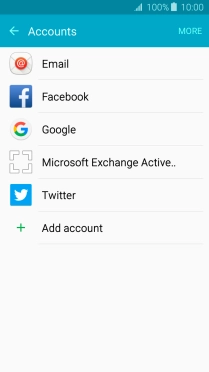
Press Enable auto sync.
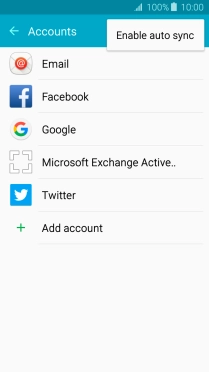
Press OK to turn on the function.
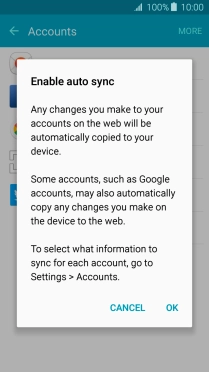
Press MORE.
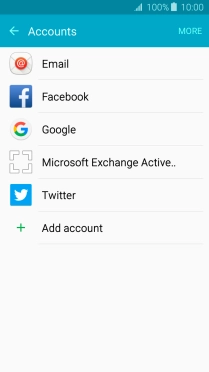
Press Disable auto sync.
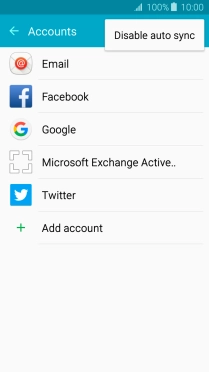
Press OK to turn off the function.
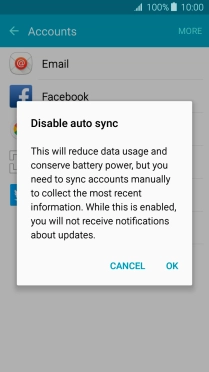
3 Return to the home screen
Press the Home key to return to the home screen.