
Samsung B2710
1 Find "Connections"
Press Menu.

Scroll to Settings and press the Navigation key.
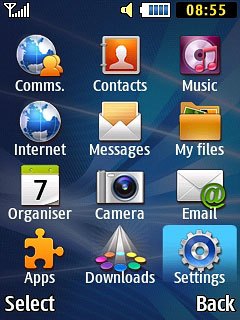
Scroll to Network and press the Navigation key.
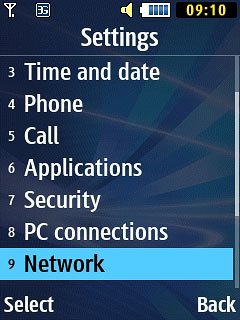
Scroll to Connections and press the Navigation key.
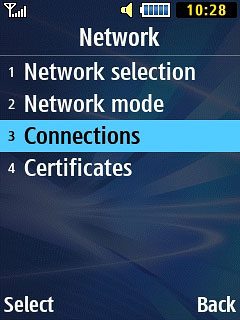
2 Create new data connection
Press the Navigation key.

Press Options.

Scroll to Create and press the Navigation key.
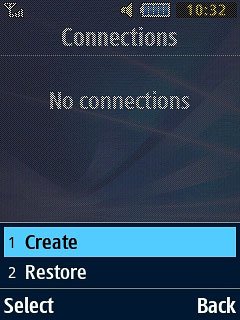
3 Enter name
Key in Vodafone MMS

4 Enter APN
Scroll to Access name and key in live.vodafone.com
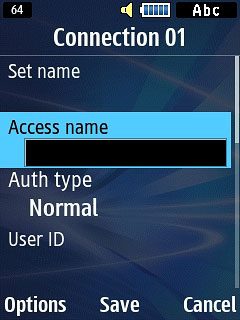
5 Select authentication type
Scroll to Auth type and press the Navigation key.
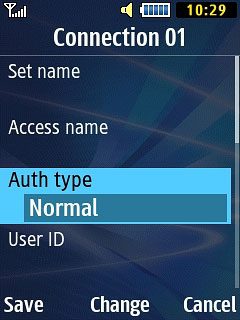
Scroll to Normal and press the Navigation key.
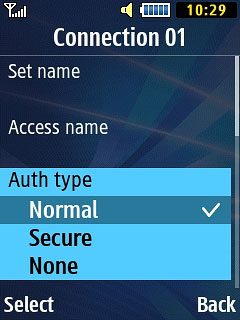
6 Enter picture messaging server
Scroll to Home URL and key in http://pxt.vodafone.net.nz/pxtsend
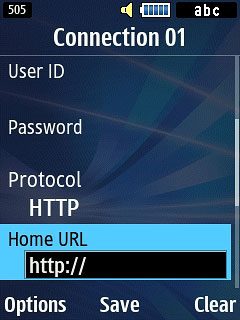
7 Enter IP address
Scroll to Proxy address and key in 172.030.038.003
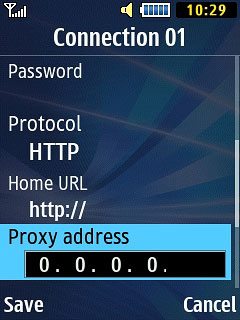
8 Enter port
Scroll to Port and key in 8080
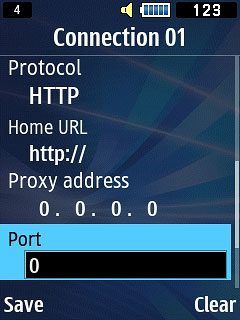
9 Save data connection
Press Save to save the data connection.

Press Disconnect to return to the home screen.

10 Select data connection
Press Menu.

Scroll to Messages and press the Navigation key.
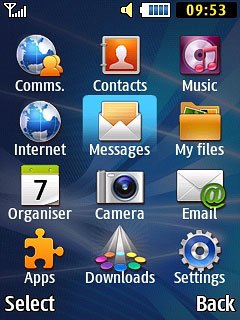
Scroll to Settings and press the Navigation key.
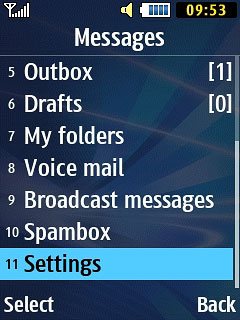
Scroll to Multimedia messages and press the Navigation key.
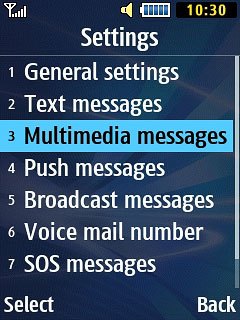
Scroll to Multimedia message profiles and press the Navigation key.
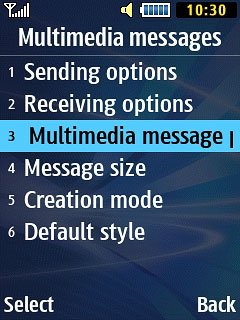
Scroll to the data connection and press the Navigation key.
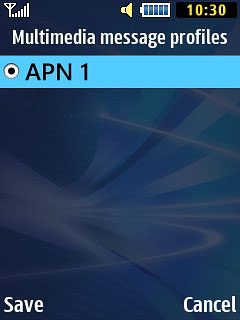
11 Return to the home screen
Press Disconnect to return to the home screen.




