
Samsung B2710
Use video recorder
When you record video clips using your phone's camera, you can select a number of settings to improve the quality of your video clips.
1. Turn on the video recorder
Press Menu.

Scroll to Camera and press the Navigation key.
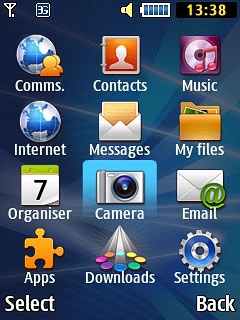
If the camera is turned on:
Press Options.
Press Options.

Scroll to Camcorder and press the Navigation key.
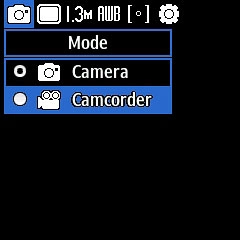
2. Use video recorder
The following steps describe how you:
Zoom in or out
Select memory
Record a video clip
Zoom in or out
Select memory
Record a video clip

3. Zoom in or out
Press the upper or lower part of the Volume key to zoom in or out.

4. Select memory
Press Options.
Memory card is only available if you've inserted a memory card into your phone.

Scroll to Settings and press the Navigation key.
Memory card is only available if you've inserted a memory card into your phone.
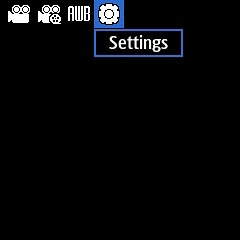
Scroll to Setup.
Memory card is only available if you've inserted a memory card into your phone.
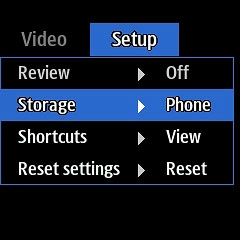
Scroll to Storage and press the Navigation key.
Memory card is only available if you've inserted a memory card into your phone.
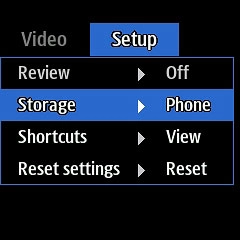
Highlight Phone or Memory card and press the Navigation key.
Memory card is only available if you've inserted a memory card into your phone.
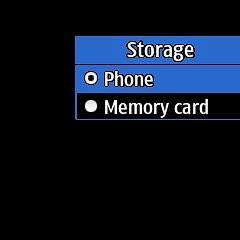
Press Back.
Memory card is only available if you've inserted a memory card into your phone.

5. Record video clip
Press the Navigation key to start recording.

Press Stop to stop recording.
The video clip is automatically saved.
The video clip is automatically saved.

6. Return to the home screen
Press Disconnect to return to the home screen.


