
Samsung B2710
Set up your phone for email
You can set up your phone to send and receive email messages from your email accounts. Remember, you need to set up your phone for internet. You can also set up your phone for email automatically.
1. Find "Email"
Press Menu.

Scroll to Email and press the Navigation key.
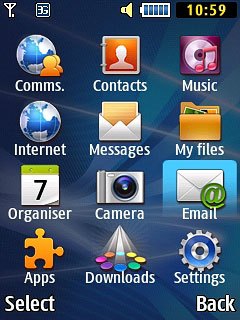
2. Create new email account
Press the Navigation key.
If an email account has been created already, do the following instead:
Press Options.
Scroll to Settings and press the Navigation key.
Scroll to Email accounts and press the Navigation key.
Press Options.
Scroll to Add and press the Navigation key.
Highlight the required provider or Others and press the Navigation key.
Press Options.
Scroll to Settings and press the Navigation key.
Scroll to Email accounts and press the Navigation key.
Press Options.
Scroll to Add and press the Navigation key.
Highlight the required provider or Others and press the Navigation key.

Highlight the required provider or Others and press the Navigation key.
If an email account has been created already, do the following instead:
Press Options.
Scroll to Settings and press the Navigation key.
Scroll to Email accounts and press the Navigation key.
Press Options.
Scroll to Add and press the Navigation key.
Highlight the required provider or Others and press the Navigation key.
Press Options.
Scroll to Settings and press the Navigation key.
Scroll to Email accounts and press the Navigation key.
Press Options.
Scroll to Add and press the Navigation key.
Highlight the required provider or Others and press the Navigation key.
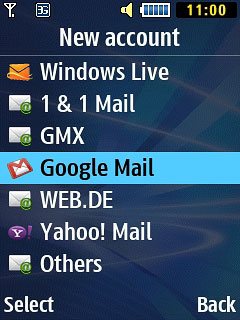
3. Enter email account name
If you selected Others in step 2:
Key in the required name for the email account.
Key in the required name for the email account.
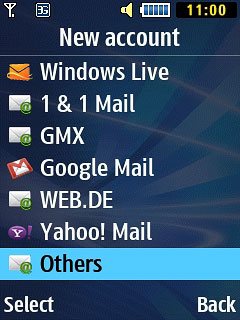
4. Enter email address
Scroll to Email address and key in your email address.
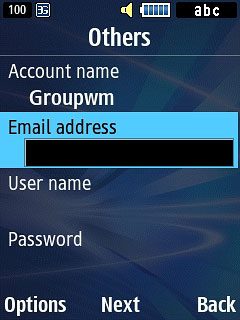
5. Enter username
Scroll to User name and key in the username for your email account.
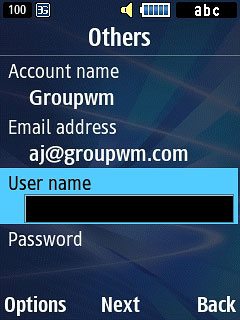
6. Enter password
Scroll to Password and key in the password for your email account.
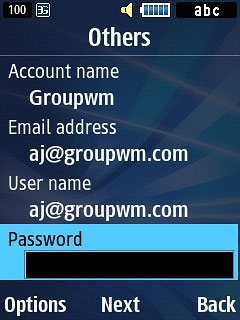
Press the Navigation key.

7. Enter outgoing server
If you selected a provider in step 2:
If the display tells you that your email account has been set up, proceed to step 14.
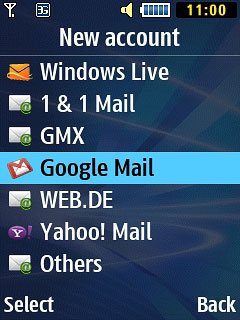
Press the Navigation key to finish setting up your phone.
Key in the name or IP address of your email provider's outgoing server.
Key in the name or IP address of your email provider's outgoing server.
If the display tells you that your email account has been set up, proceed to step 14.

8. Enter outgoing port
Scroll to SMTP port and key in 25
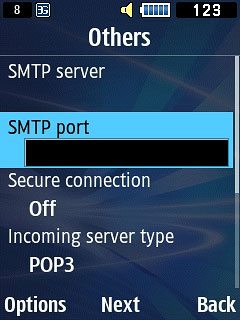
9. Turn off encryption of outgoing email
Scroll to Secure connection and press Change.
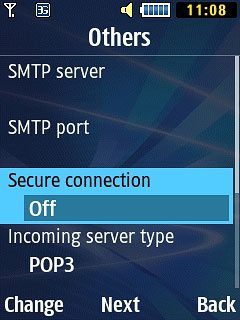
Scroll to Off and press the Navigation key.
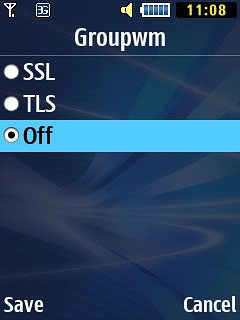
10. Select server type
Scroll to Incoming server type and press Change.
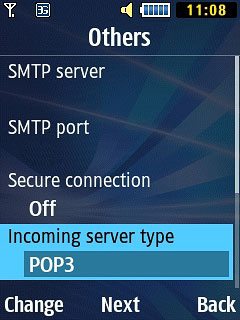
Scroll to POP3 and press the Navigation key.
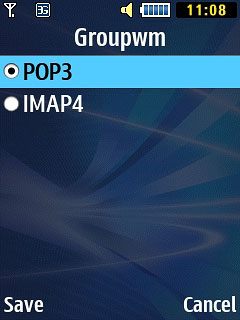
11. Enter incoming server
Scroll to POP3 server and key in the name or the IP address of your email provider's incoming server.
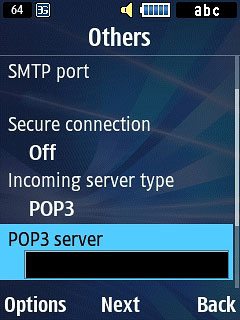
12. Enter incoming port
Scroll to POP3 port and key in 110
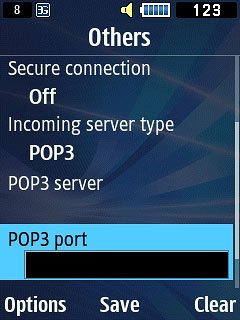
13. Turn off encryption of incoming email
Scroll to Secure connection and press Change.
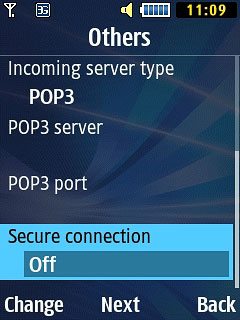
Scroll to Off and press the Navigation key.
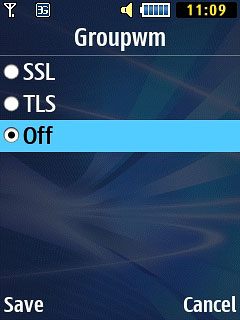
Press the Navigation key.

14. Edit settings
Press Options.

Scroll to Settings and press the Navigation key.
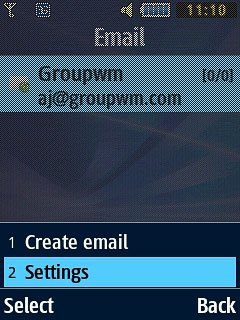
15. Turn SMTP authentication on or off
Press Email accounts and press the Navigation key.
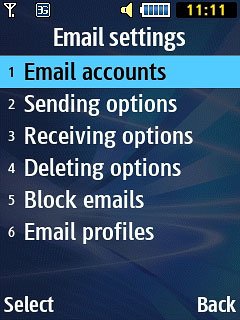
Highlight the name of the email account you've just set up and press the Navigation key.
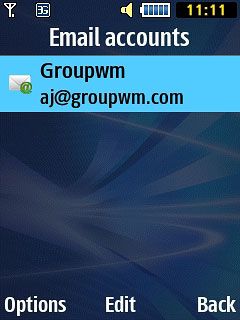
Scroll to SMTP auth. and press Change to turn the function on or off.
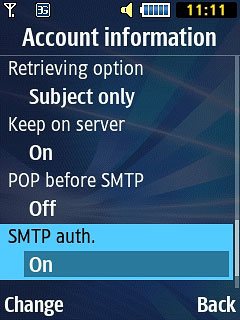
Press Back twice.

16. Select setting for automatic retrieval of email messages
Scroll to Receiving options and press the Navigation key.
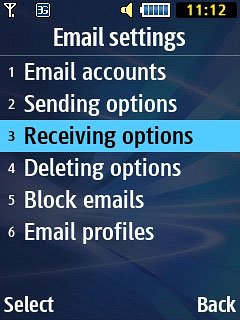
Highlight the name of the email account you've just set up and press the Navigation key.

Scroll to Check interval and press the Navigation key.
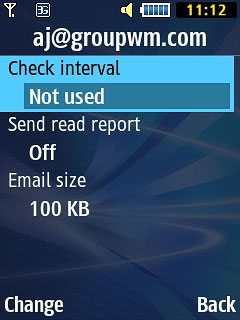
Highlight the required period and press the Navigation key.
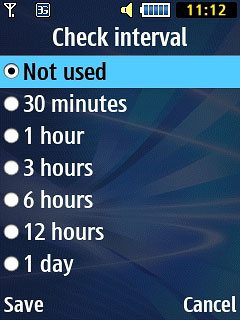
Press Back twice.

17. Select data connection
Scroll to Email profiles and press the Navigation key.
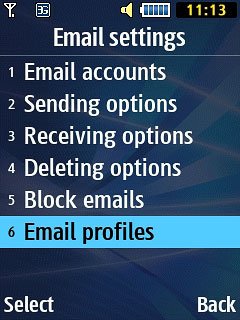
Highlight the data connection and press the Navigation key.
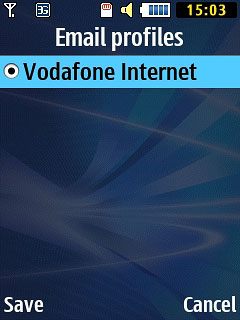
18. Return to the home screen
Press Disconnect to return to the home screen.

