
Samsung B2710
Divert calls to voicemail
To receive voice messages, you need to divert your calls to your voicemail. Remember, if you're on a pay as you go price plan, you can't divert calls to your voicemail.
1. Find "Call diverting"
Press the Navigation key.

Scroll to Settings and press the Navigation key.
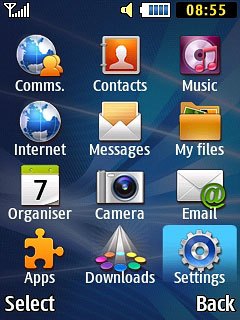
Scroll to Call and press the Navigation key.
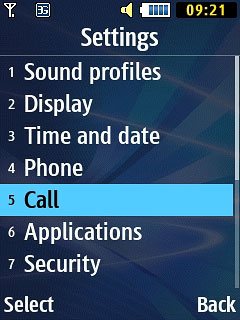
Scroll to Voice call and press the Navigation key.
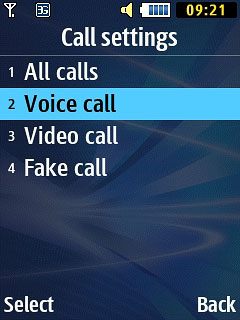
Scroll to Call diverting and press the Navigation key.
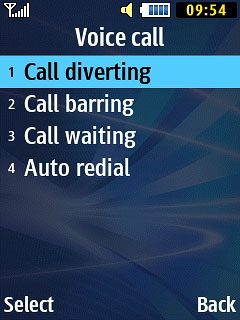
2. Select divert type
Highlight one of the following options:
Always
Always
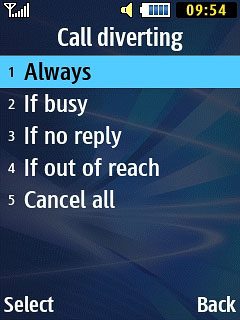
If busy
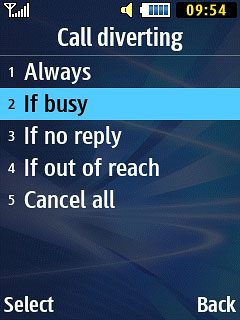
If no reply
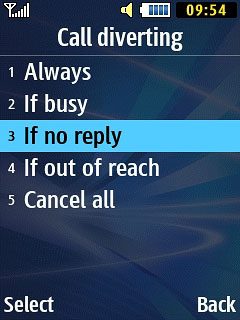
If out of reach
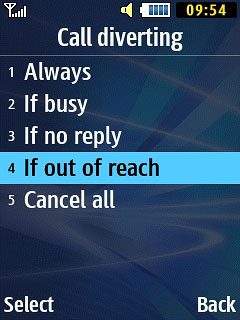
Press the Navigation key.

3. Divert calls to voicemail
Scroll to Divert to and press the Navigation key.
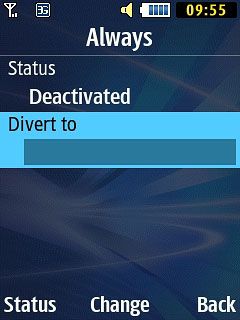
Key in 707 and press Options.

Scroll to OK and press the Navigation key.
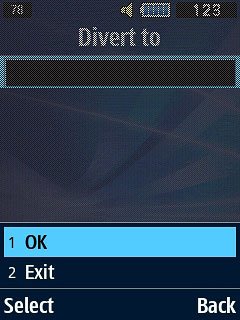
If you selected If no reply in step 2:
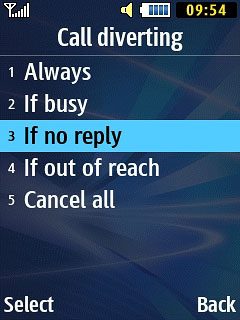
Scroll to Waiting time and press the Navigation key.
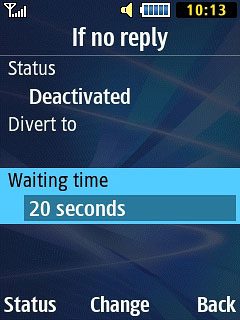
Highlight the required duration and press the Navigation key.

Press OK.

4. Return to the home screen
Press Disconnect to return to the home screen.

