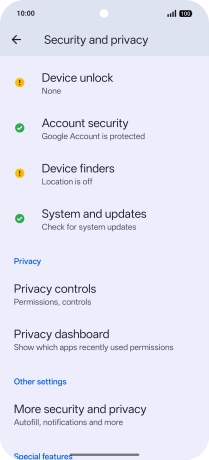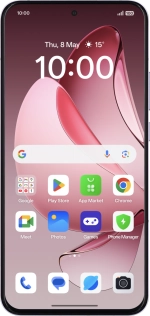
OPPO Reno13 Pro 5G
Android 15
Turn use of phone lock code on or off
The phone lock code prevents others from accessing the contents of your phone (such as pictures and messages). When the phone lock code is turned on, it needs to be used every time you turn on your phone and when it has been in sleep mode.
1. 1. Find "Device unlock"
Slide two fingers downwards starting from the top of the screen.
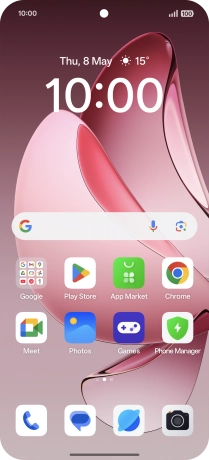
Press the settings icon.
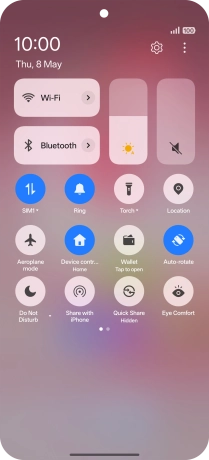
Press Security and privacy.
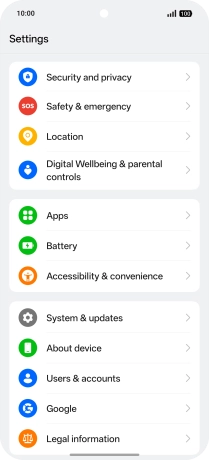
Press Device unlock.
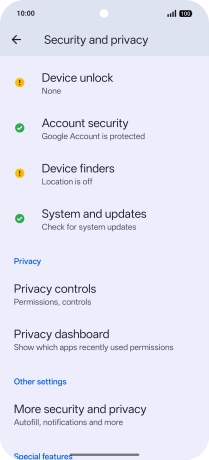
2. 2. Create phone lock code using a fingerprint
Press Fingerprint and Face Unlock.
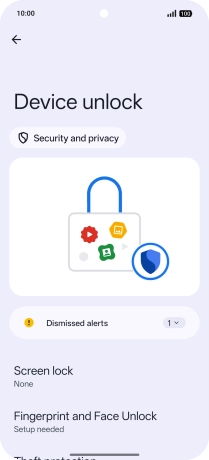
Press Fingerprint.
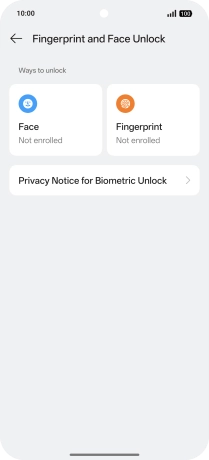
Press Agree.
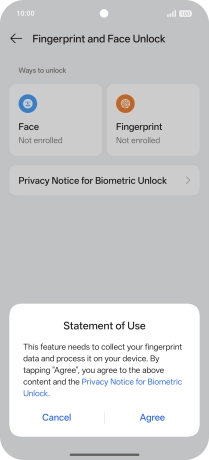
Press Next.
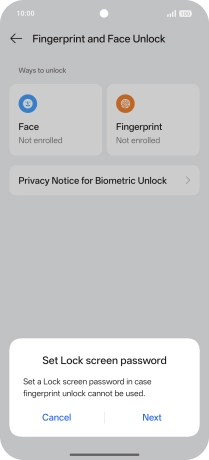
Press the required phone lock code.
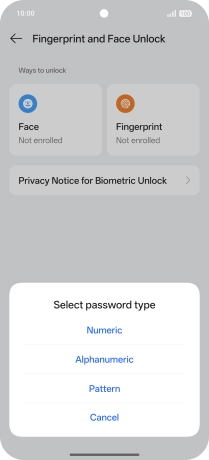
Press Next and follow the instructions on the screen to create an additional phone lock code.
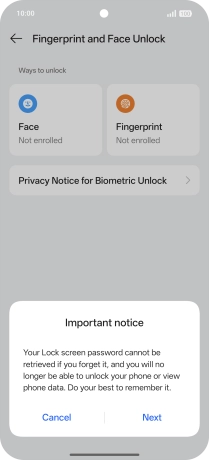
Press Add now.

Follow the instructions on the screen to create the phone lock code using your fingerprint.
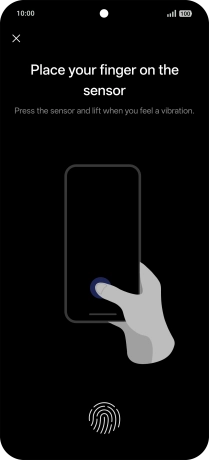
Press Done.

Press the required setting.
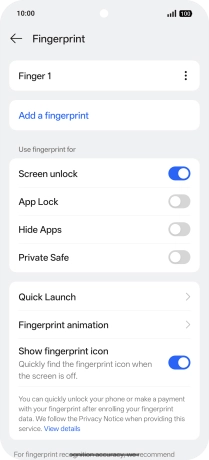
Press arrow left twice.
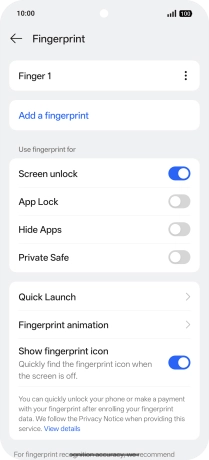
3. 3. Turn off use of phone lock code
Press Screen lock and key in the additional phone lock code you created earlier.
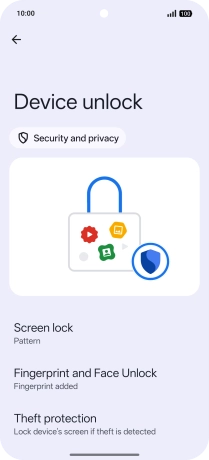
Press Turn off password.
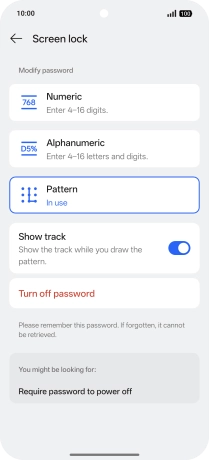
Press Disable and key in the additional phone lock code you created earlier.
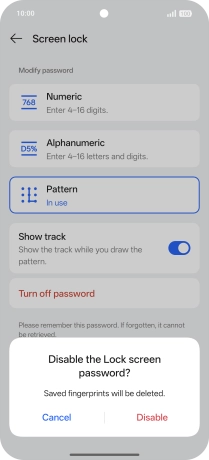
4. 4. Return to the home screen
Slide your finger upwards starting from the bottom of the screen to return to the home screen.