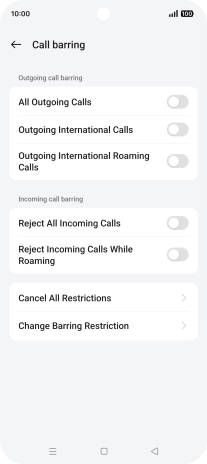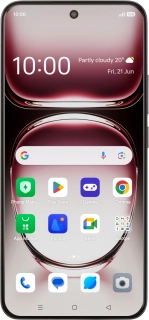
OPPO Reno12 Pro 5G
Android 14
1 Find "Call barring"
Press the call icon.
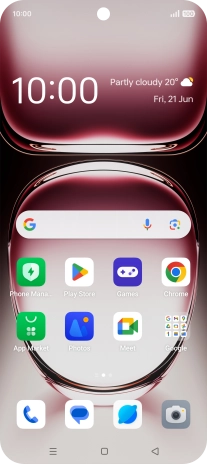
Press the menu icon.
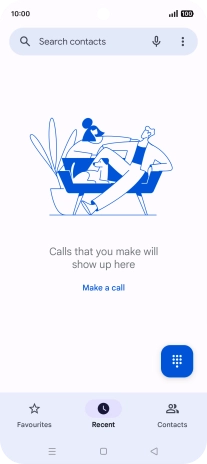
Press Settings.
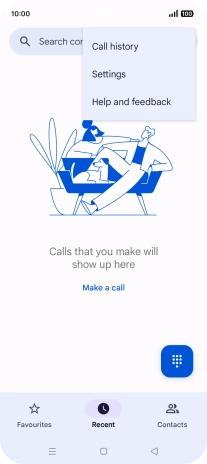
Press Calling accounts.
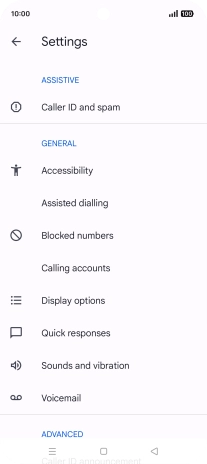
Press Operator-related settings.
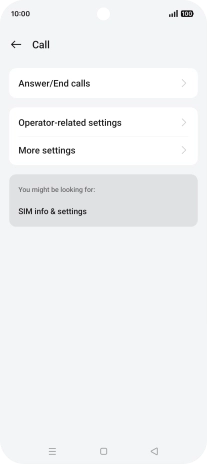
Press Call barring.
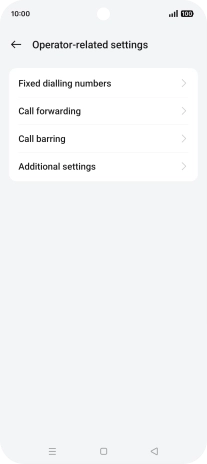
2 Turn call barring on or off
Press the required barring type.
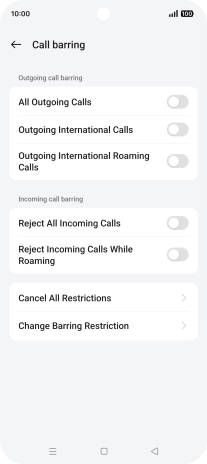
Key in your barring password. The default barring password is 0000.
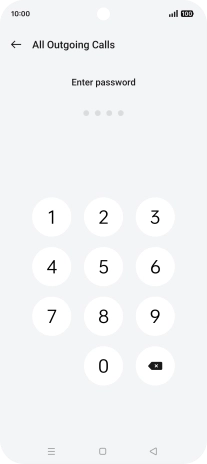
0000
3 Return to the home screen
Press the Home key to return to the home screen.