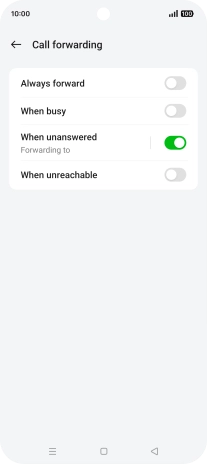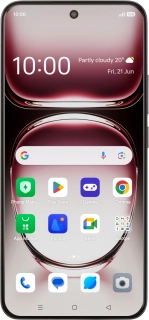
OPPO Reno12 Pro 5G
Android 14
1 Find "Call forwarding"
Press the call icon.
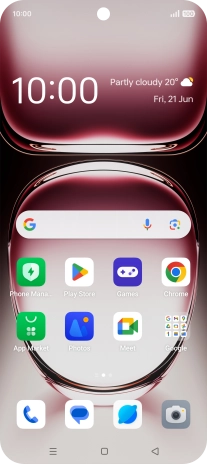
Press the menu icon.
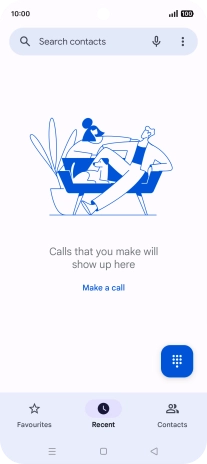
Press Settings.
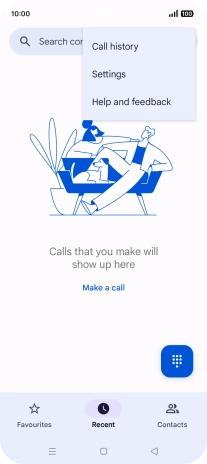
Press Calling accounts.
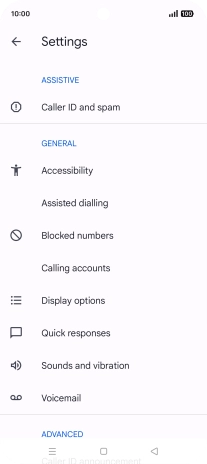
Press Operator-related settings.
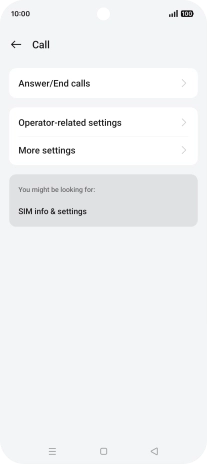
Press Call forwarding.
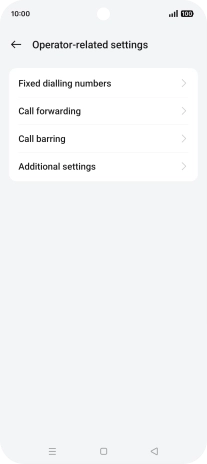
2 Divert calls to voicemail
Press the indicator next to the required divert type.
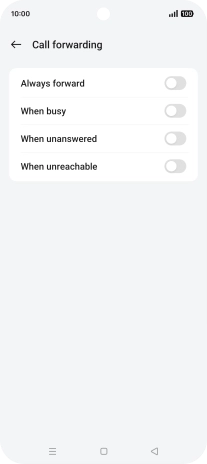
Key in 707 and press OK.
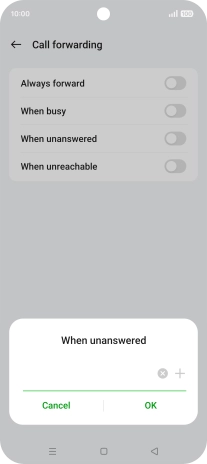
707
3 Return to the home screen
Press the Home key to return to the home screen.