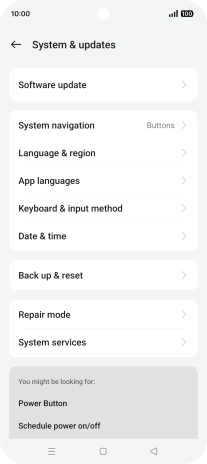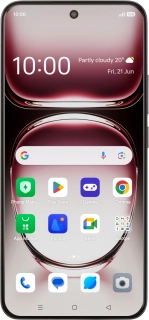
OPPO Reno12 Pro 5G
Android 14
Update phone software
It's recommended that you update your phone with the newest software, as the manufacturer continuously corrects errors. It's a good idea to back up the phone memory first. Before you can update the phone software, you need to set up your phone for internet.
1. 1. Find "System & updates"
Slide two fingers downwards starting from the top of the screen.
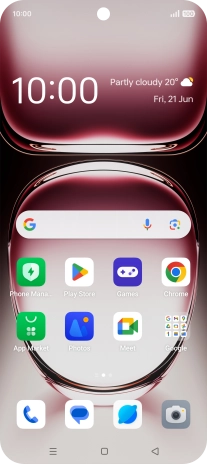
Press the settings icon.
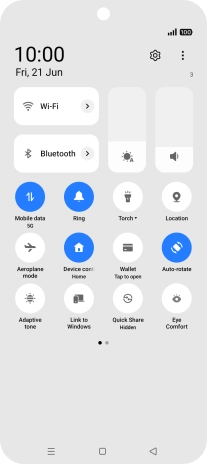
Press System & updates.
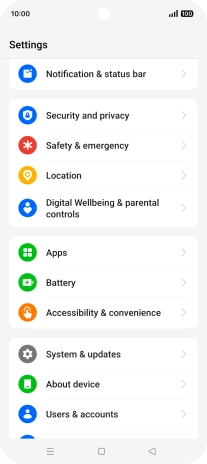
2. 2. Update phone software
Press Software update. If a new software version is available, it's displayed. Follow the instructions on the screen to update the phone software.