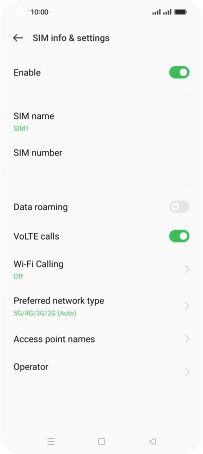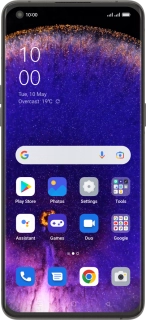
OPPO Find X5 Pro 5G
Android 12.0
1 Find "Mobile network"
Slide two fingers downwards starting from the top of the screen.
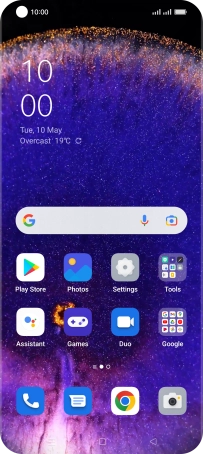
Press the settings icon.
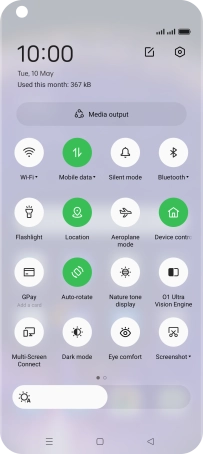
Press Mobile network.
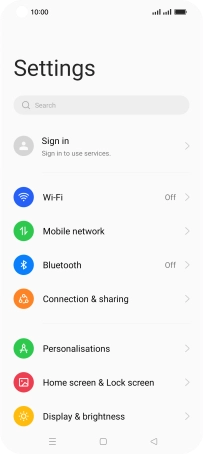
2 Turn data roaming on or off
Press the required SIM.
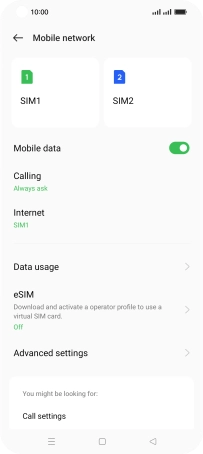
Press the indicator next to "Data roaming" to turn the function on or off.
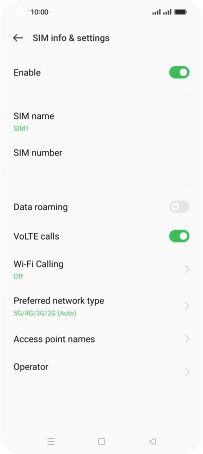
If you turn on the function, press Turn On.
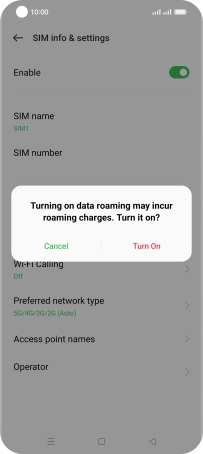
3 Return to the home screen
Press the Home key to return to the home screen.