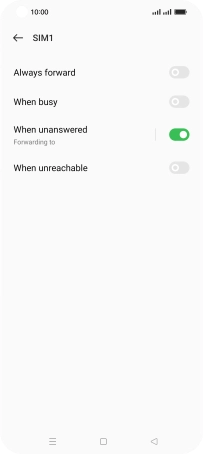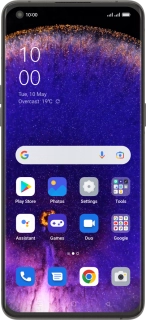
OPPO Find X5 Pro 5G
Android 12.0
1 Find "Call forwarding"
Press the phone icon.
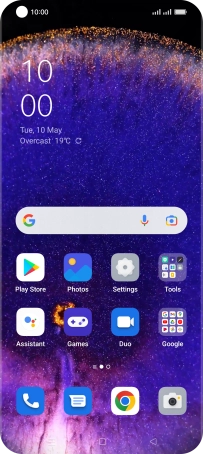
Press the menu icon.
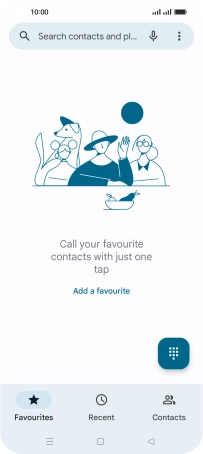
Press Settings.
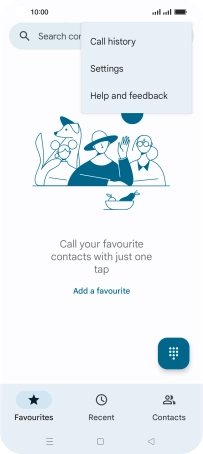
Press Calling accounts.
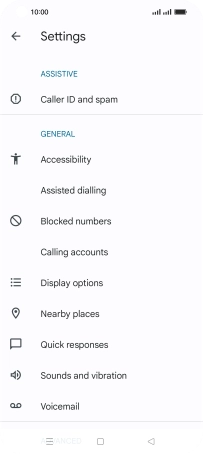
Press Advanced settings.
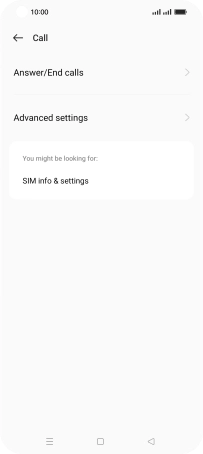
Press Call forwarding.
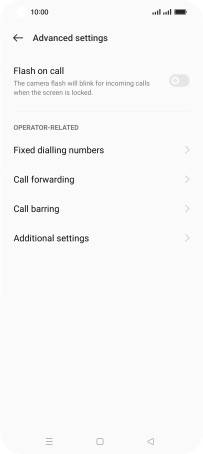
2 Divert calls to voicemail
Press the required SIM.
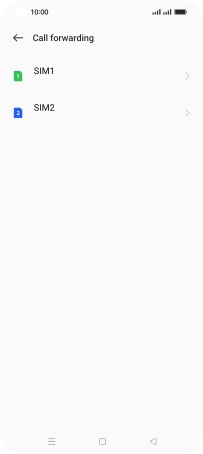
Press the indicator next to the required divert type.
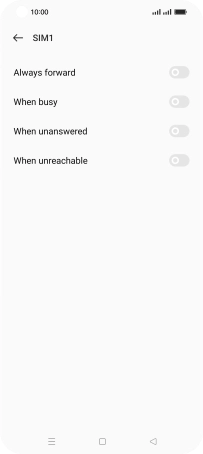
Key in 707 and press the confirm icon.
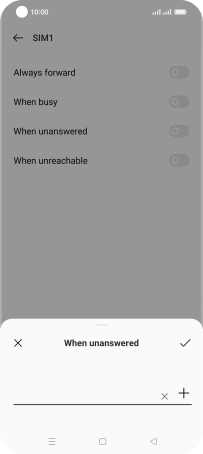
707
3 Return to the home screen
Press the Home key to return to the home screen.