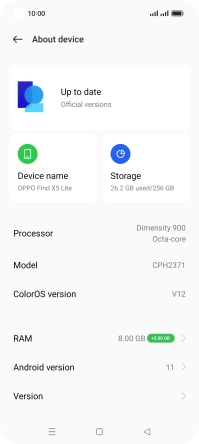OPPO Find X5 Lite
Android 11.0
1 Find "About device"
Slide two fingers downwards starting from the top of the screen.

Press the settings icon.
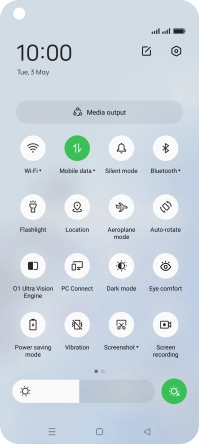
Press About device.
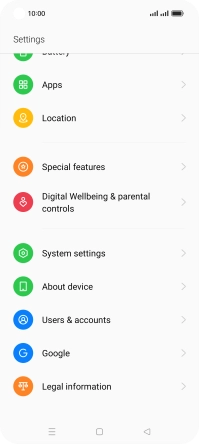
2 Update phone software
Press the first field. If a new software version is available, it's displayed. Follow the instructions on the screen to update the phone software.