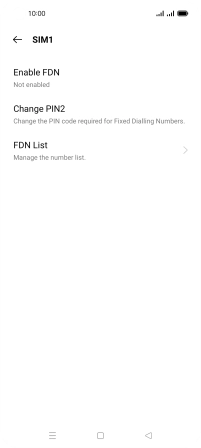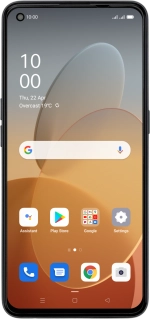
OPPO Find X3 Lite
Android 11.0
1 Find "Fixed dialling numbers"
Press the phone icon.
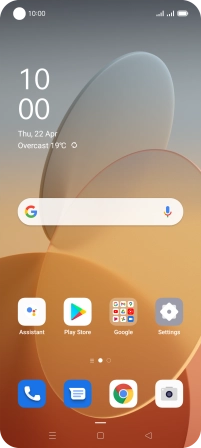
Press the menu icon.
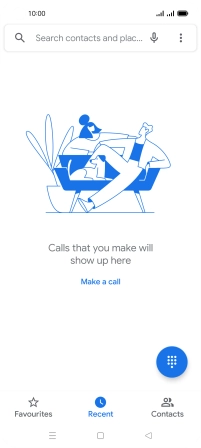
Press Settings.
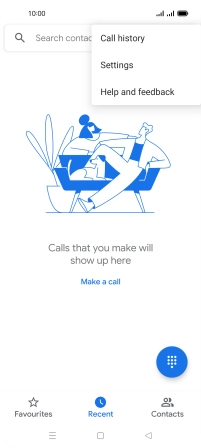
Press Calling accounts.
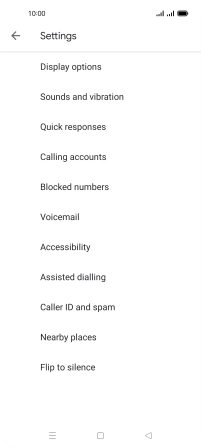
Press Carrier call settings.
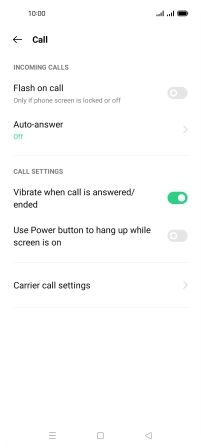
Press Fixed dialling numbers.
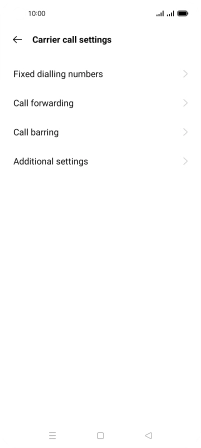
2 Turn on fixed dialling
Press the required SIM.
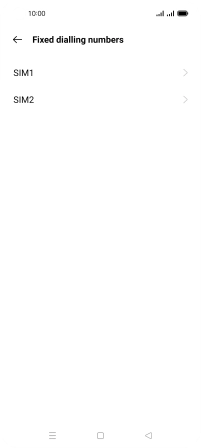
Press Enable FDN.
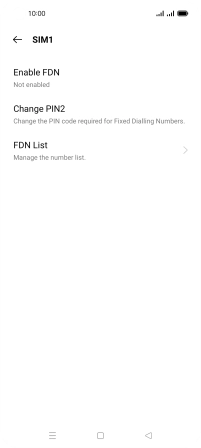
Key in the PIN2 and press the confirm icon.
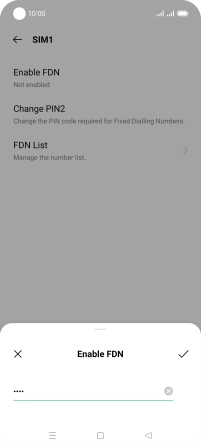
3 Turn off fixed dialling
Press Disable FDN.
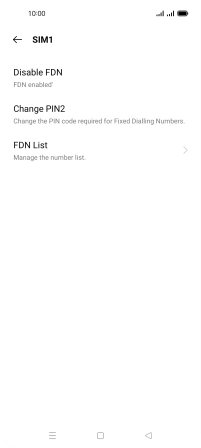
Key in the PIN2 and press the confirm icon.
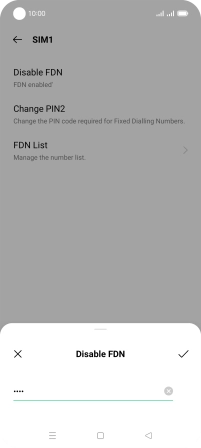
4 Return to the home screen
Press the Home key to return to the home screen.