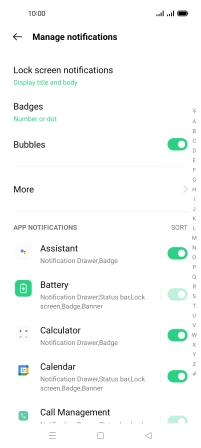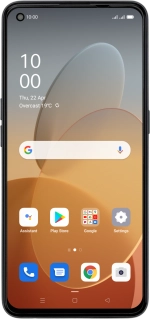
OPPO Find X3 Lite
Android 11.0
1 Find "Notification & status bar"
Slide two fingers downwards starting from the top of the screen.
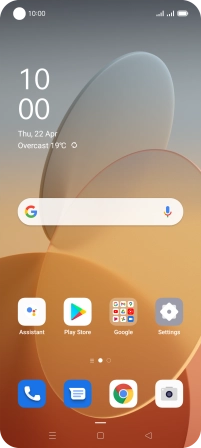
Press the settings icon.
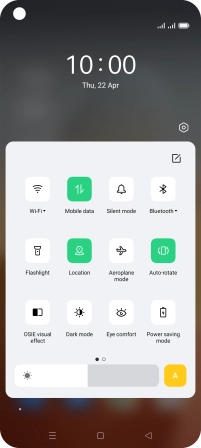
Press Notification & status bar.
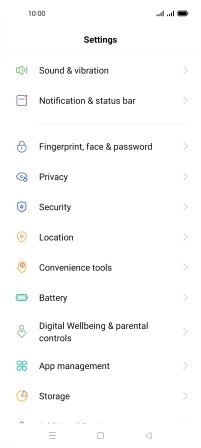
2 Turn notifications on or off
Press Manage notifications.
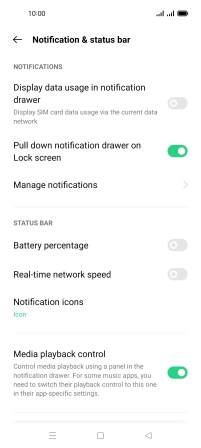
Press the indicators next to the required apps to turn the function on or off.
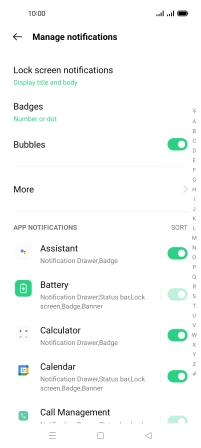
3 Return to the home screen
Press the Home key to return to the home screen.