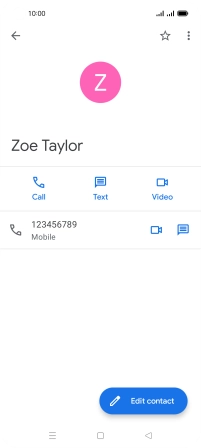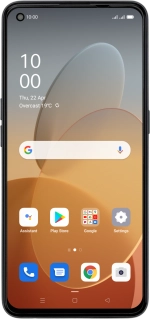
OPPO Find X3 Lite
Android 11.0
Create contact
You can save your contacts in your phone's address book. You can save additional information to a contact such as email address and personal ring tone.
1. 1. Find "Contacts"
Slide your finger upwards on the screen.
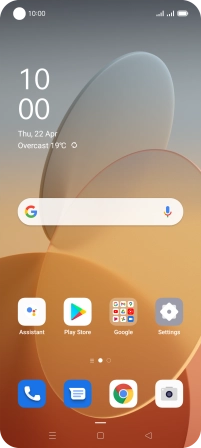
Press Contacts.
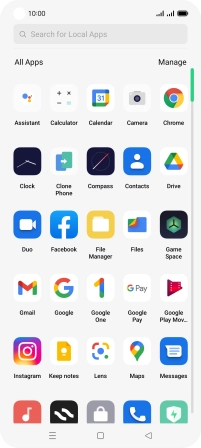
2. 2. Create contact
Press the new contact icon.
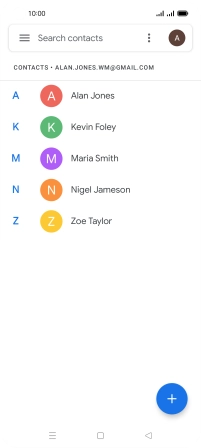
3. 3. Enter name
Press First name and key in the required first name.
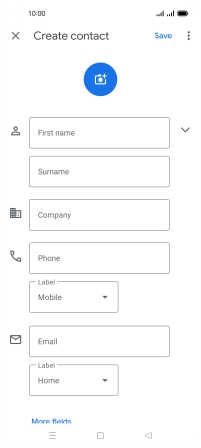
Press Surname and key in the required last name.
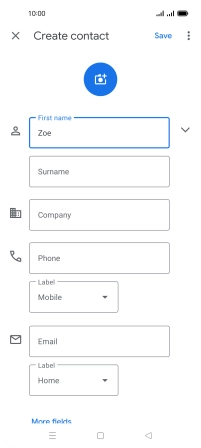
4. 4. Enter phone number
Press Phone and key in the required phone number.
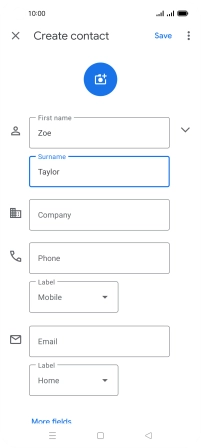
5. 5. Save contact
Press Save.
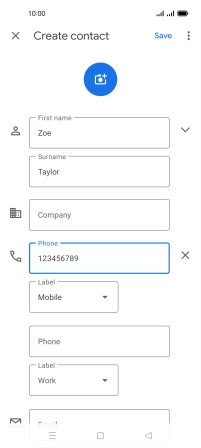
6. 6. Return to the home screen
Press the Home key to return to the home screen.