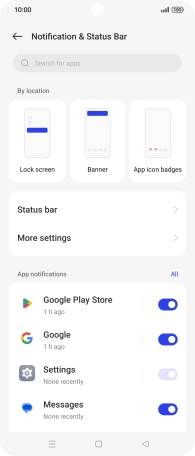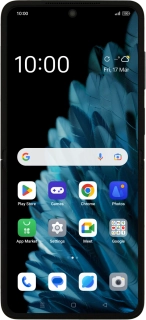
OPPO Find N2 Flip
Android 13
1 Find "Notification & status bar"
Slide two fingers downwards starting from the top of the screen.
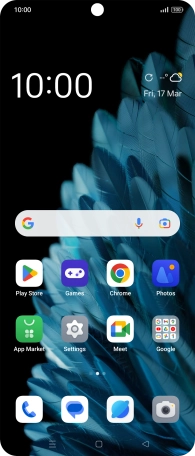
Press the settings icon.
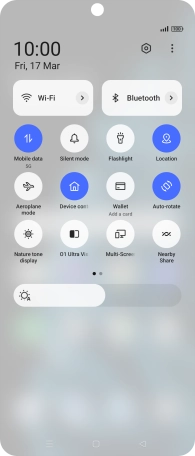
Press Notification & status bar.
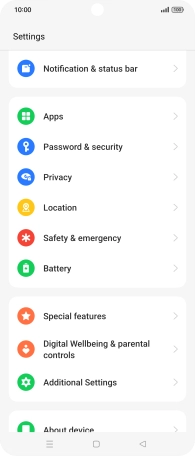
2 Turn notifications on or off
Press the drop down list next to "App notifications".
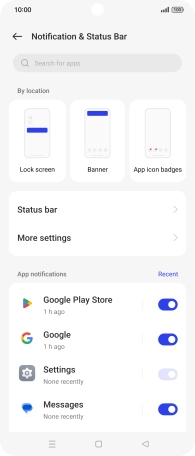
Press the required setting.
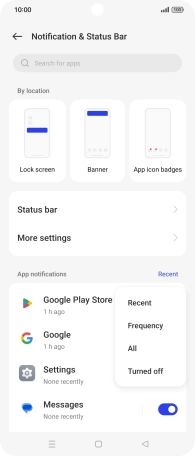
Press the indicators next to the required apps to turn the function on or off.
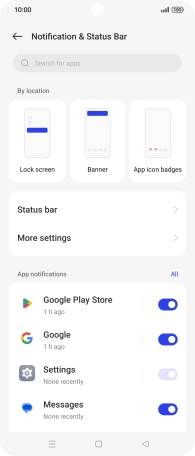
3 Return to the home screen
Press the Home key to return to the home screen.