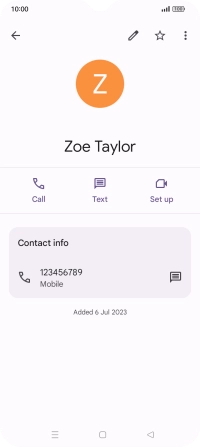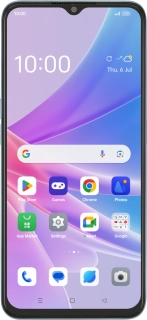
OPPO A78 5G
Android 13
Save new contact to your Google account
You can save your contacts to your Google account and synchronise them between all your Android devices. You can save additional information to a contact such as email address and date of birth.
1. 1. Find "Contacts"
Slide your finger upwards on the screen.
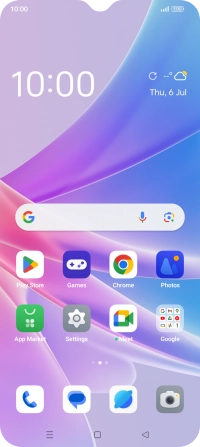
Press Contacts.
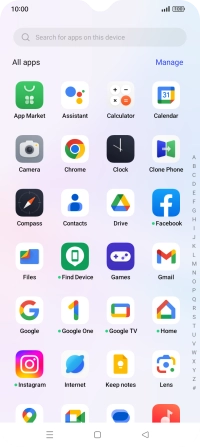
2. 2. Create contact
Press the new contact icon.
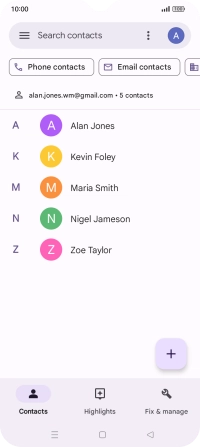
3. 3. Select address book
Press the address book drop down list.
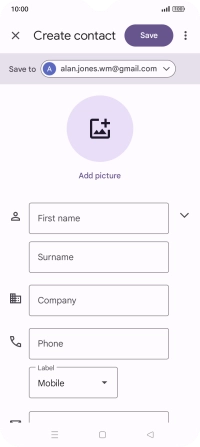
Press the required Google account.
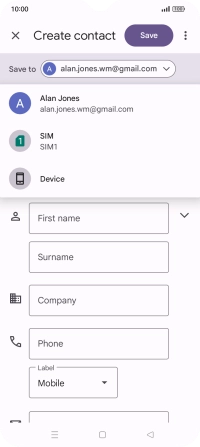
4. 4. Enter name
Press First name and key in the required first name.
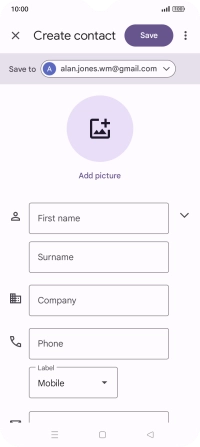
Press Surname and key in the required last name.
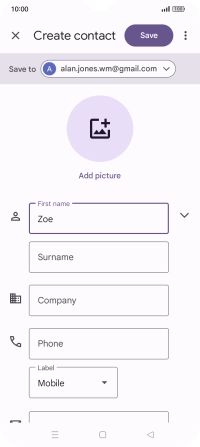
5. 5. Enter phone number
Press Phone and key in the required phone number.
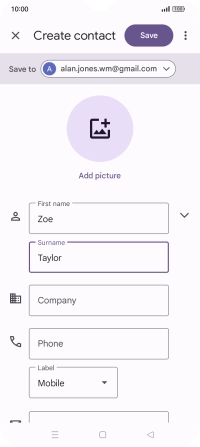
6. 6. Save contact
Press Save.
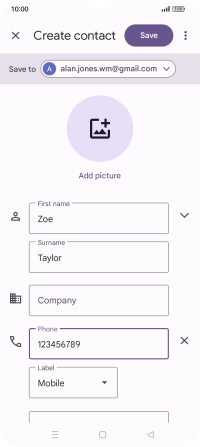
7. 7. Return to the home screen
Press the Home key to return to the home screen.