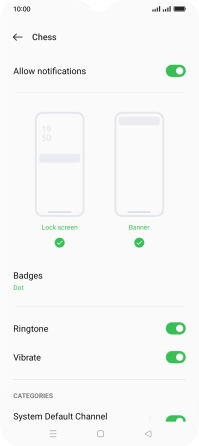OPPO A57s
Android 12.0
1 Find "App management"
Slide two fingers downwards starting from the top of the screen.
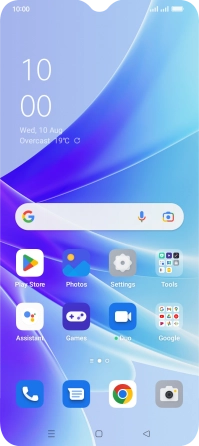
Press the settings icon.
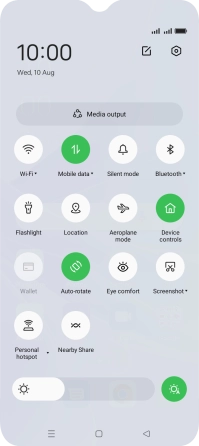
Press Apps.
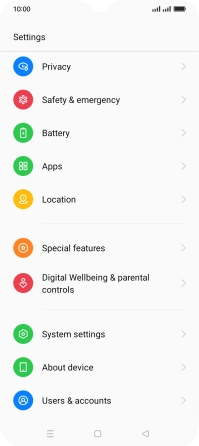
Press App management.
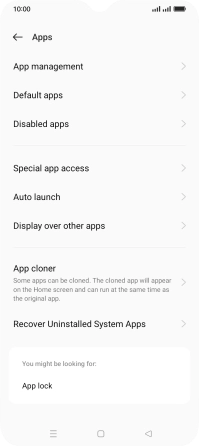
2 Turn notifications on or off
Press the required app.
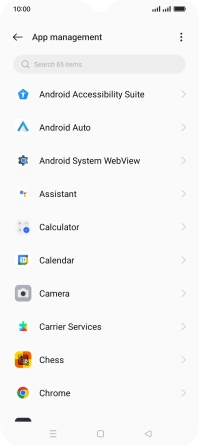
Press Manage notifications.
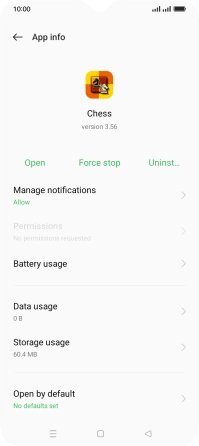
Press the indicator next to "Allow notifications" to turn the function on or off.
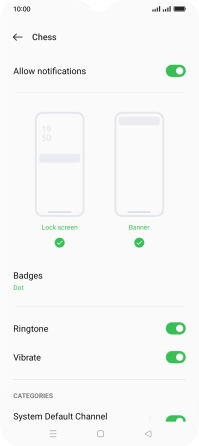
3 Return to the home screen
Press the Home key to return to the home screen.