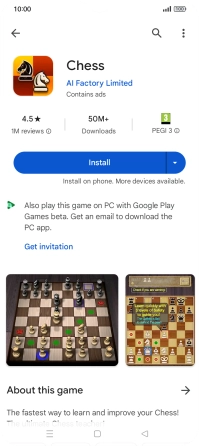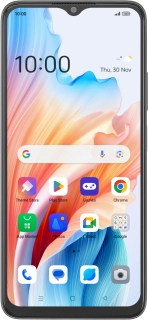
OPPO A38
Android 13
Uninstall apps
You can uninstall apps to free up memory.
1. 1. Find "Play Store"
Slide your finger upwards on the screen.
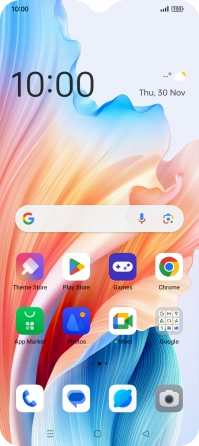
Press Play Store.
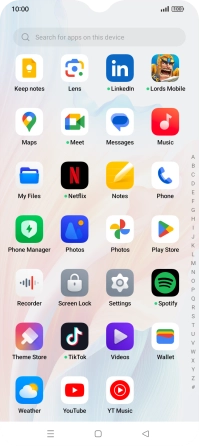
2. 2. Uninstall apps
Press the profile icon.
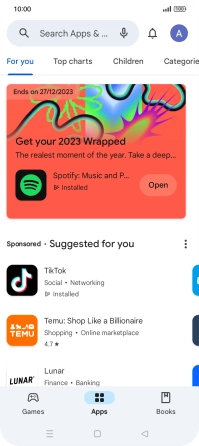
Press Manage apps and device.
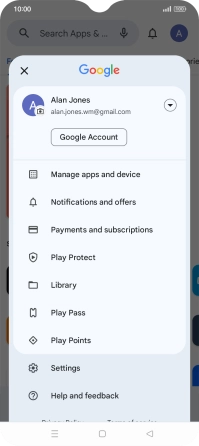
Press Manage.
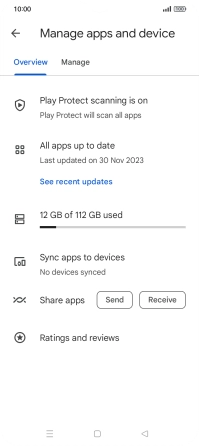
Press the required app.
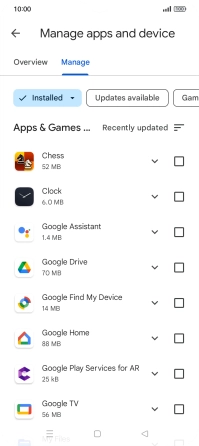
Press Uninstall.
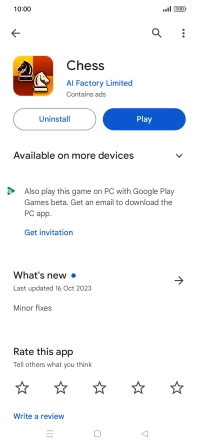
Press Uninstall.
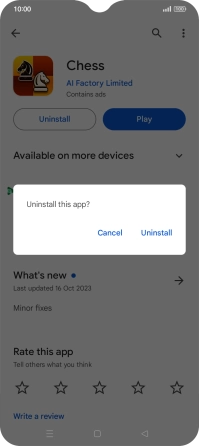
3. 3. Return to the home screen
Press the Home key to return to the home screen.