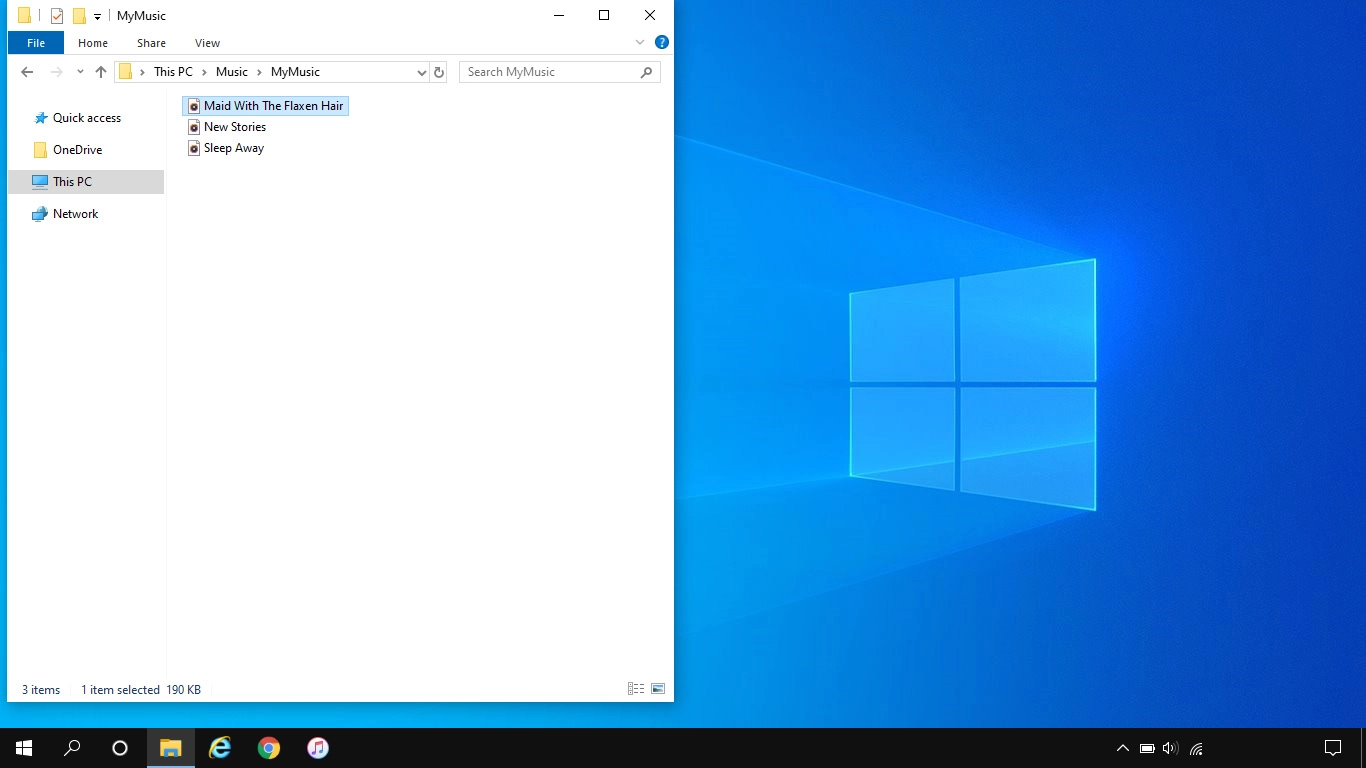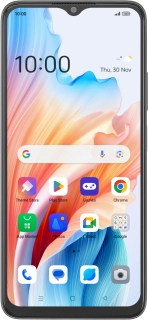
OPPO A38
Android 13
Transfer files between computer and phone
You can transfer files, such as pictures or audio files, between your computer and your phone.
1. 1. Connect phone and computer
Connect the data cable to the socket and to your computer's USB port.

2. 2. Choose setting for USB connection
Slide your finger downwards starting from the top of the screen.
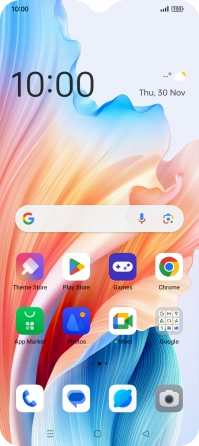
Press System UI.
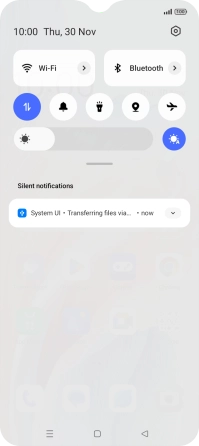
Press Tap for more options.
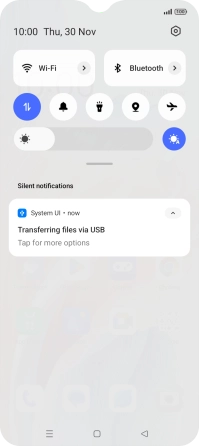
Press File transfer / Android Auto.
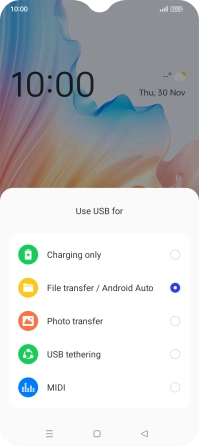
3. 3. Transfer files
Start a file manager on your computer.
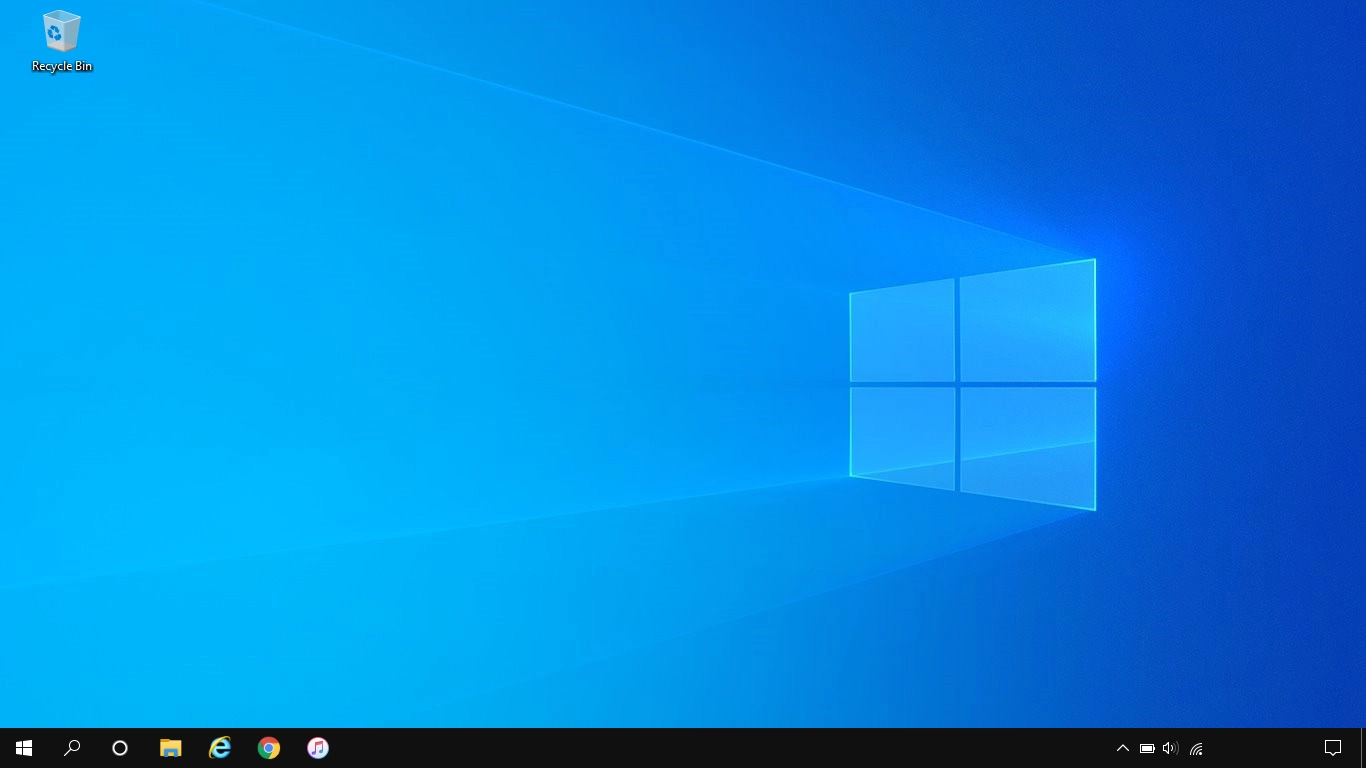
Go to the required folder in your computer's or your phone's file system.
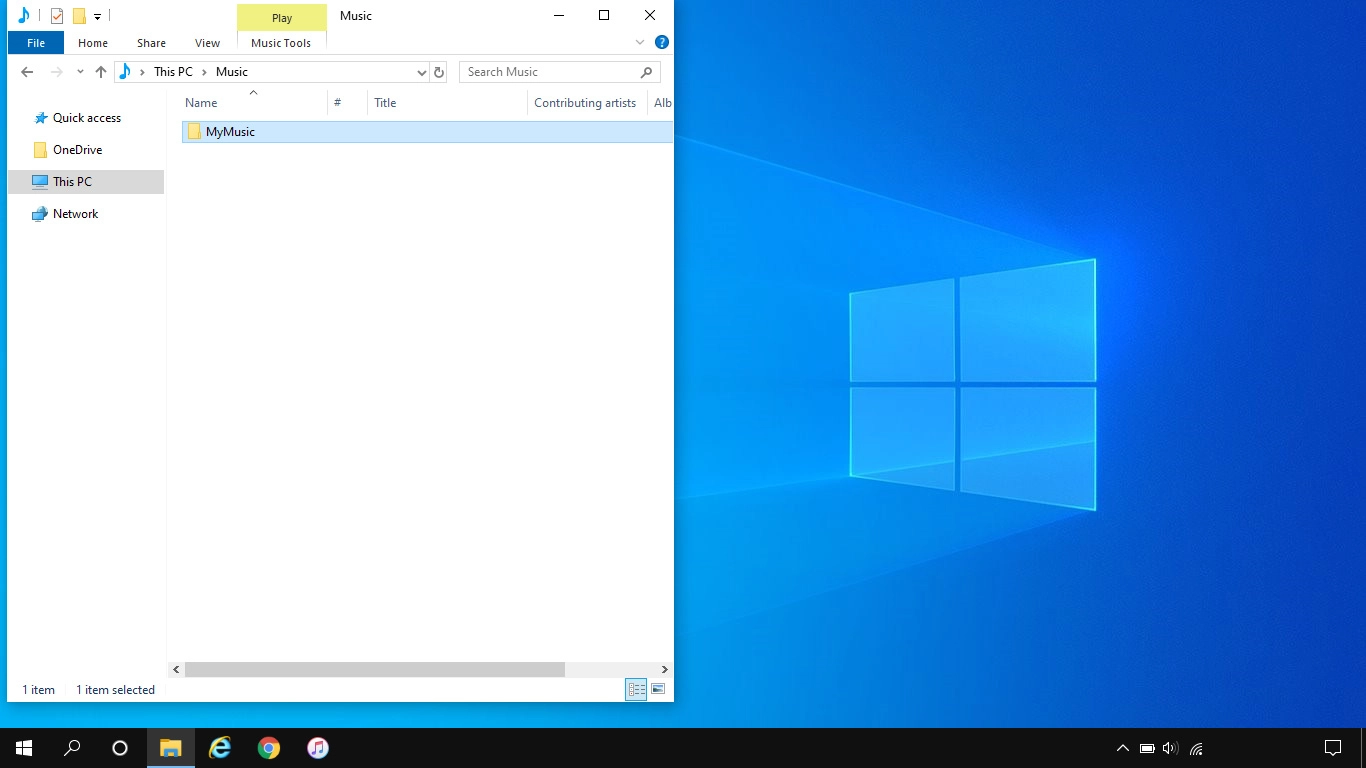
Highlight the required file and move or copy it to the required location.