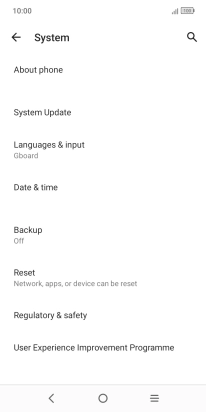One NZ Smart P12
Android 11.0 (Go edition)
1 Find "System"
Slide two fingers downwards starting from the top of the screen.

Press the settings icon.
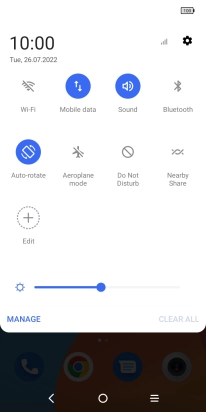
Press System.
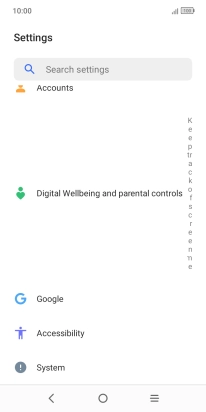
2 Update phone software
Press System Update. If a new software version is available, it's displayed. Follow the instructions on the screen to update the phone software.