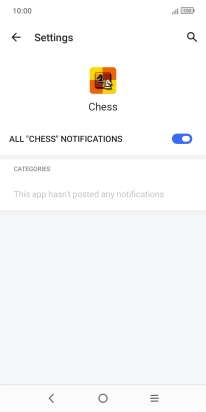One NZ Smart P12
Android 11.0 (Go edition)
1 Find "Apps"
Slide two fingers downwards starting from the top of the screen.

Press the settings icon.
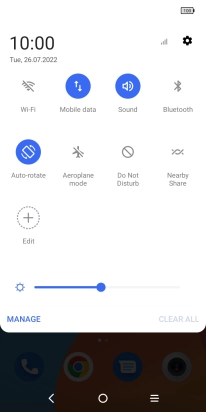
Press Apps.
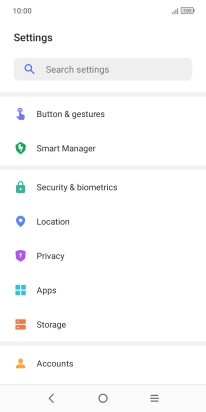
2 Turn notifications on or off
Press VIEW ALL APPS.
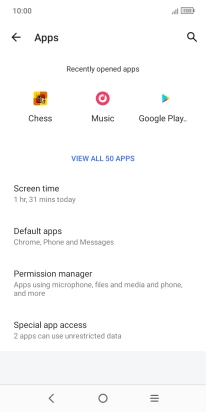
Press the required app.
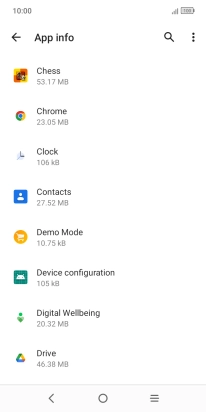
Press App notifications.
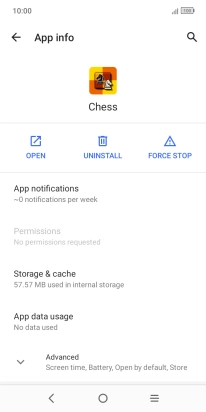
Press the indicator next to "ALL NOTIFICATIONS" to turn the function on or off.
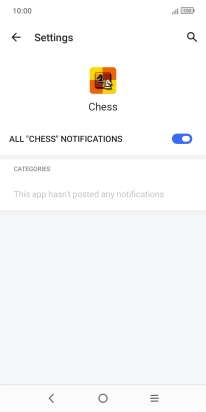
3 Return to the home screen
Press the Home key to return to the home screen.