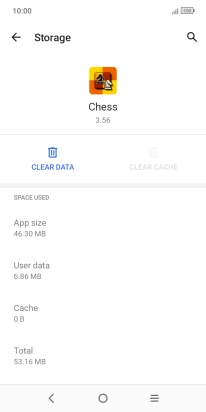One NZ Smart P12
Android 11.0 (Go edition)
Delete temporary data
When you use apps on your phone, various data is stored temporarily in the phone memory. If your phone runs out of memory, it may help deleting this data.
1. 1. Find "Apps"
Slide two fingers downwards starting from the top of the screen.

Press the settings icon.
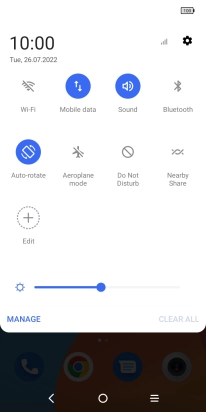
Press Apps.
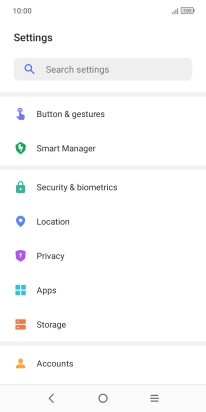
2. 2. Delete temporary data
Press VIEW ALL APPS.
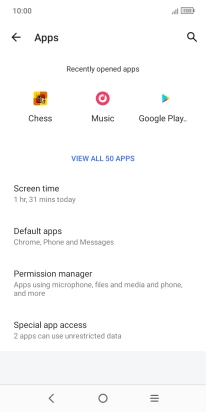
Press the required app.
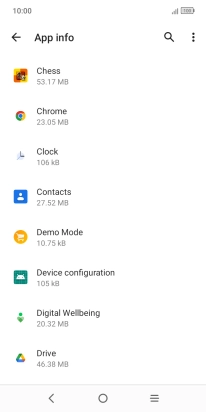
Press Storage & cache.
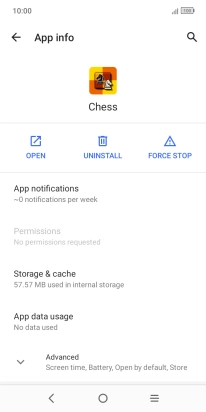
Press CLEAR CACHE.
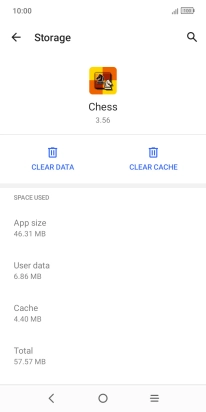
3. 3. Return to the home screen
Press the Home key to return to the home screen.