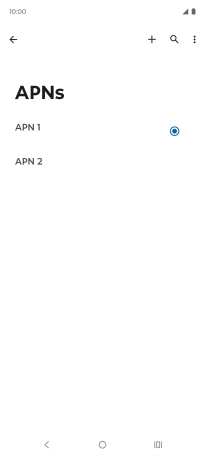Motorola Edge 60 Pro
Android 15
Set up your phone for picture messaging
A picture message is a message which can contain pictures and other media files and can be sent to other mobile phones. You can send and receive picture messages as soon as you've inserted your SIM. If this isn't the case, you can set up your phone for picture messaging manually.
1. 1. Find "Access point names"
Slide two fingers downwards starting from the top of the screen.
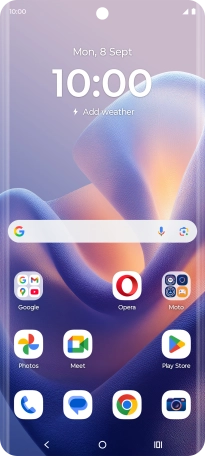
Press the settings icon.
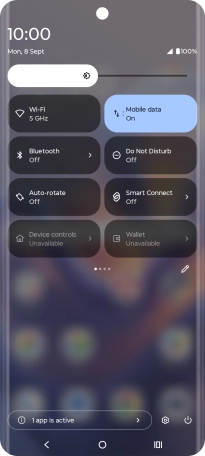
Press Network & Internet.
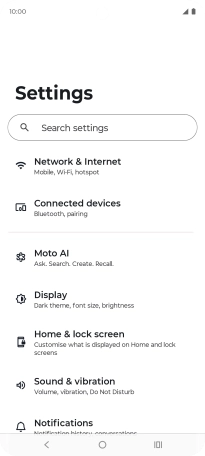
Press SIMs & mobile network.
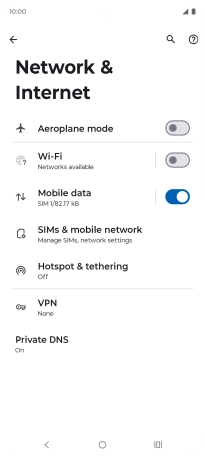
Press the name of the SIM.
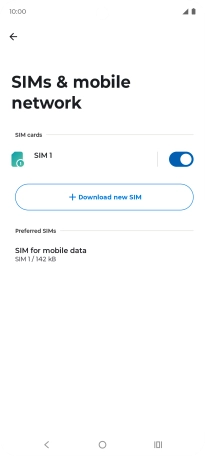
Press Access point names.
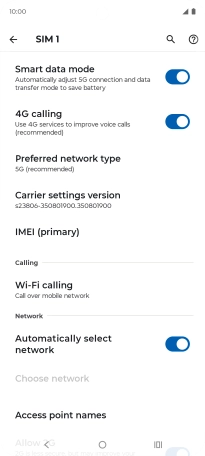
2. 2. Create new data connection
Press the new data connection icon.
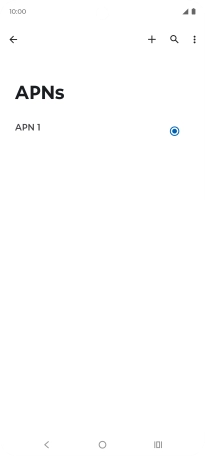
3. 3. Enter a name for the connection
Press Name and key in One NZ MMS.
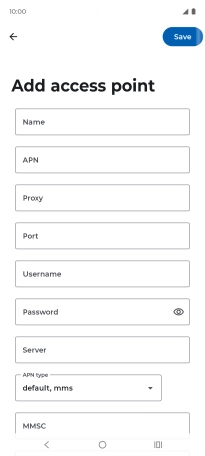
One NZ MMS
4. 4. Enter APN
Press APN and key in live.vodafone.com.
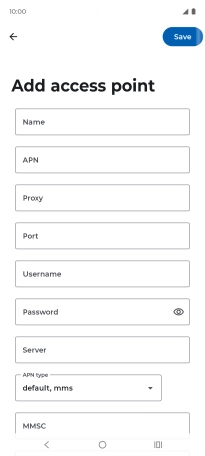
live.vodafone.com
5. 5. Select APN type
Press the drop down list below "APN type".
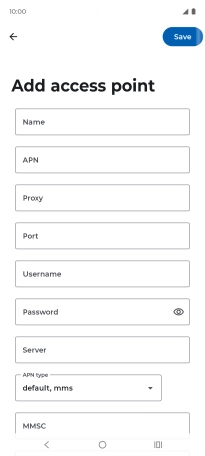
Press mms to turn on the setting.
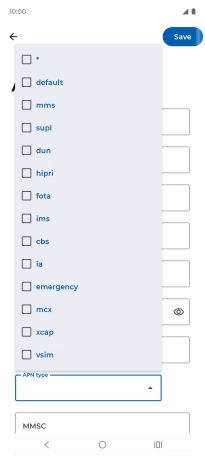
Press arrow up.
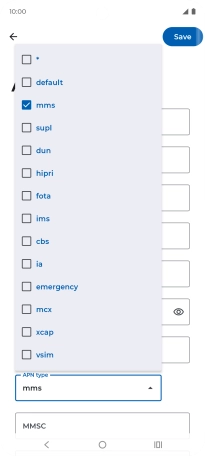
6. 6. Enter picture messaging server
Press MMSC and key in http://pxt.vodafone.net.nz/pxtsend.
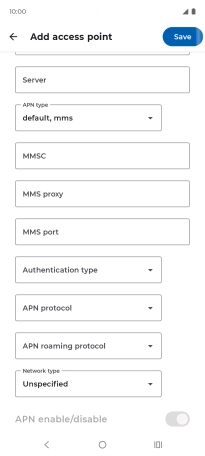
http://pxt.vodafone.net.nz/pxtsend
7. 7. Enter IP address
Press MMS proxy and key in 172.030.038.003.
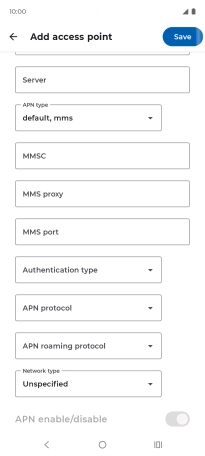
172.030.038.003
8. 8. Enter port number
Press MMS port and key in 8080.
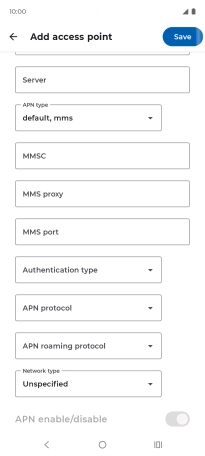
8080
9. 9. Select authentication type
Press the drop down list next to "Authentication type".
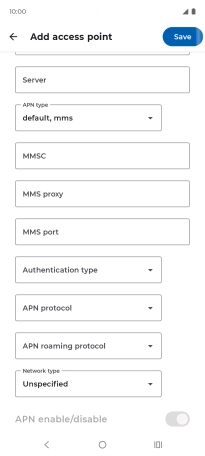
Press PAP.
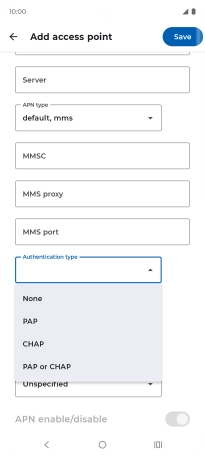
10. 10. Save data connection
Press Save.
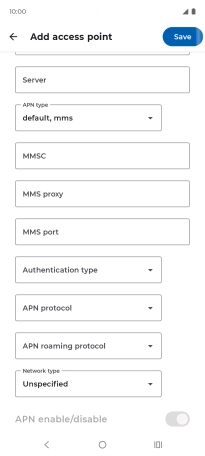
11. 11. Return to the home screen
Press the Home key to return to the home screen.