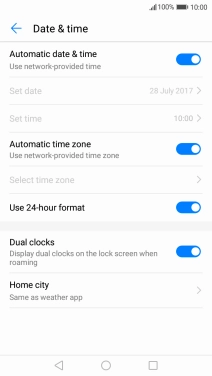Huawei Y7
Android 7.0
Set date and time
It's important that the date and time are correct as some phone functions won't work.
1. 1. Find "Date & time"
Press Settings.
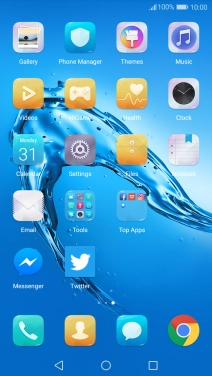
Press Advanced settings.
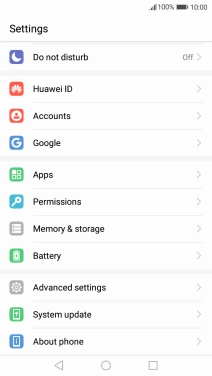
Press Date & time.

2. 2. Turn on automatic date and time update
Press the indicator next to "Automatic date & time" to turn on the function.
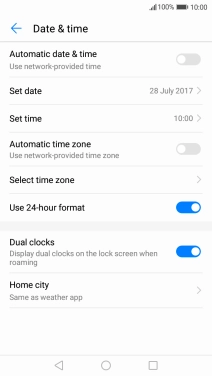
3. 3. Turn on automatic time zone update
Press the indicator next to "Automatic time zone" to turn on the function.
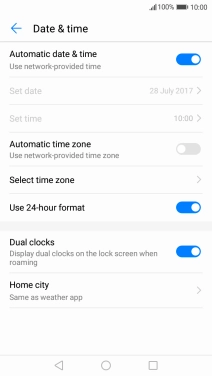
4. 4. Return to the home screen
Press the Home key to return to the home screen.