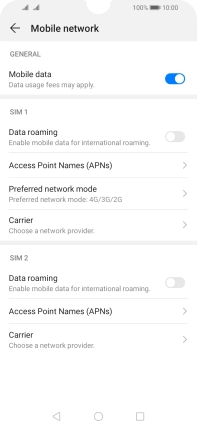Huawei Y6s
Android 9.0
1 Find "Mobile network"
Press Settings.
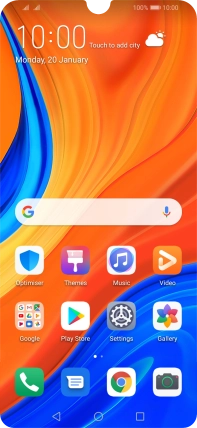
Press Wireless & networks.
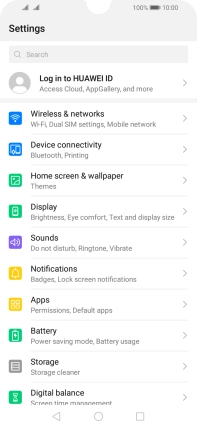
Press Mobile network.
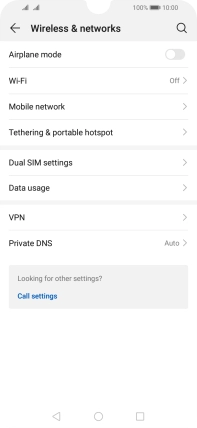
2 Turn data roaming on or off
Press the indicator next to "Data roaming" below the required SIM to turn the function on or off.
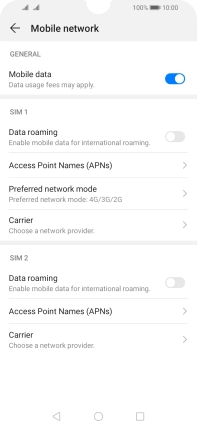
If you turn on the function, press OK.
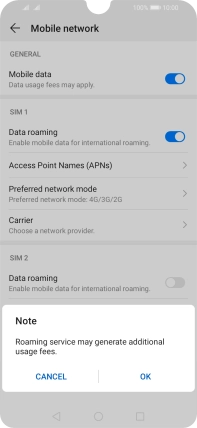
3 Return to the home screen
Press the Home key to return to the home screen.