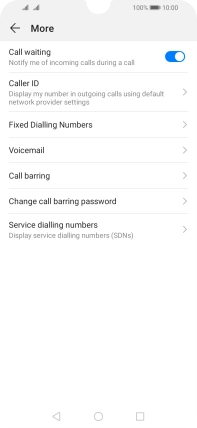Huawei Y6s
Android 9.0
1 Find "Caller ID"
Press the phone icon.
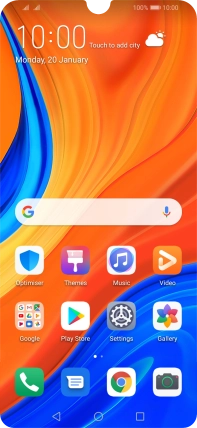
Press the menu icon.
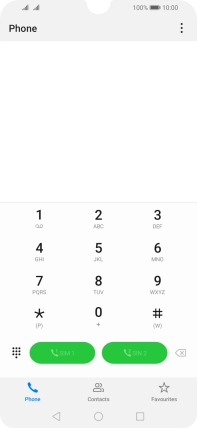
Press Settings.
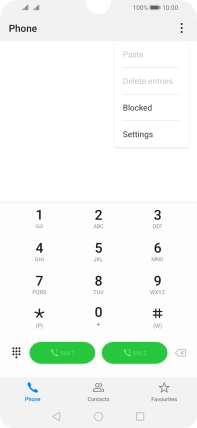
Press More below the required SIM.
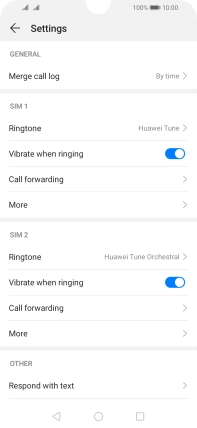
Press Caller ID.
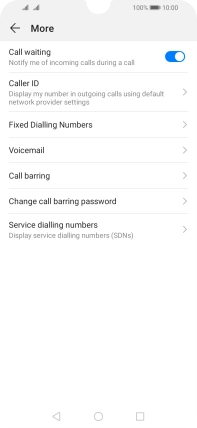
2 Turn your own caller identification on or off
Press Show number to turn on caller identification.
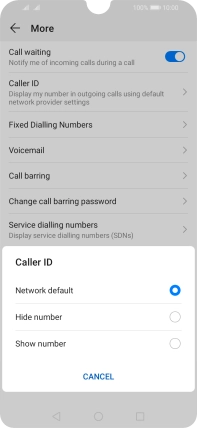
Press Hide number to turn off caller identification.
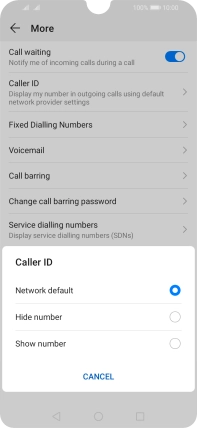
3 Return to the home screen
Press the Home key to return to the home screen.