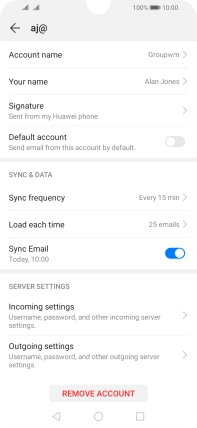Huawei Y6s
Android 9.0
Set up your phone for POP3 email
You can set up your phone to send and receive email messages from your email accounts. To set up your phone for POP3 email, you need to set up your phone for internet.
1. 1. Find "Accounts"
Press Settings.
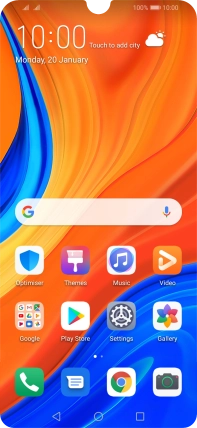
Press Accounts.
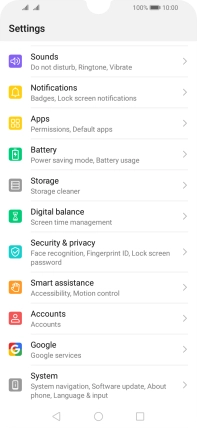
2. 2. Create new email account
Press Add account.
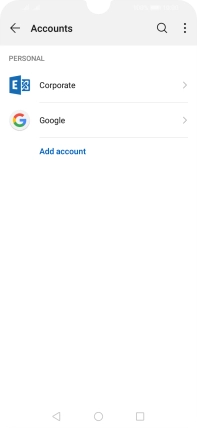
Press Email.
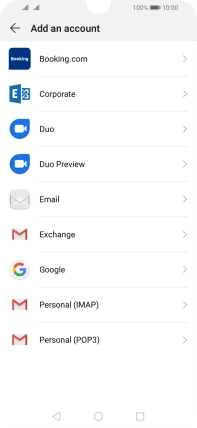
3. 3. Enter email address
Press Email address and key in your email address.
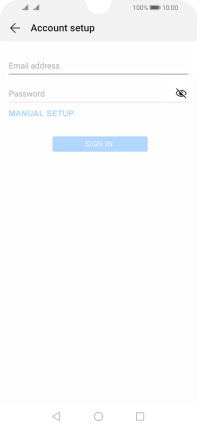
4. 4. Enter password
Press Password and key in the password for your email account.
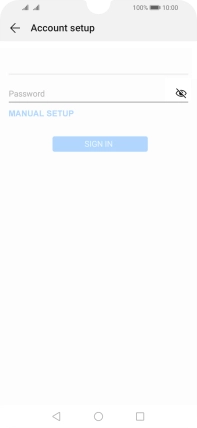
Press SIGN IN.
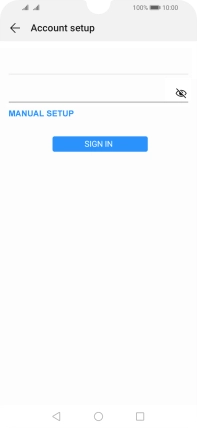
If this screen is displayed, you email account has been recognised and set up automatically. Follow the instructions on the screen to key in more information and finish setting up your phone.
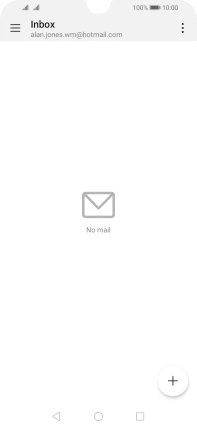
5. 5. Select server type
Press POP3.
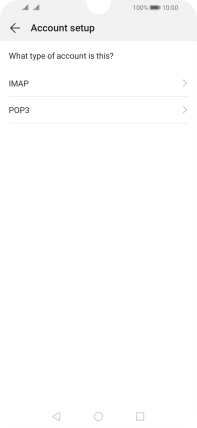
6. 6. Enter username
Press the field below "Username" and key in the username for your email account.
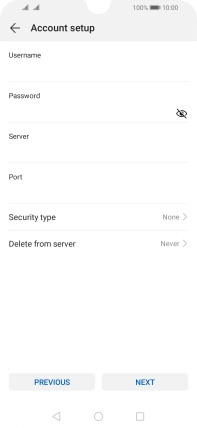
7. 7. Enter incoming server
Press the field below "Server" and key in the name of your email provider's incoming server.
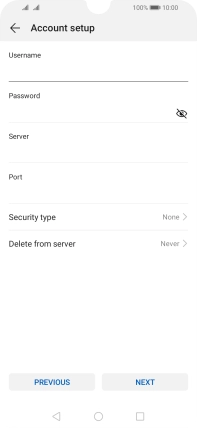
8. 8. Enter incoming port
Press the field below "Port" and key in 110.
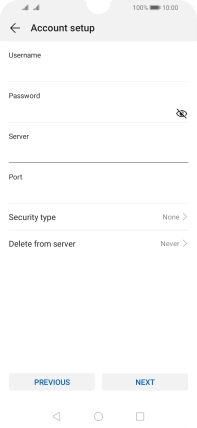
110
9. 9. Turn off encryption of incoming email messages
Press Security type.
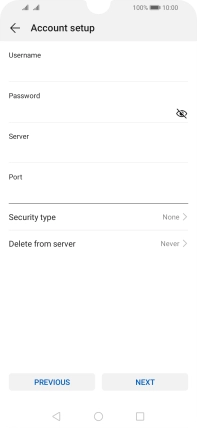
Press None to turn off the function.
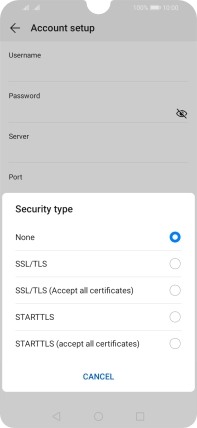
10. 10. Turn deletion of email messages on server on or off
Press Delete from server.
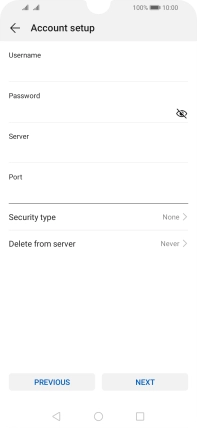
Press Never to keep email messages on the server when you delete them on your phone.
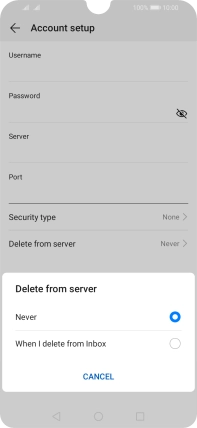
Press When I delete from Inbox to delete email messages on the server when you delete them on your phone.
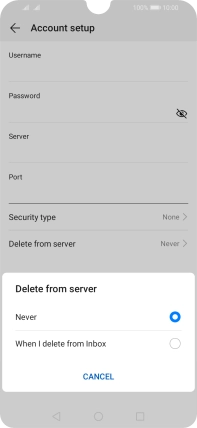
Press NEXT.
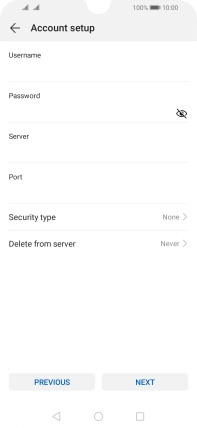
11. 11. Enter outgoing server
Press the field below "SMTP server" and key in the name of your email provider's outgoing server.
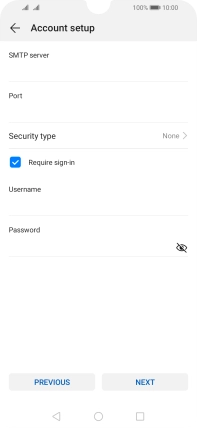
12. 12. Enter outgoing port
Press the field below "Port" and key in 25.
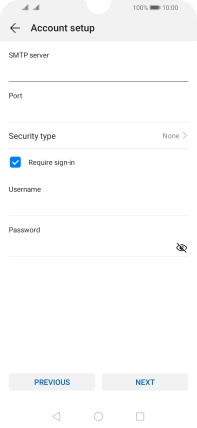
25
13. 13. Turn off encryption of outgoing email messages
Press Security type.
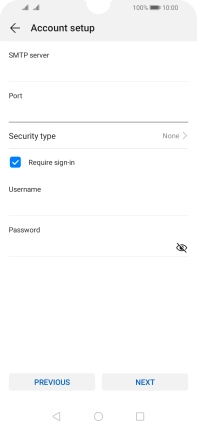
Press None to turn off the function.
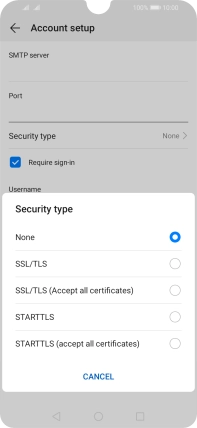
14. 14. Turn on SMTP authentication
Press the field next to "Require sign-in" to turn on the function.
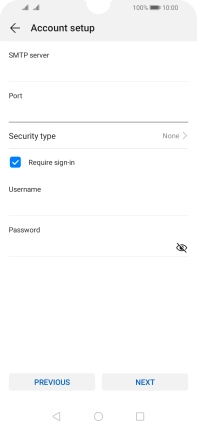
Press the field below "Username" and key in the username for your email the email provider's outgoing server.
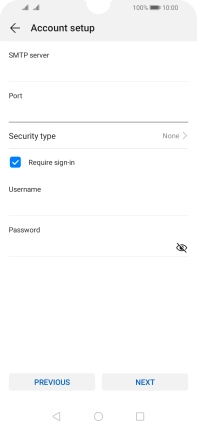
Press the field below "Password" and key in the password for your email provider's outgoing server.
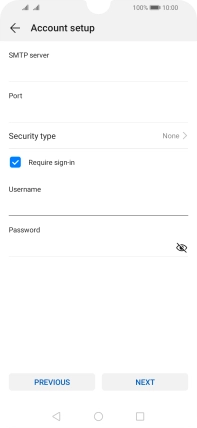
Press NEXT.
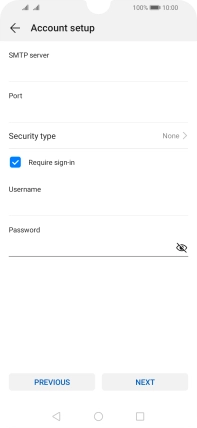
15. 15. Select setting for retrieval of new email messages
Press Sync frequency.
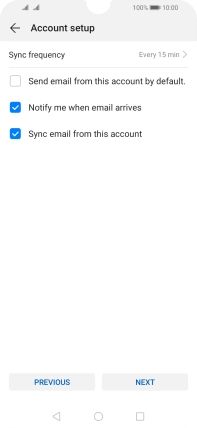
Press the required setting.
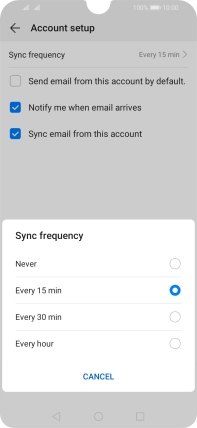
16. 16. Turn email message notifications on or off
Press the field next to "Notify me when email arrives" to turn the function on or off.
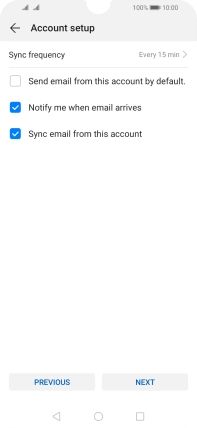
17. 17. Turn on email message synchronisation
Press the field next to "Sync email from this account" to turn on the function.
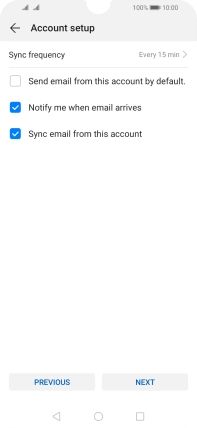
Press NEXT.
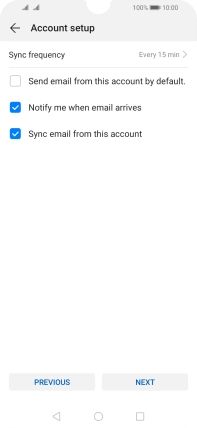
18. 18. Return to the home screen
Press the Home key to return to the home screen.
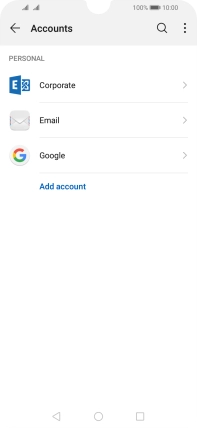
19. 19. Find "Settings"
Press Email.
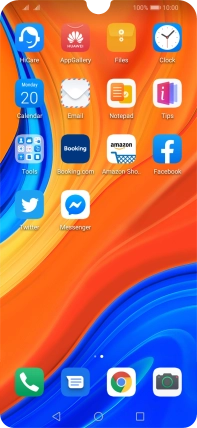
Slide your finger right starting from the left side of the screen.
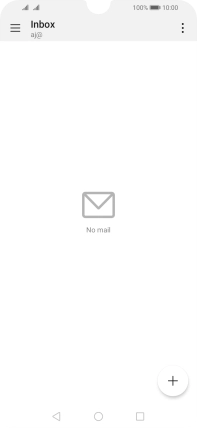
Press Settings.
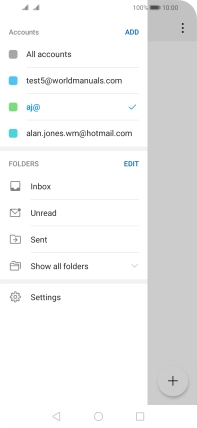
20. 20. Enter email account name
Press the required email account.
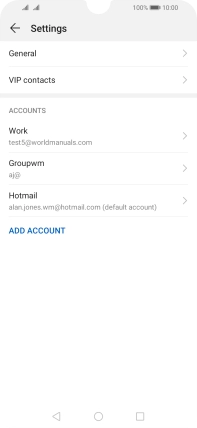
Press Account name and key in the required name.
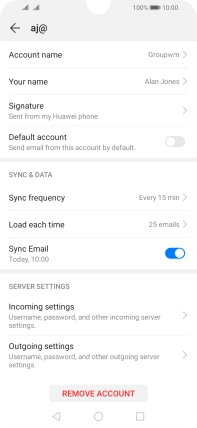
Press OK.
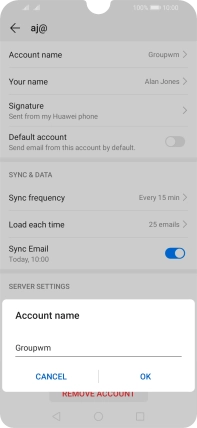
21. 21. Enter sender name
Press Your name and key in the required sender name.
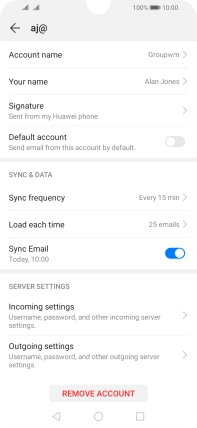
Press OK.
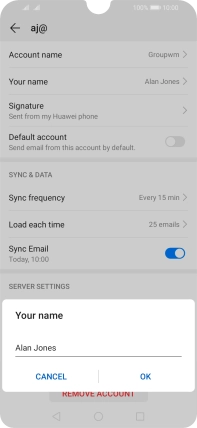
22. 22. Return to the home screen
Press the Home key to return to the home screen.