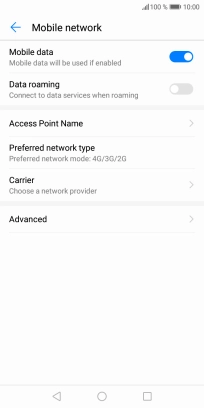Huawei Y6 2018
Android 8.0
1 Find "Mobile network"
Press Settings.

Press Wireless & networks.
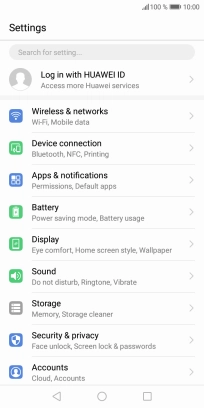
Press Mobile network.
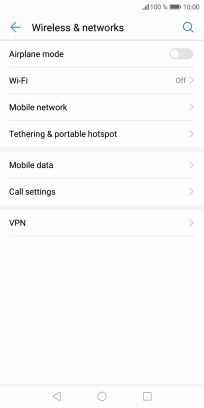
2 Turn data roaming on or off
Press the indicator next to "Data roaming" to turn the function on or off.
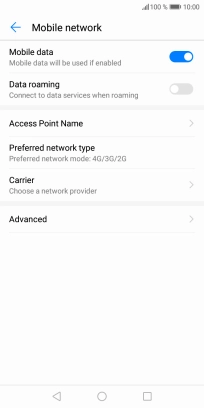
If you turn on the function, press OK.
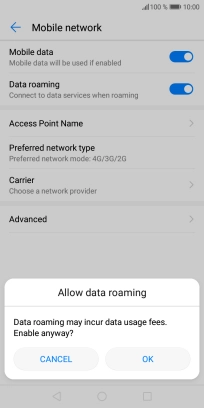
3 Return to the home screen
Press the Home key to return to the home screen.