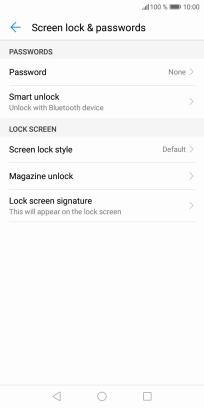Huawei Y6 2018
Android 8.0
1 Find "Screen lock & passwords"
Press Settings.

Press Security & privacy.
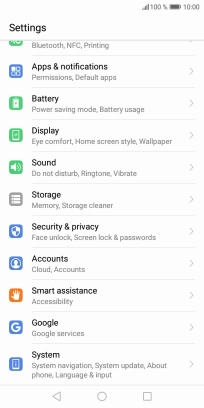
Press Screen lock & passwords.
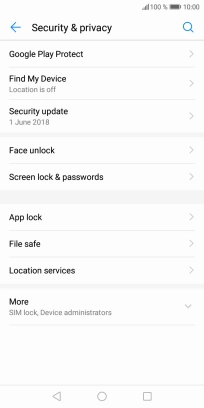
2 Create phone lock code using a pattern
Press Password.
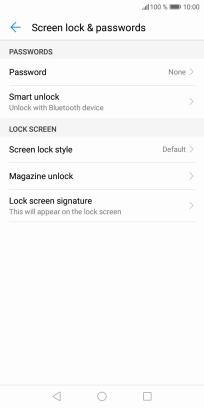
Press Pattern and drag your finger across the screen to connect at least four points. Repeat the selected phone lock code.
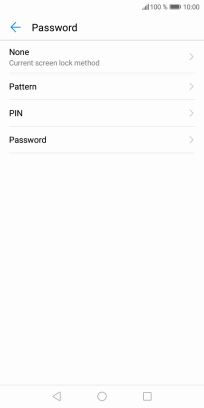
Press Done.
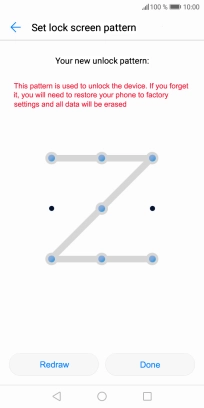
3 Turn off use of phone lock code
Press Password and key in the current phone lock code.
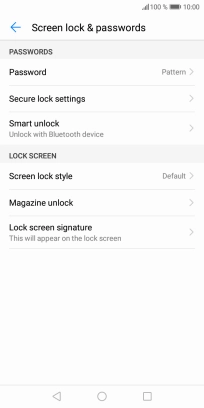
Press None.

Press REMOVE.
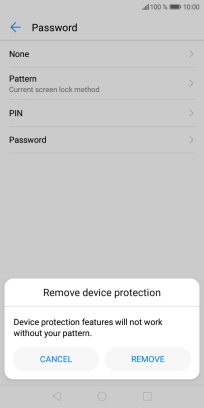
4 Return to the home screen
Press the Home key to return to the home screen.