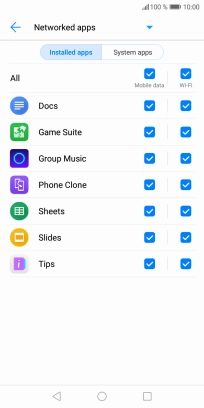Huawei Y6 2018
Android 8.0
1 Turn mobile data on or off
Slide two fingers downwards starting from the top of the screen.

Press Mobile data to turn the function on or off.
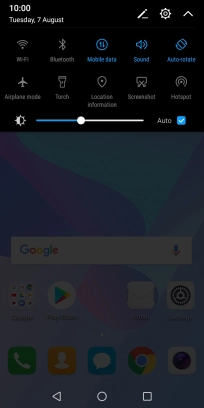
2 Turn use of mobile data for applications on or off
Press the settings icon.
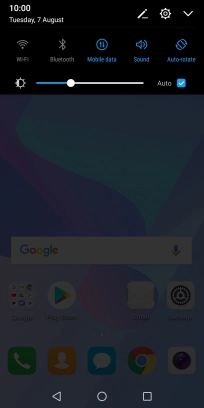
Press Wireless & networks.
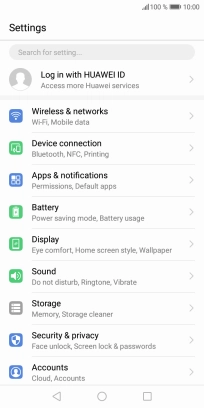
Press Mobile data.
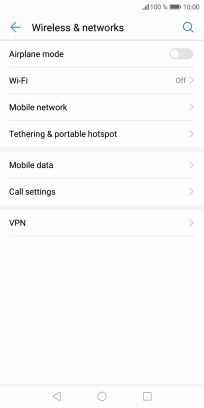
Press Networked apps.
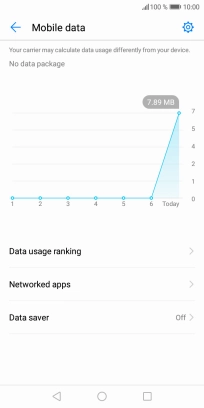
Press the field next to the application name in the "Mobile data" column to turn the function on or off.
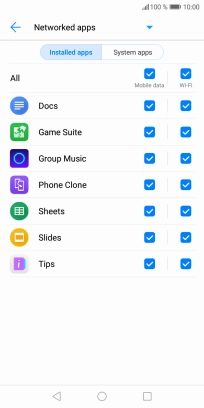
3 Return to the home screen
Press the Home key to return to the home screen.