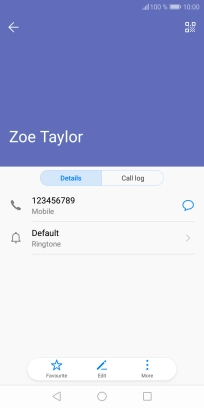Huawei Y6 2018
Android 8.0
Create contact
You can save your contacts in your phone's address book. You can save additional information to a contact such as email address and personal ring tone.
1. 1. Open the address book
Press the contacts icon.

2. 2. Create contact
Press New contact.
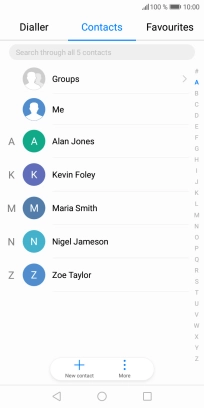
3. 3. Select address book
Press the address book drop down list.
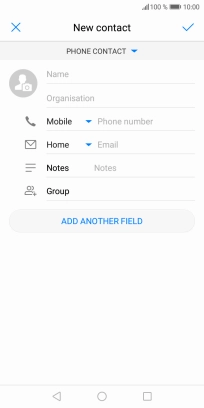
Press Phone.

4. 4. Enter name
Press Name and key in the name.
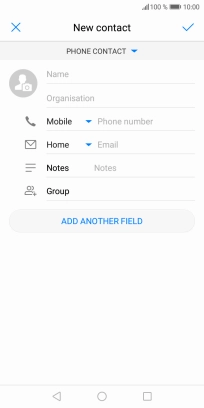
5. 5. Enter phone number
Press Phone number and key in the required phone number.
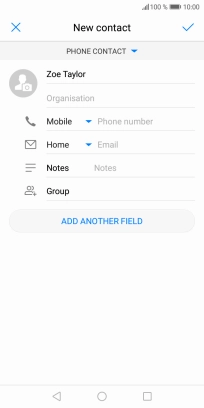
6. 6. Save contact
Press the confirm icon.
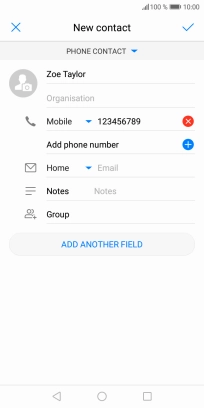
7. 7. Return to the home screen
Press the Home key to return to the home screen.