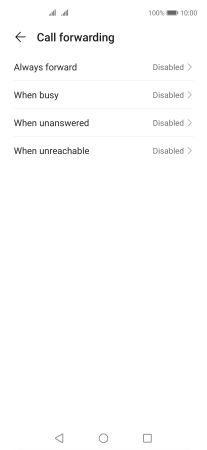Huawei nova 5T
Android 10.0
1 Find "Call forwarding"
Press the phone icon.
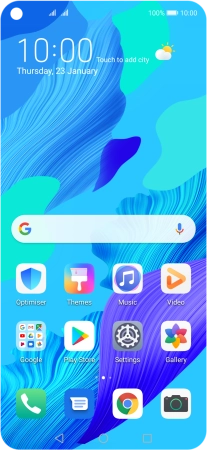
Press the menu icon.
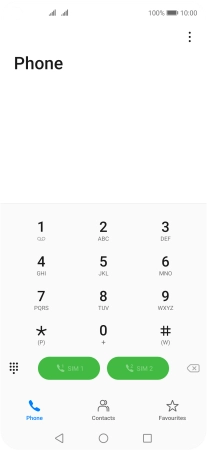
Press Settings.
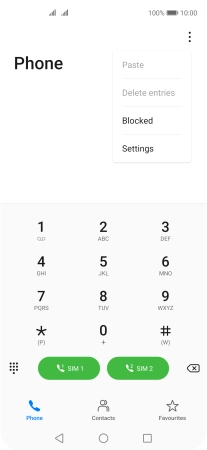
Press Call forwarding below the required SIM.
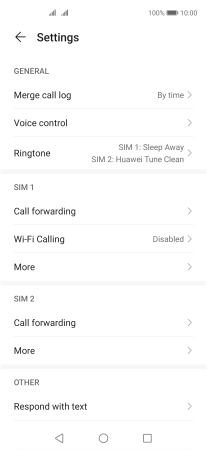
2 Cancel all diverts
Press the required divert type.
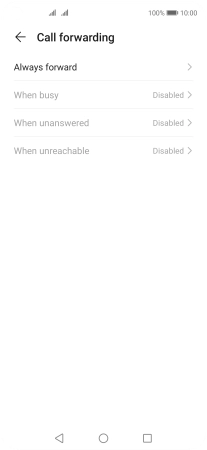
Press DISABLE.
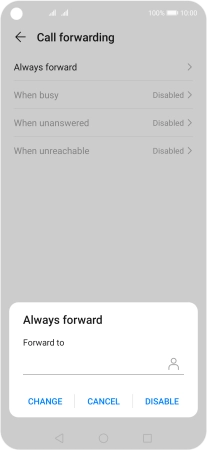
3 Return to the home screen
Press the Home key to return to the home screen.