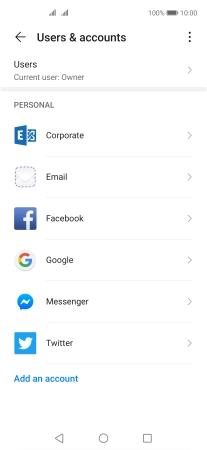Huawei nova 5T
Android 10.0
1 Find "Users & accounts"
Press Settings.
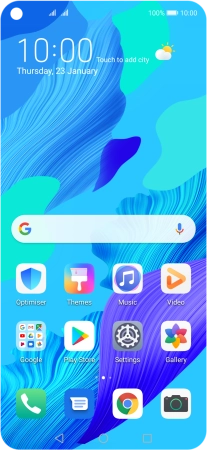
Press Users & accounts.
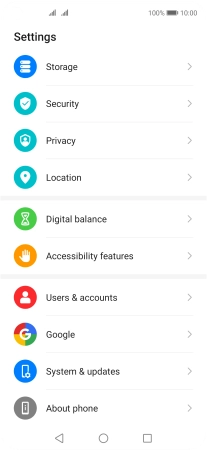
2 Turn automatic synchronisation of content on or off
Press the menu icon.
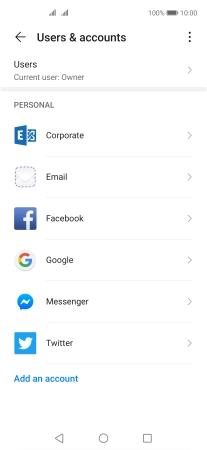
Press Auto-sync data to turn the function on or off.
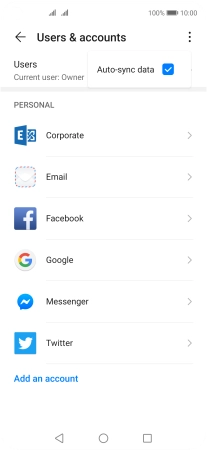
Press OK.
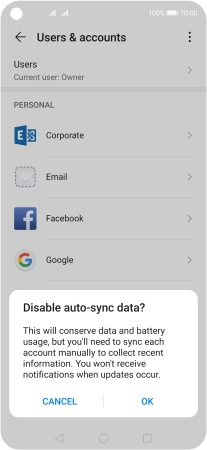
3 Return to the home screen
Press the Home key to return to the home screen.