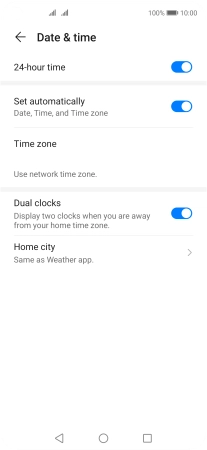Huawei nova 5T
Android 10.0
Set date and time
It's important that the date and time are correct as some phone functions won't work.
1. 1. Find "Date & time"
Press Settings.
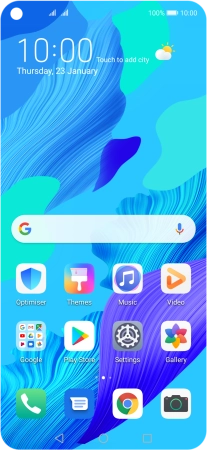
Press System & updates.
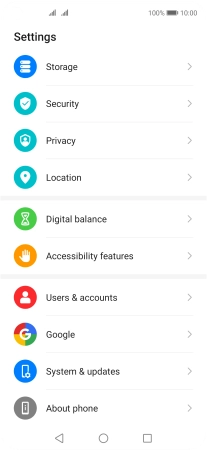
Press Date & time.
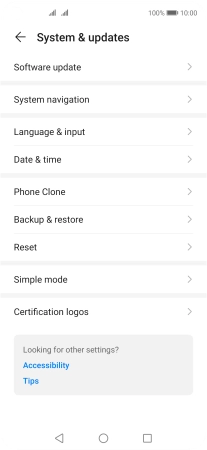
2. 2. Turn on automatic date, time and time zone update
Press the indicator next to "Set automatically" to turn on the function.
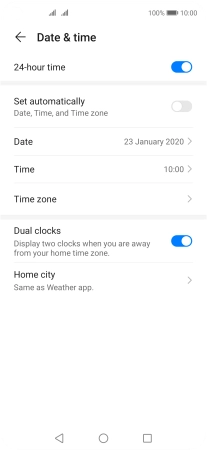
3. 3. Return to the home screen
Press the Home key to return to the home screen.