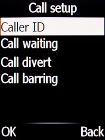Doro 6520
Cancel all diverts
If you no longer wish to divert your calls, you need to cancel the diverts.
1. 1. Find "Call divert"
Press the Navigation key.

Select Settings.
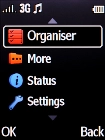
Select Calls.
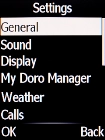
Select Call setup.
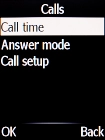
Select Call divert.
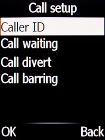
2. 2. Cancel all diverts
Select Cancel diverts.
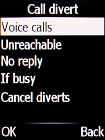
Press the Navigation key.
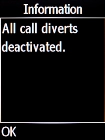
3. 3. Return to the home screen
Press Disconnect to return to the home screen.