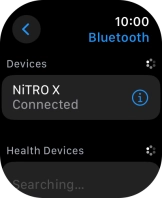Apple Watch Ultra
watchOS 11
1 Find "Bluetooth"
Press the Digital Crown.
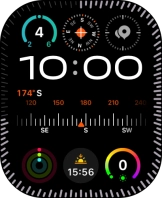
Press the settings icon.
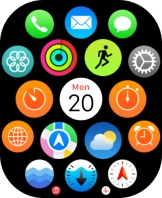
Press Bluetooth.
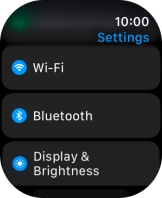
2 Pair Bluetooth device with your Apple Watch
Press the required Bluetooth device.
The other Bluetooth device needs to be turned on and be ready to connect via Bluetooth.
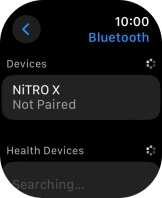
3 Return to the home screen
Press the Digital Crown several times to return to standby mode.