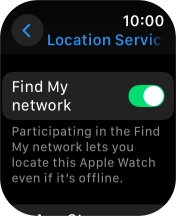Apple Watch Series 9
watchOS 11
1 Find "Location Services"
Press the Digital Crown.
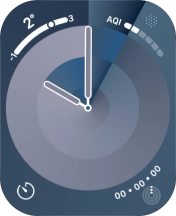
Press the settings icon.
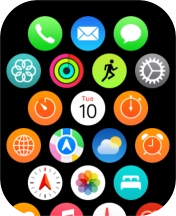
Press Privacy & Security.
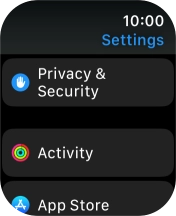
Press Location Services.
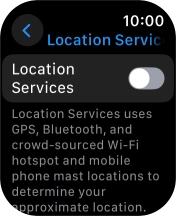
2 Turn GPS on or off
Press the indicator next to "Location Services" to turn the function on or off.
If you turn on the function, your Apple Watch can find your position using GPS. If you turn off the function, you can't use any GPS functions on your Apple Watch.
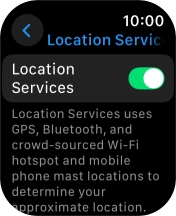
3 Return to the home screen
Press the Digital Crown several times to return to standby mode.