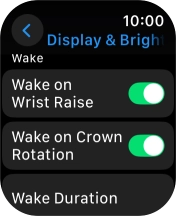Apple Watch Series 9
watchOS 11
1 Find "Display & Brightness"
Press the Digital Crown.
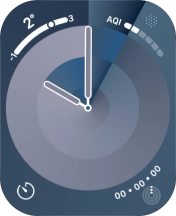
Press the settings icon.
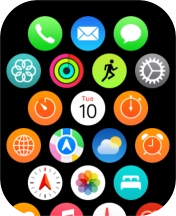
Press Display & Brightness.
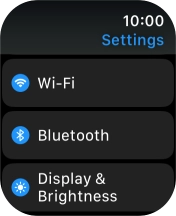
2 Turn automatic screen activation on or off
Press the indicator next to "Wake on Wrist Raise" to turn the function on or off.
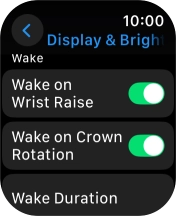
3 Return to the home screen
Press the Digital Crown several times to return to standby mode.