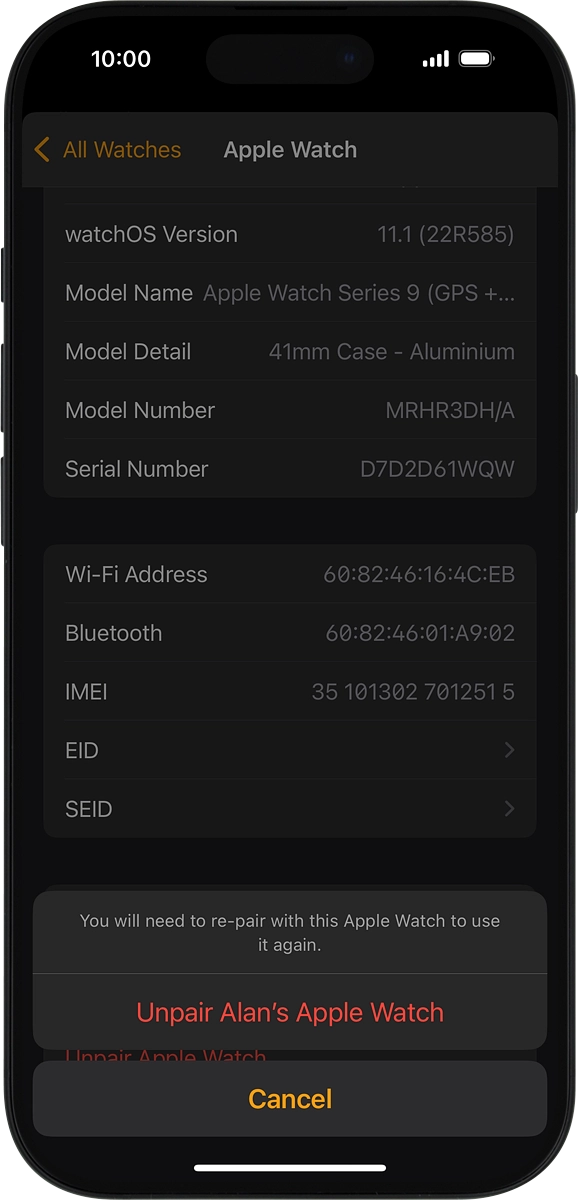Apple Watch Series 9
watchOS 11
Unpair your Apple Watch from your phone
You may need to unpair your Apple Watch from your phone if your Apple Watch is not functioning normally and needs to be reactivated, or if you no longer need to use your Apple Watch. Please note that when you unpair, your Apple Watch will be restored to factory default settings and the settings you've made in your Apple Watch will be deleted.
1. 1. Find "Unpair Apple Watch"
On your phone: Press Watch.
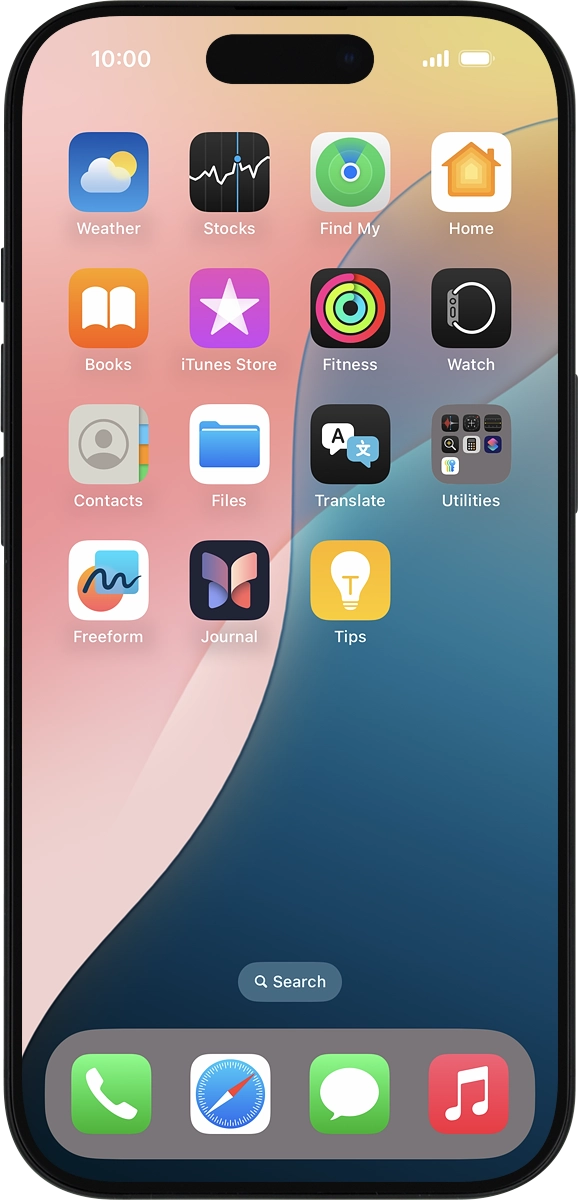
On your phone: Press My Watch.
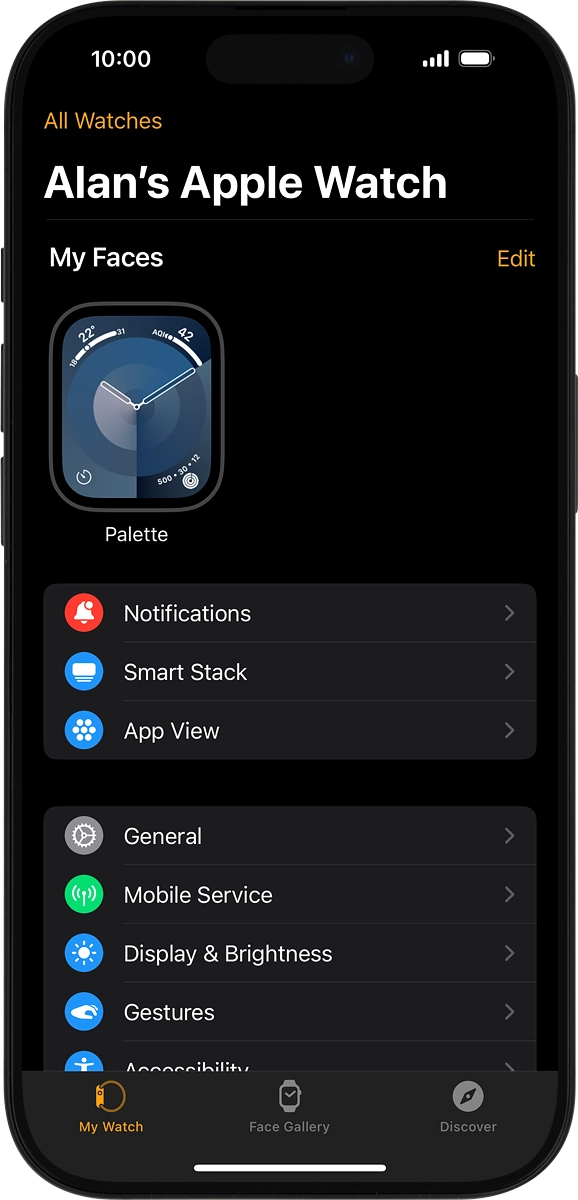
On your phone: Press All Watches.
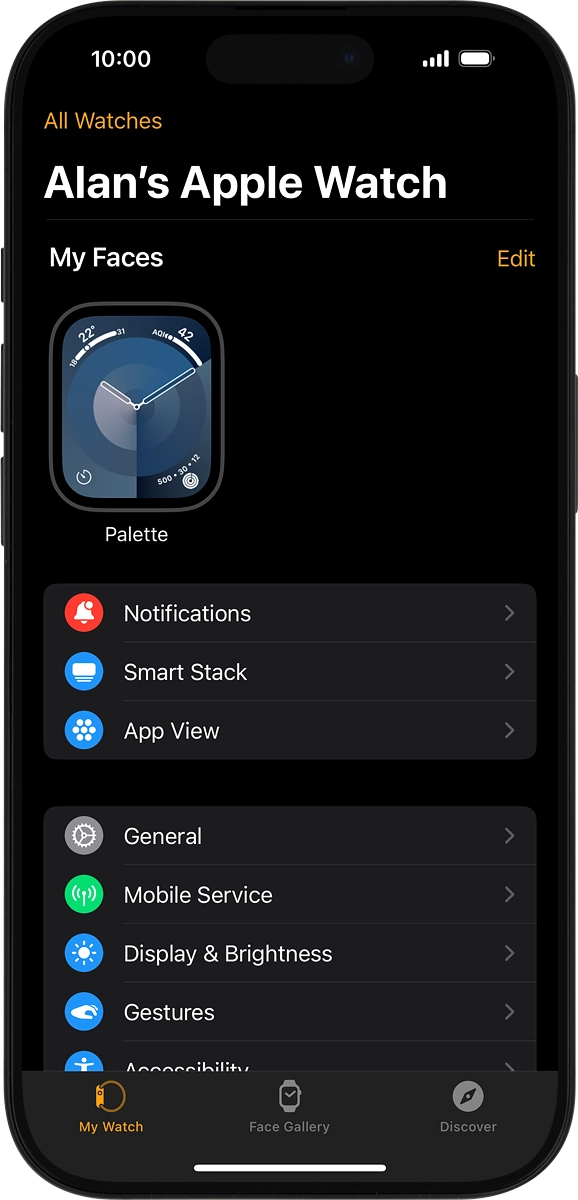
On your phone: Press the information icon next to the name of your Apple Watch.
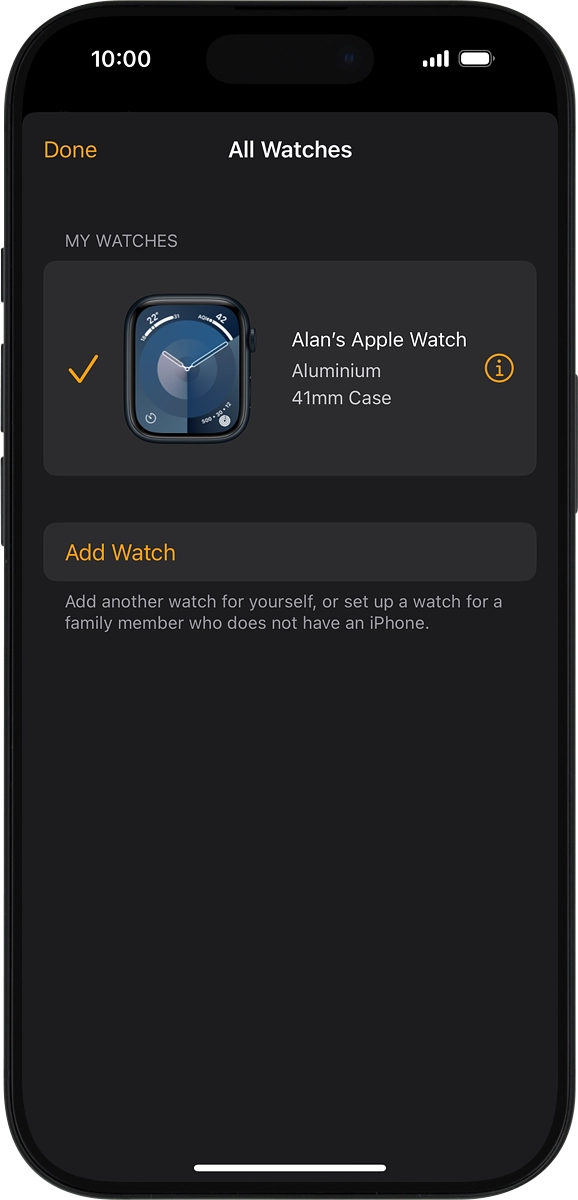
On your phone: Press Unpair Apple Watch.
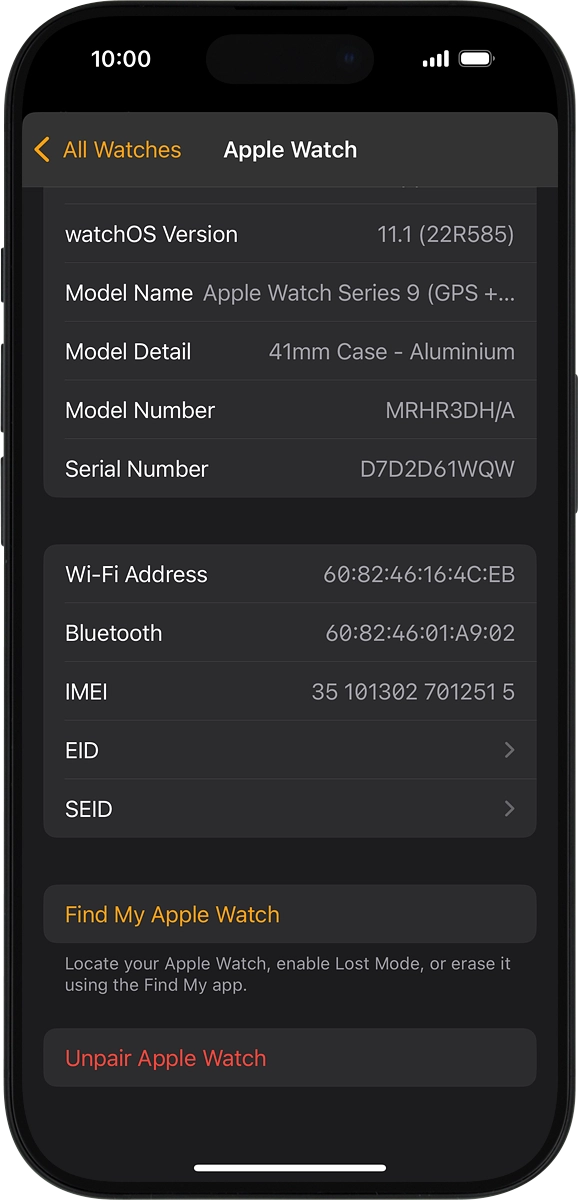
2. 2. Unpair your Apple Watch from your phone
On your phone: Press Unpair Apple Watch and follow the instructions on the screen to unpair your Apple Watch and your phone. When prompted, key in the password for your Apple ID.