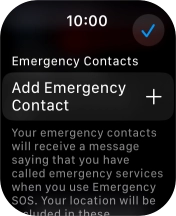Apple Watch Series 9
watchOS 11
Select SOS function settings
You can choose your own settings for the SOS function on your Apple Watch so that, e.g., a message is sent to your emergency contacts about your location when the SOS function is activated.
1. 1. Find "SOS"
Press the Digital Crown.
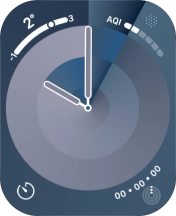
Press the settings icon.
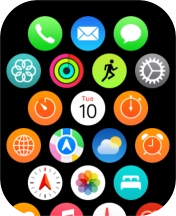
Press SOS.
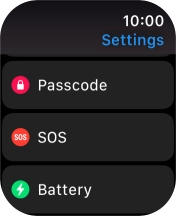
2. 2. Turn emergency call shortcut on or off
Press Hold Side Button.
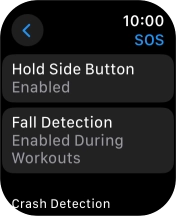
Press the indicator next to "Hold Side Button" to turn the function on or off.
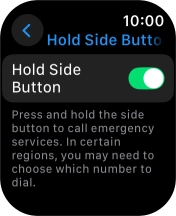
Press arrow left.
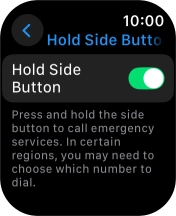
3. 3. Set emergency contacts and info
Press Medical ID.
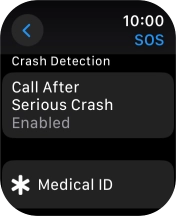
Press Edit Medical ID.
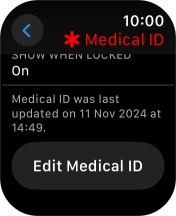
Press Add Emergency Contact and follow the instructions on the screen to key in your emergency info and emergency contacts.
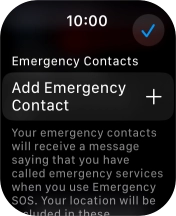
4. 4. Return to the home screen
Press the Digital Crown several times to return to standby mode.