
Apple Watch Series 8
watchOS 11
1 Find "Always On"
Press the Digital Crown.
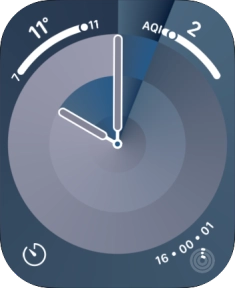
Press the settings icon.
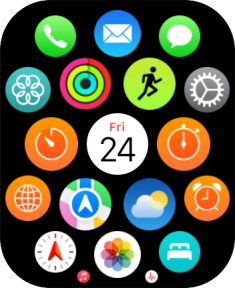
Press Display & Brightness.
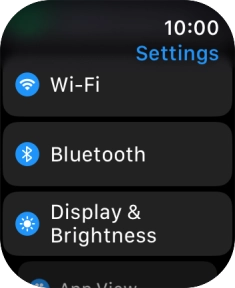
Press Always On.
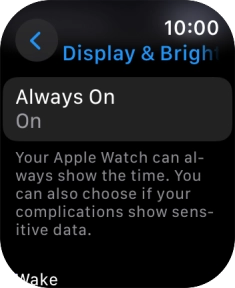
2 Turn Always On on or off
Press the indicator next to "Always On" to turn the function on or off.

3 Return to the home screen
Press the Digital Crown several times to return to standby mode.
















