
Apple Watch Series 8
watchOS 11
Turn GPS on or off
Your Apple Watch can determine your geographical position using GPS (Global Positioning System). The information about your location can be used by a number of applications on your Apple Watch such as navigation, SOS function or weather forecast.
1. 1. Find "Location Services"
Press the Digital Crown.
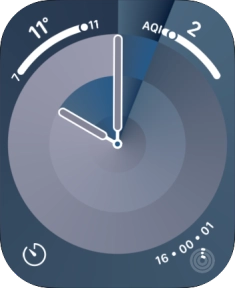
Press the settings icon.
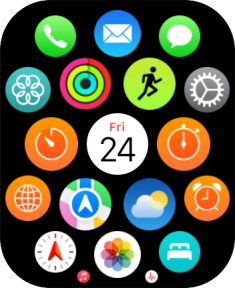
Press Privacy & Security.
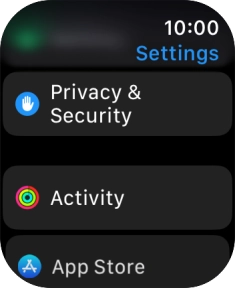
Press Location Services.
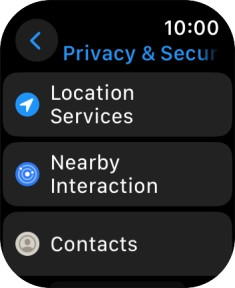
2. 2. Turn GPS on or off
Press the indicator next to "Location Services" to turn the function on or off.

3. 3. Return to the home screen
Press the Digital Crown several times to return to standby mode.






