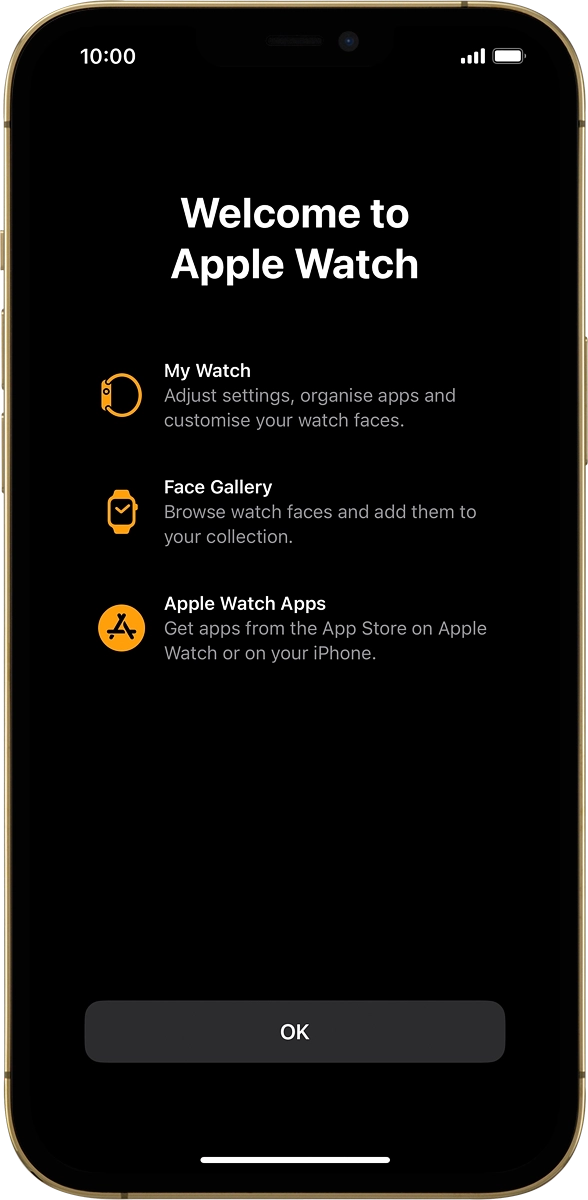Apple Watch Series 7
watchOS 9
Activate your Apple Watch
You need to activate your Apple Watch before using it for the first time and after a factory reset.
1. 1. Connect your Apple Watch and your phone
Place your Apple Watch next to your phone.

On your phone: Press Continue and follow the instructions on your phone to place the watch face in the middle of your phone's camera viewfinder.
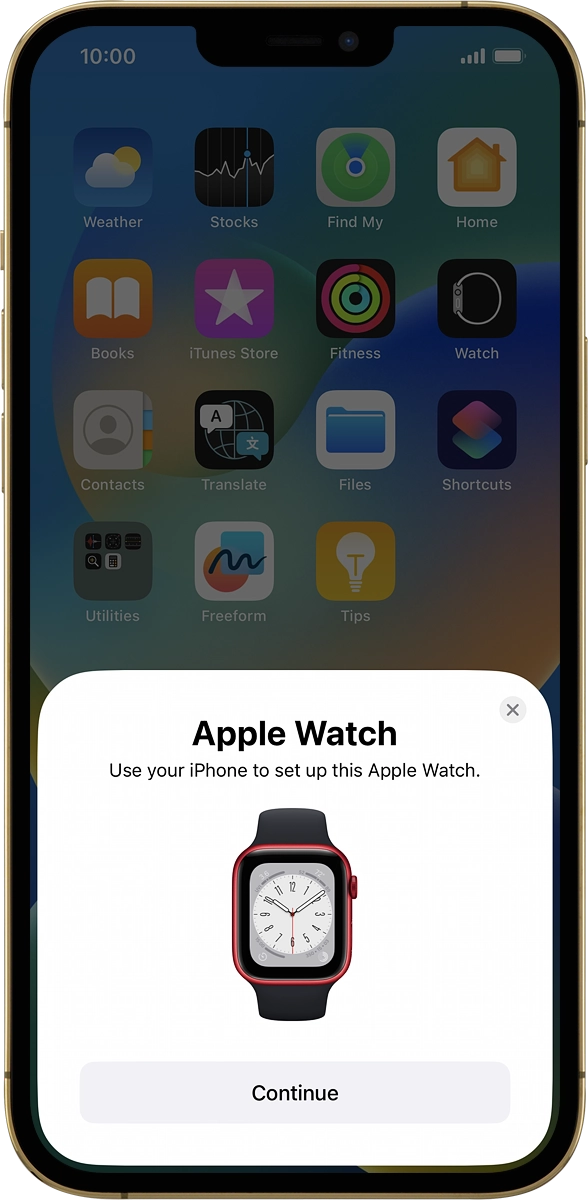
On your phone: When this screen is displayed, your Apple Watch is connected to your phone.

2. 2. Set up your Apple Watch as a new Apple Watch
On your phone: Press Set Up for Myself.

On your phone: Press Set Up as New Apple Watch.
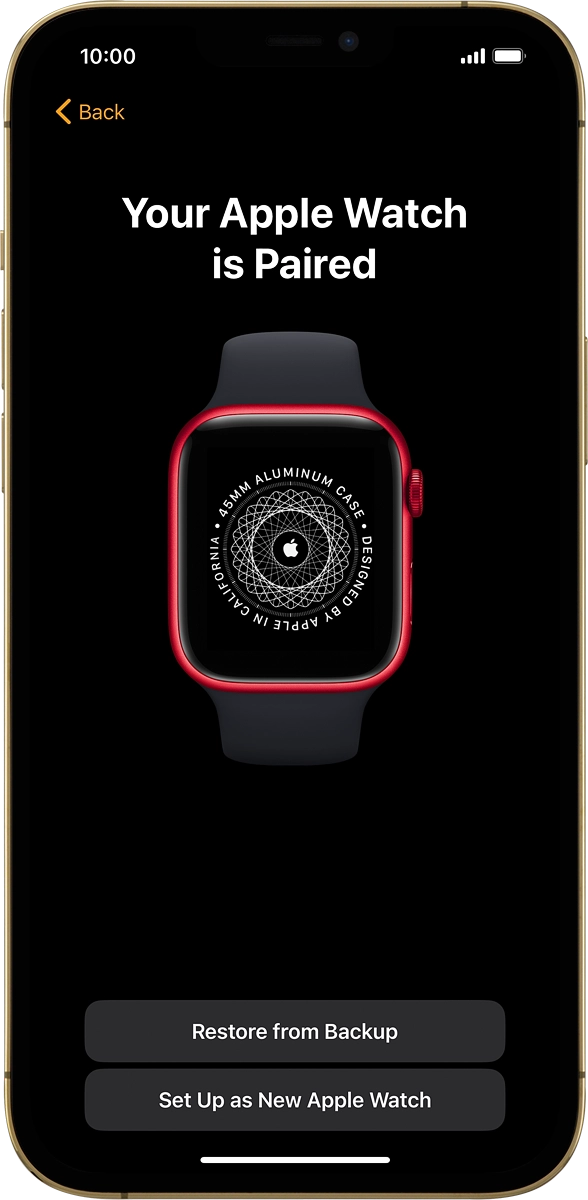
3. 3. Select general settings
On your phone: Press the required setting and select on which wrist you want to wear the watch.
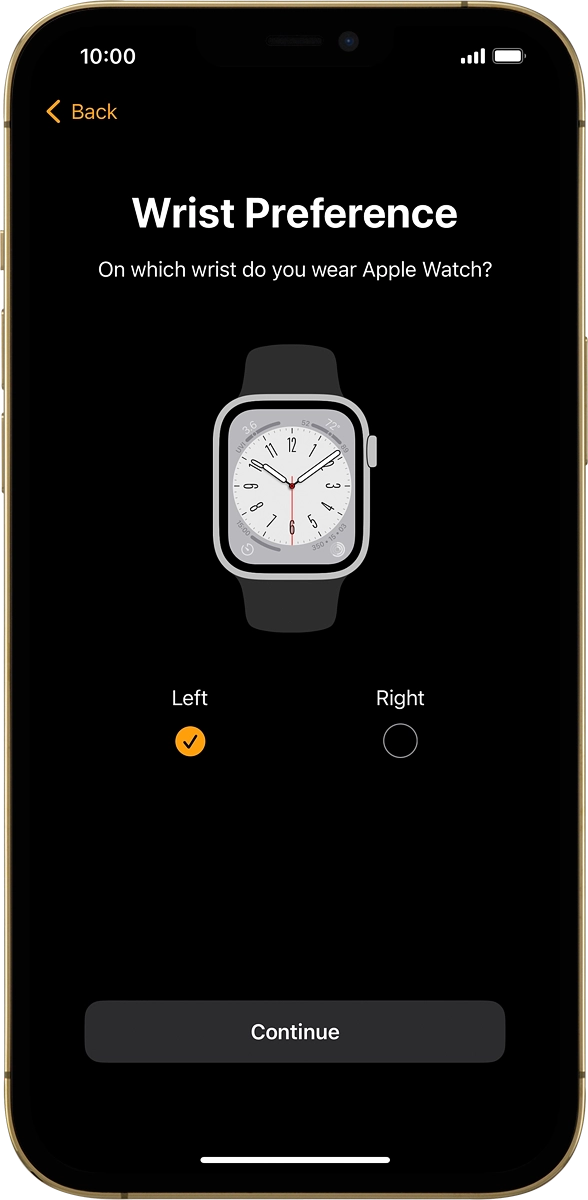
On your phone: Press Continue.
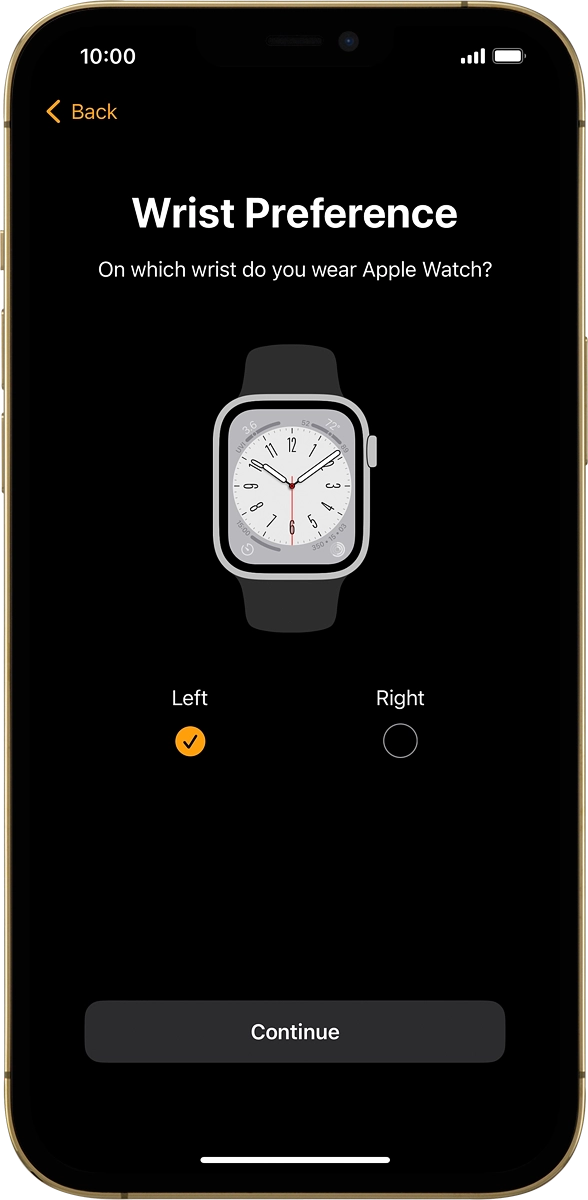
On your phone: Press Agree.
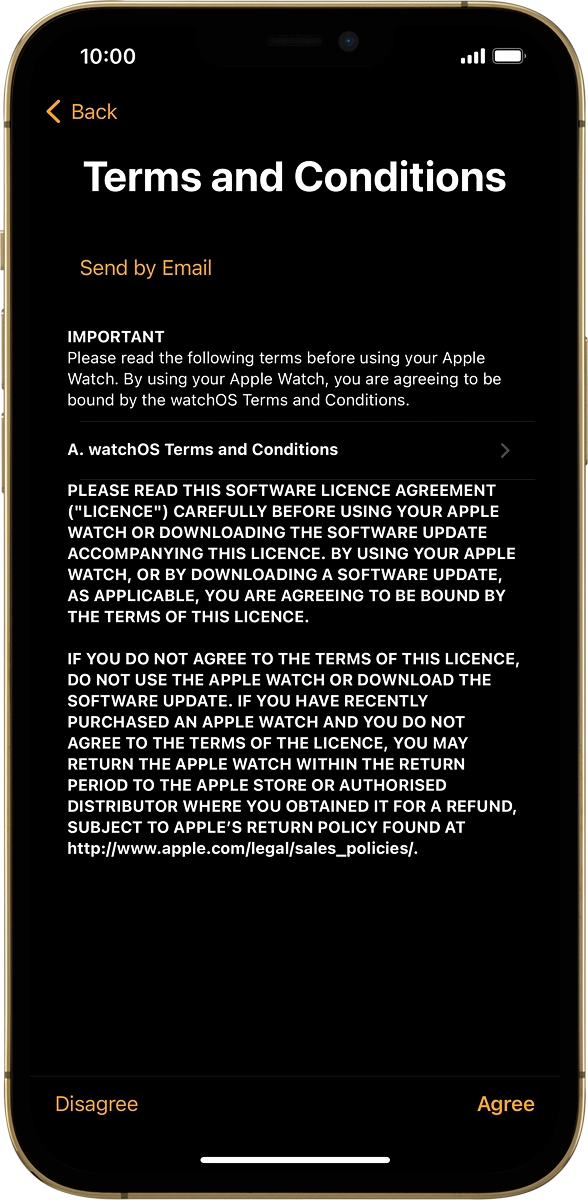
4. 4. Enter Apple ID password
On your phone: Press Enter Password.
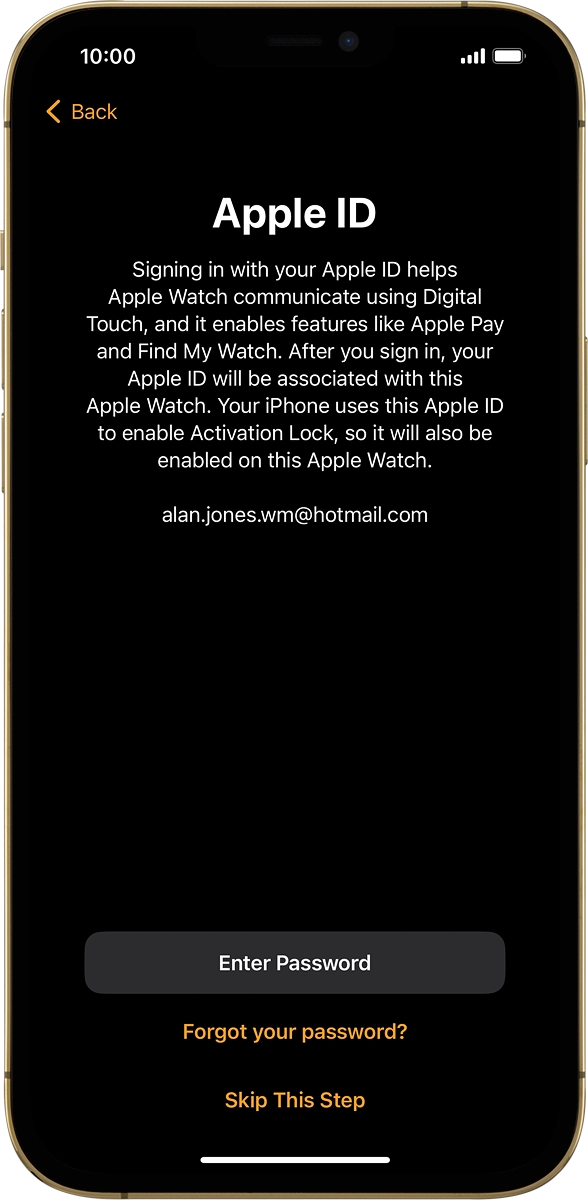
On your phone: Key in the password for your Apple ID and press Sign In.
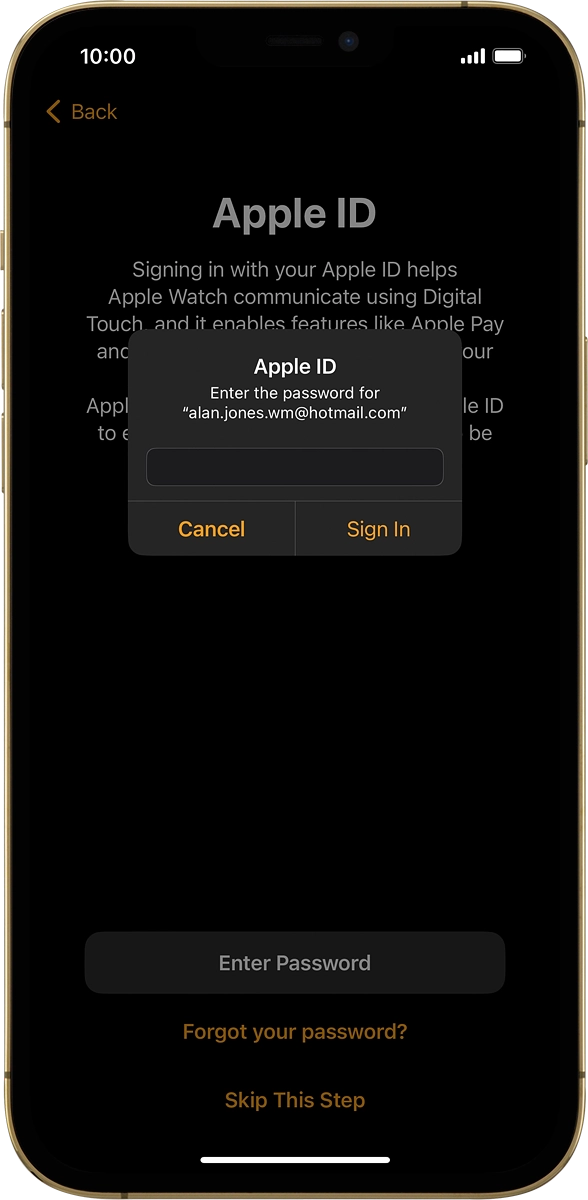
On your phone: Press the required setting.
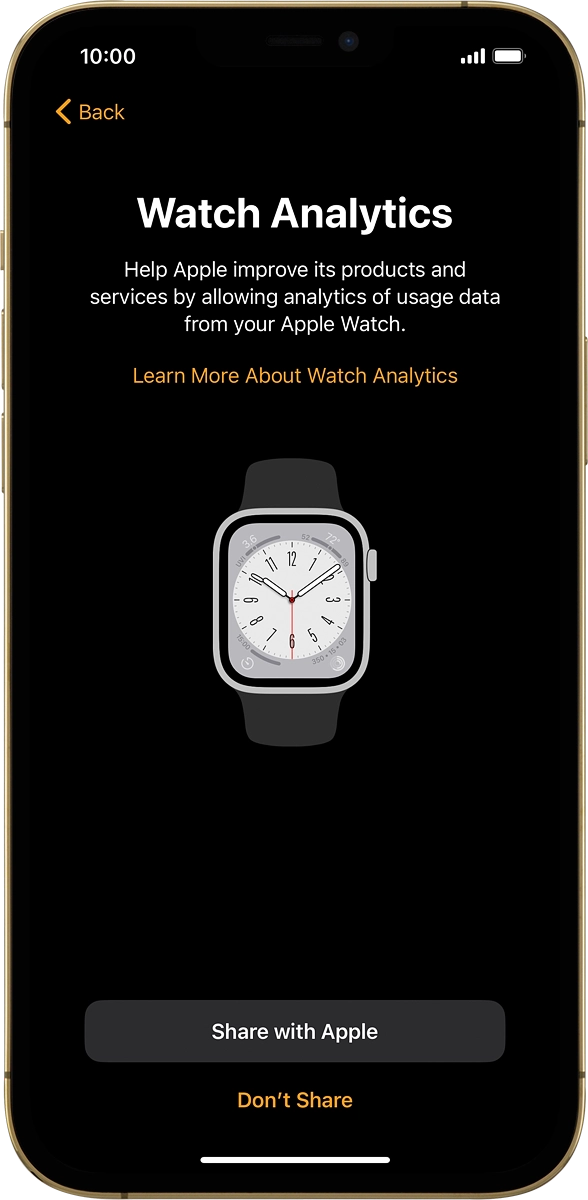
5. 5. Turn use of phone lock code on or off
On your phone: Follow the instructions on the screen to turn on use of phone lock code or press Don't Add Passcode.
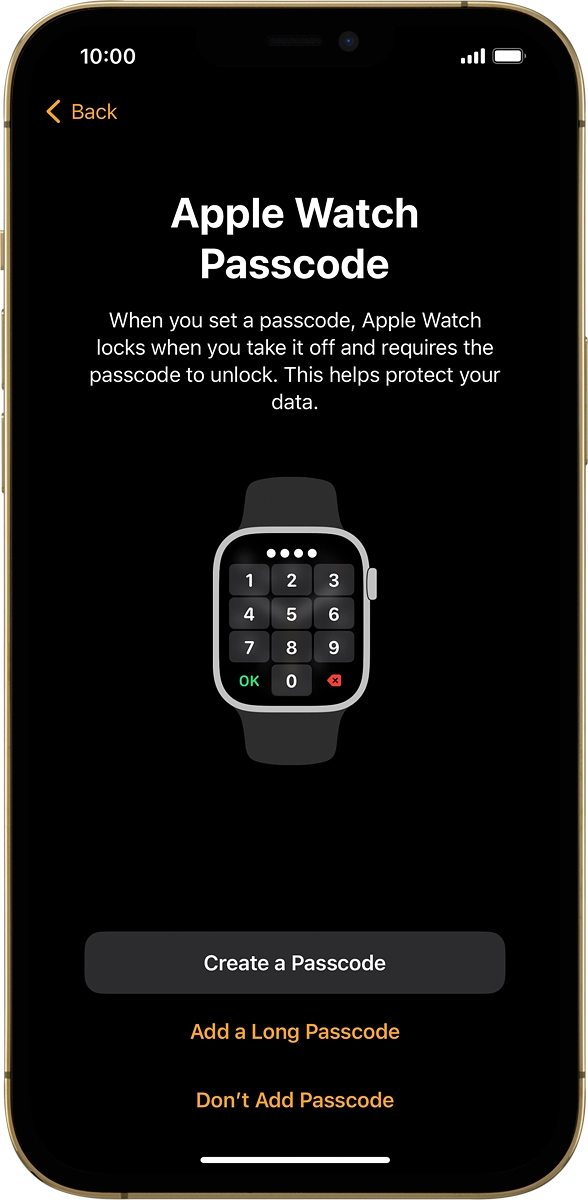
On your phone: Press Don't Use Passcode.
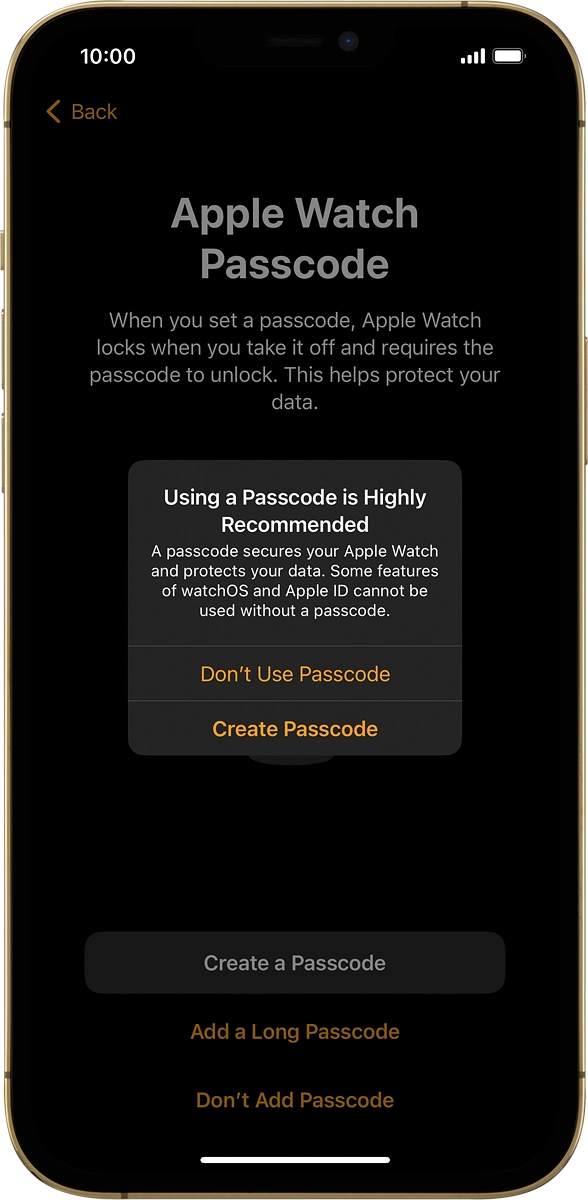
6. 6. Select watch settings
On your phone: Follow the instructions on the screen to select the required settings and press Continue.
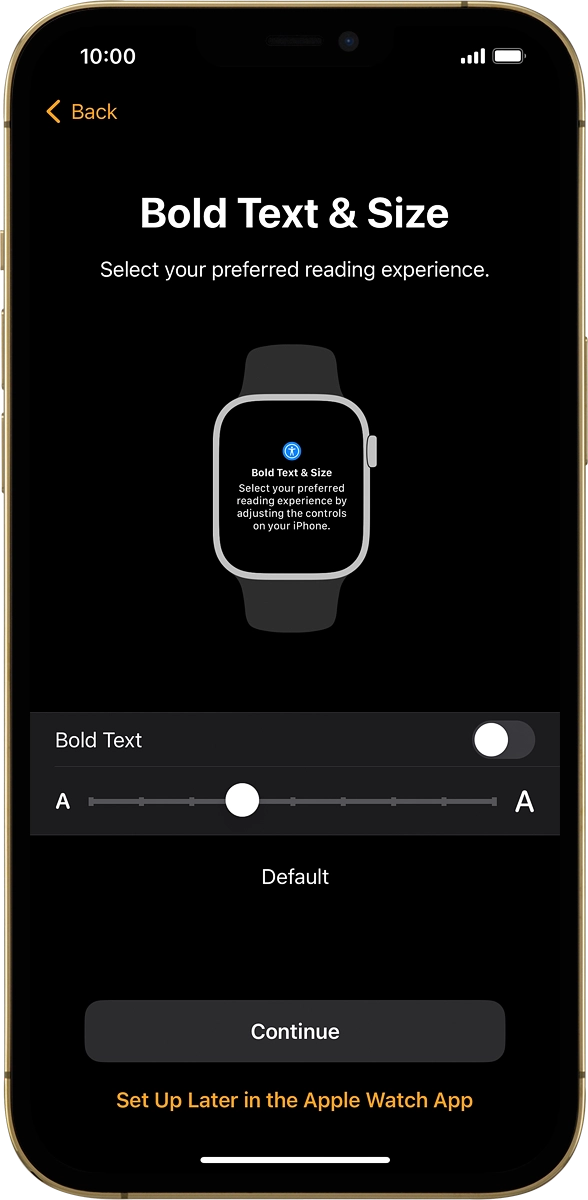
7. 7. Select accessibility settings
On your phone: Follow the instructions on the screen to select the required settings and press Continue.
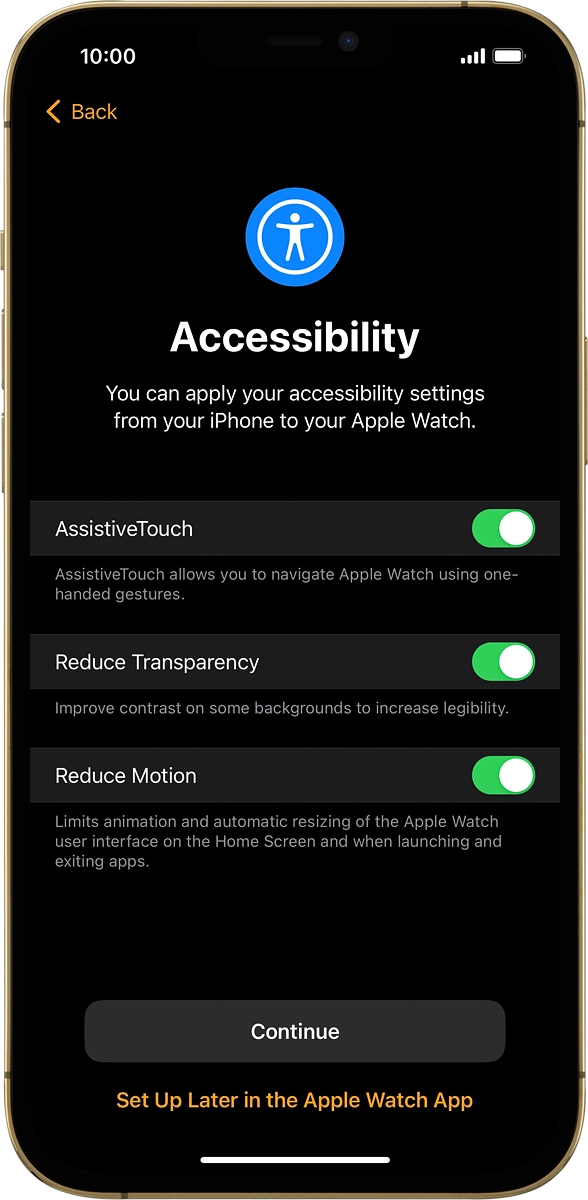
On your phone: Press OK.
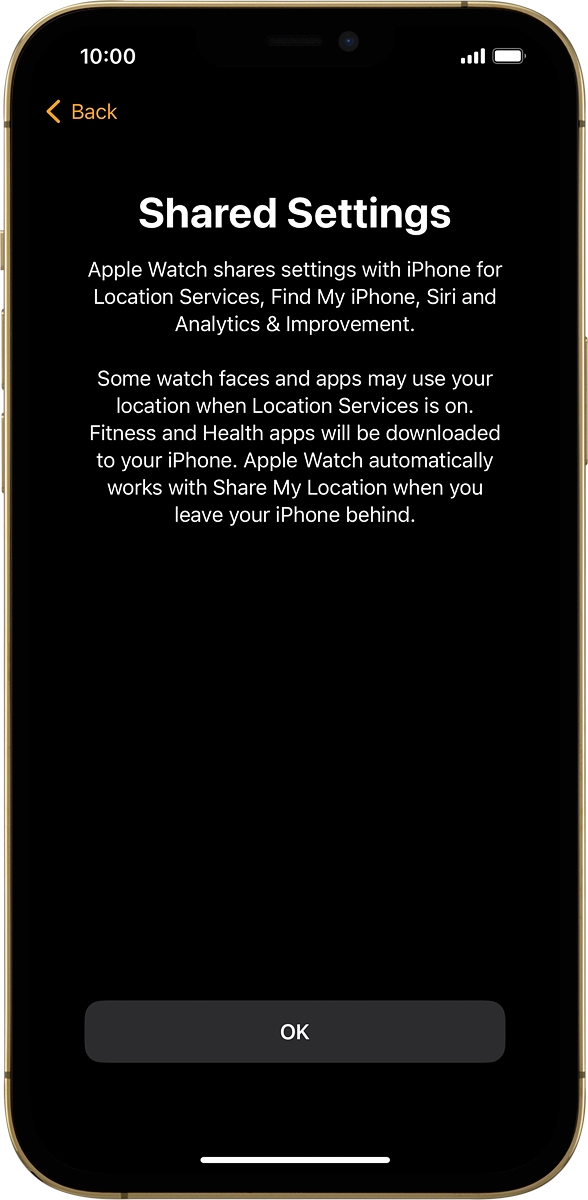
8. 8. Select training profile settings
On your phone: Follow the instructions on the screen to select the required settings and press Continue.
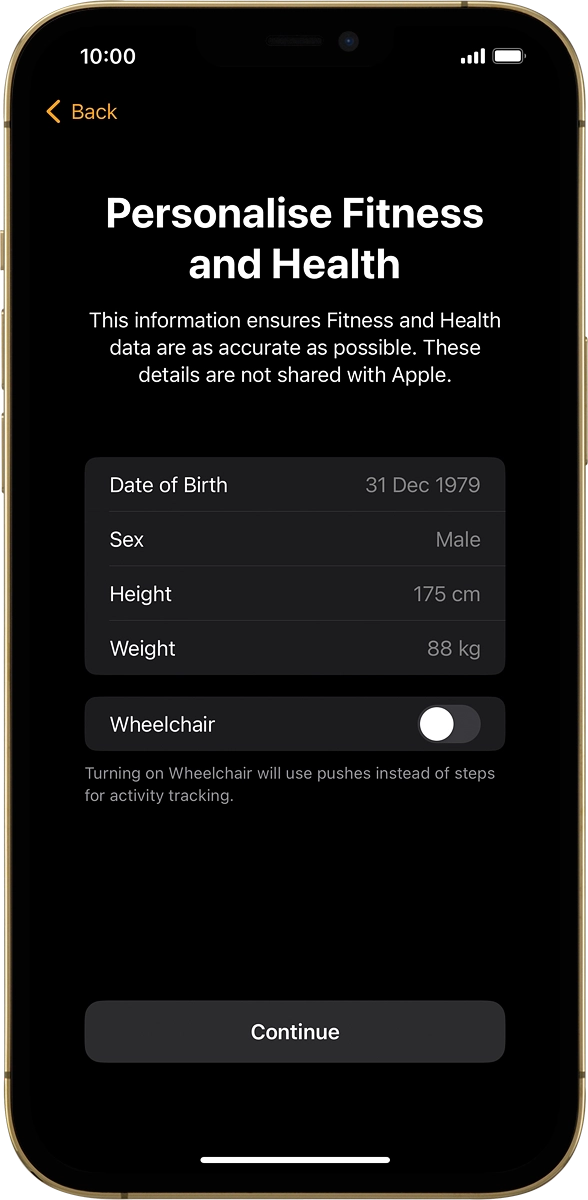
9. 9. Turn loud noise notification on or off
On your phone: Follow the instructions on the screen to turn the function on or off and press Continue.
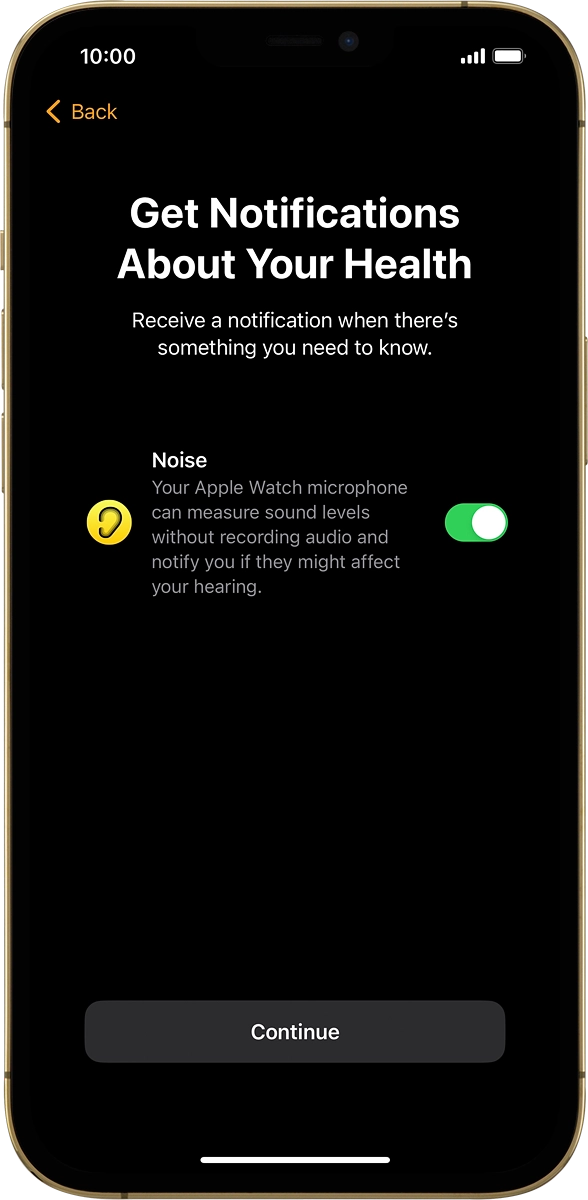
10. 10. View information about the emergency call function
On your phone: Press Continue.
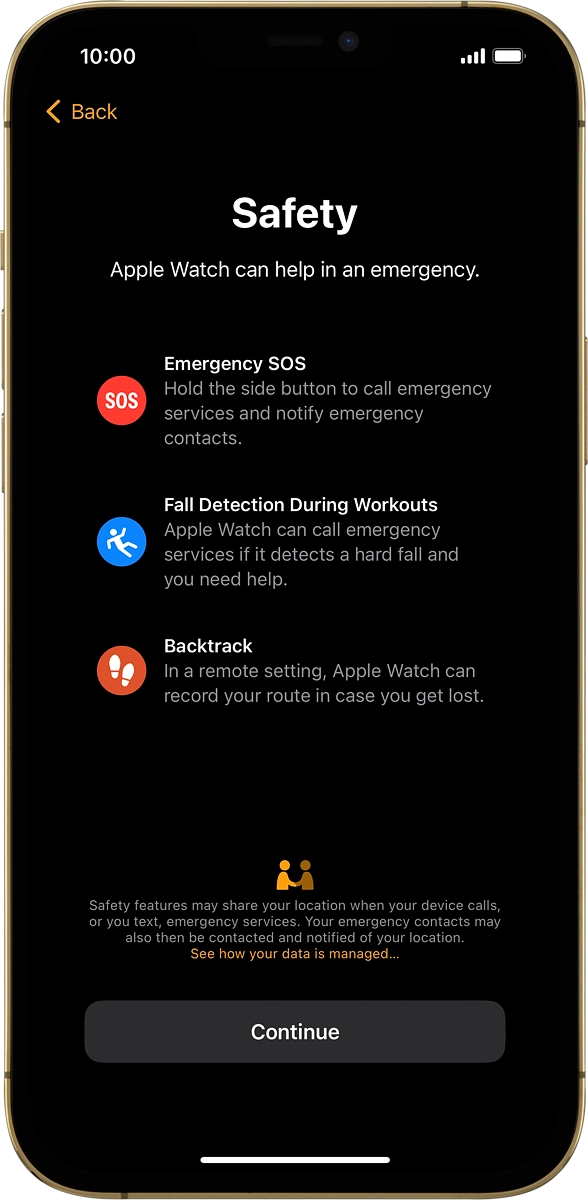
11. 11. Set up mobile data on your Apple Watch
On your phone: Follow the instructions on the screen to set up mobile data on your Apple Watch or press Not Now.
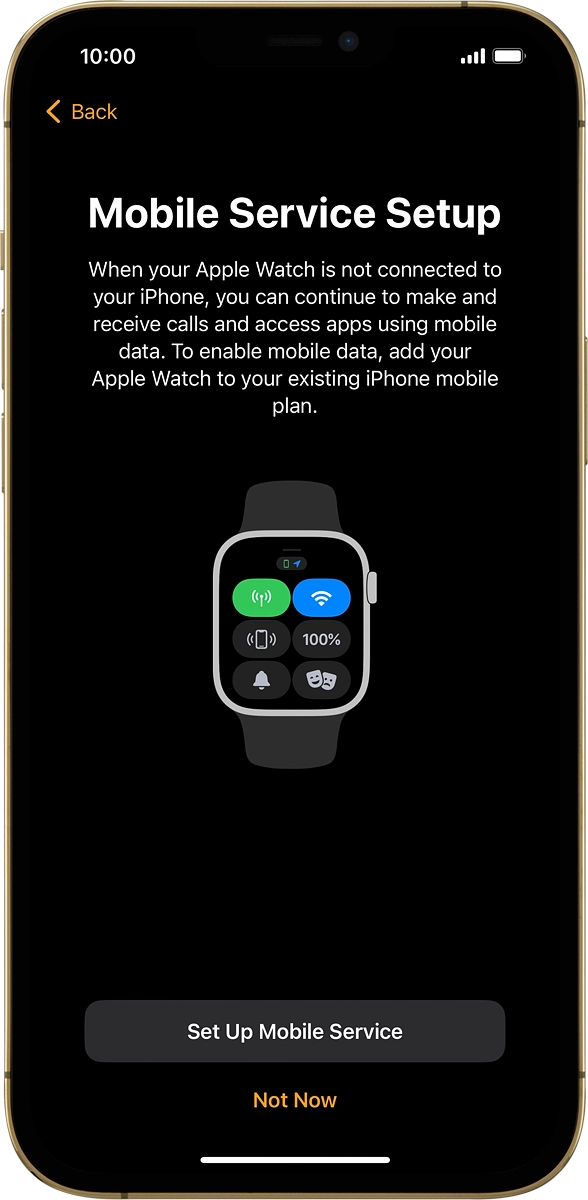
12. 12. View information about the watch face
On your phone: Press Continue.
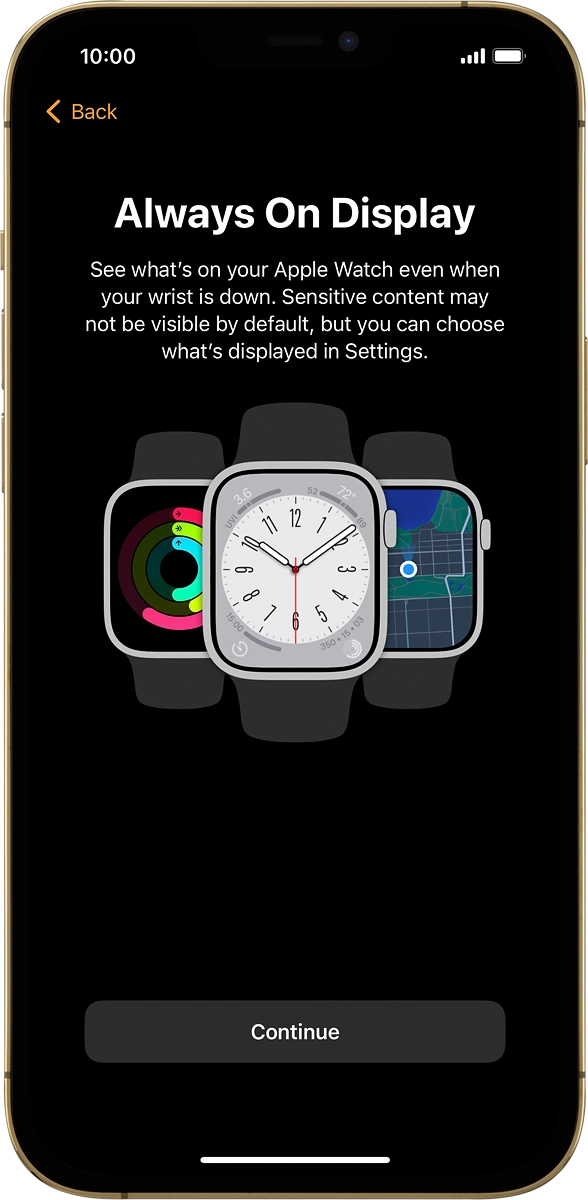
13. 13. Select settings for display of apps
On your phone: Follow the instructions on the screen to select the required setting and press Continue.
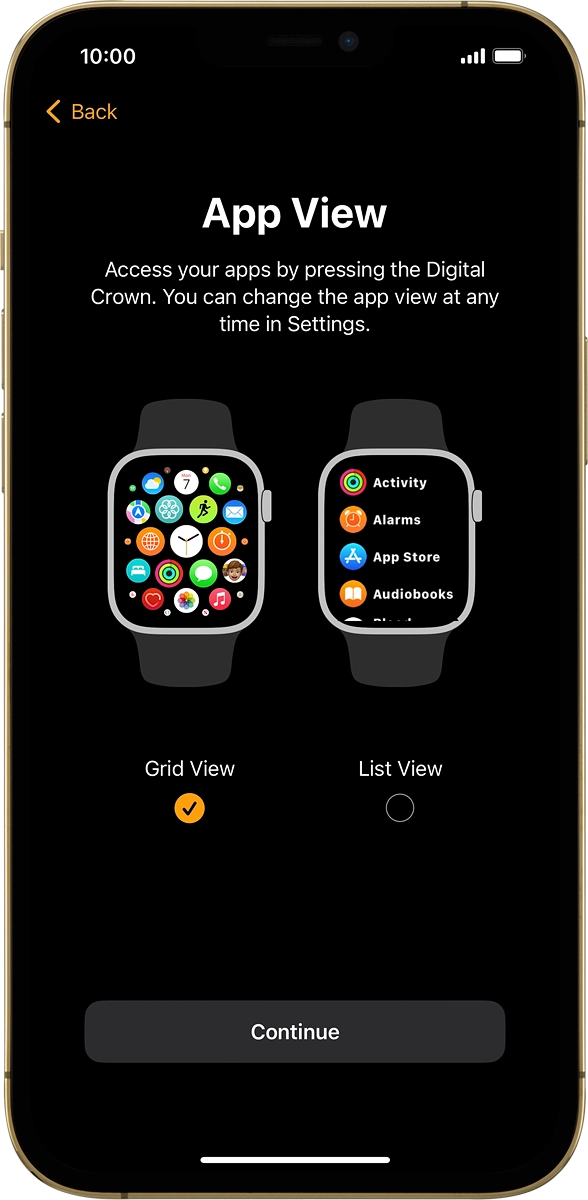
14. 14. Finish setup
On your phone: Wait a moment while the activation of your Apple Watch is completed and press OK.