
Apple Watch Series 7
watchOS 9
Connect to a Wi-Fi network
You can use Wi-Fi as an alternative to the mobile network when establishing an internet connection. This way your Apple Watch doesn't use mobile data.
1. 1. Find "Wi-Fi"
Press the Digital Crown.
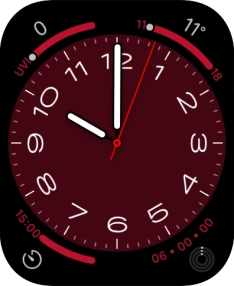
Press the settings icon.
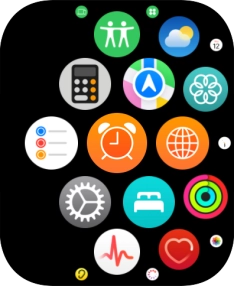
Press Wi-Fi.
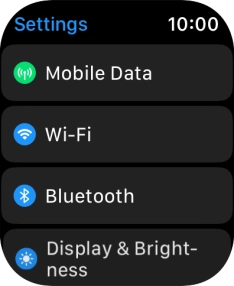
2. 2. Turn on Wi-Fi
Press the indicator next to "Wi-Fi" to turn on the function.
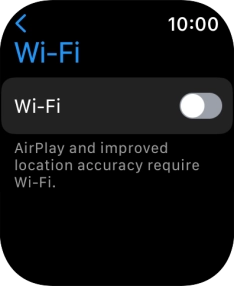
3. 3. Connect to a Wi-Fi network
Press the required Wi-Fi network.
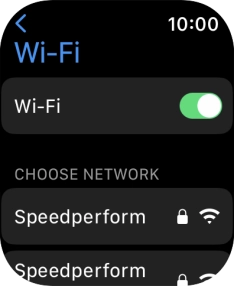
Key in the password for the Wi-Fi network and press Join.
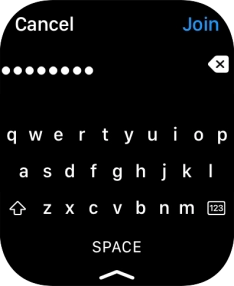
4. 4. Return to the home screen
Press the Digital Crown to return to the home screen.








